Admin
Users & Call Controls
- Creating Extensions for Users
- Editing and Managing Extensions
- Creating Teams & Assigning Extensions
- Configuring Agent Status & BLF
- Managing Extension Schedules
- Managing User Roles
- Managing Call Controls
- Setting up Shared Parking
- Voicemails
- The BLF Function
- Configuring the Speed Dial
- Configuring the Busy Lamp Field (BLF)
Deployment Methods & System Requirements
Installation Guides
Voicemails
Introduction
Voicemail settings in RingQ offer a range of customizable options to help you manage missed calls efficiently. In this guide, we’ll walk you through each option on the voicemail settings page—explaining what they do and how to configure them to match your communication needs.
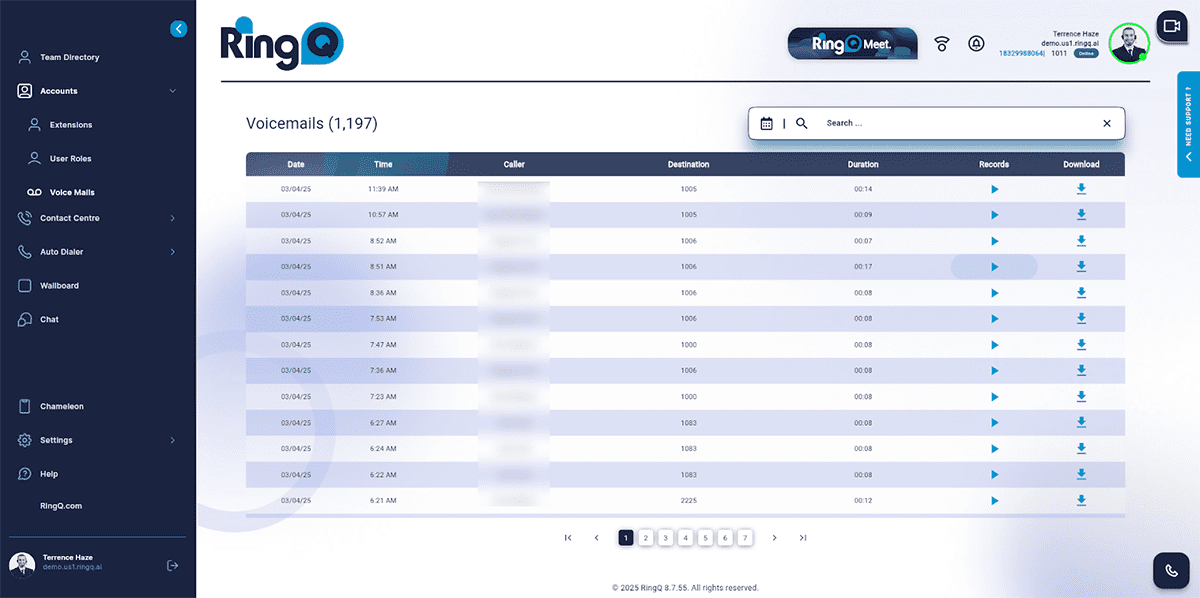
Search and Filtering
Users can easily search for specific voicemails by entering Direct Inward Dialing (DID) numbers for external calls or extension numbers for internal calls. Additionally, filtering options by date or date range are available to narrow down search results.
Voicemail Details Page
- Date and Time: shows when the voicemail was received or sent.
- Caller ID: displays the identification of the caller.
- Caller Number: provides the phone number of the caller.
- Duration: indicates the length of the voicemail.
- Records/Playback: allows users to listen to voicemails directly using a play button.
- Download: enables users to download voicemails.
