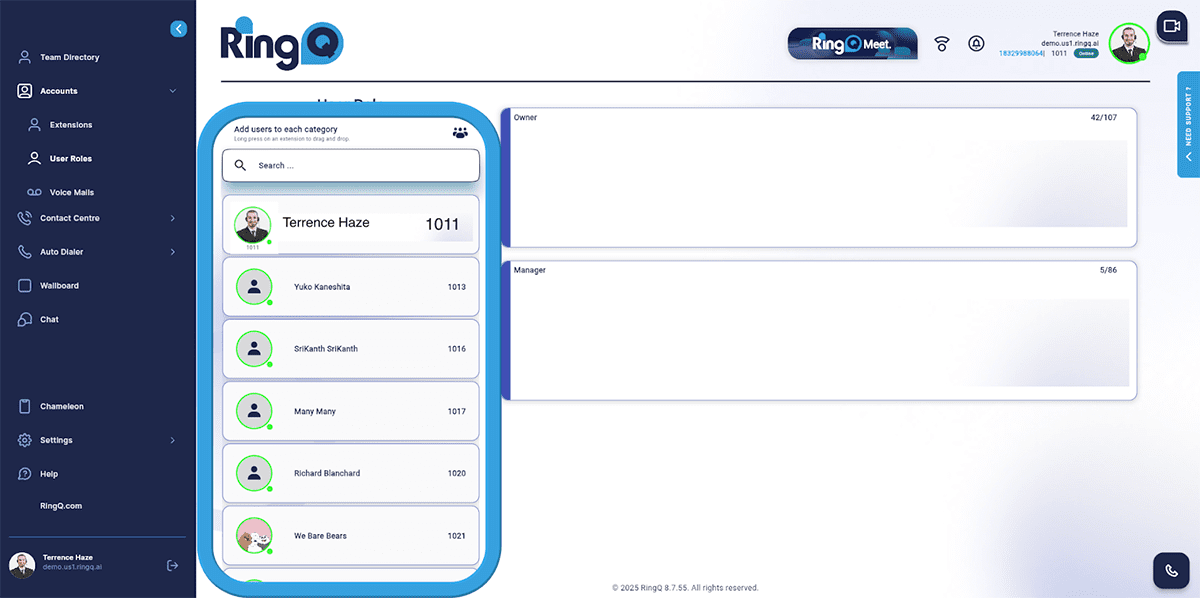Admin
Users & Call Controls
- Creating Extensions for Users
- Editing and Managing Extensions
- Creating Teams & Assigning Extensions
- Configuring Agent Status & BLF
- Managing Extension Schedules
- Managing User Roles
- Managing Call Controls
- Setting up Shared Parking
- Voicemails
- The BLF Function
- Configuring the Speed Dial
- Configuring the Busy Lamp Field (BLF)
Deployment Methods & System Requirements
Installation Guides
Managing User Roles
Introduction
Assigning the right roles to users is essential for maintaining security and control within your RingQ system. This guide will walk you through how to manage user roles—explaining the different permission levels, how to assign or change roles, and best practices for effective access management.
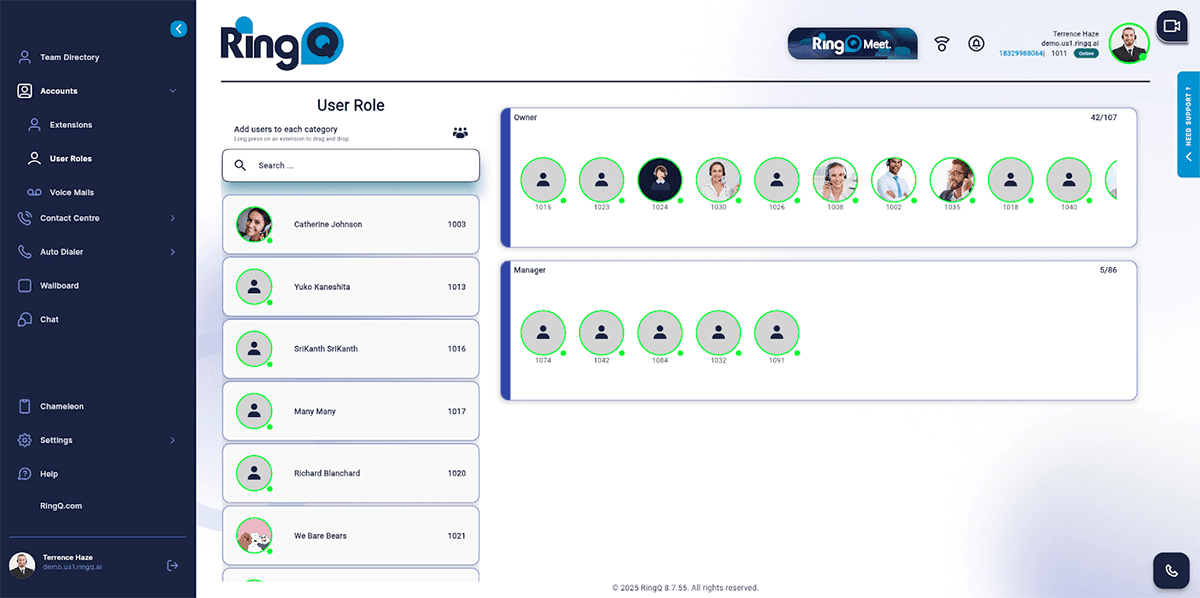
Getting Started
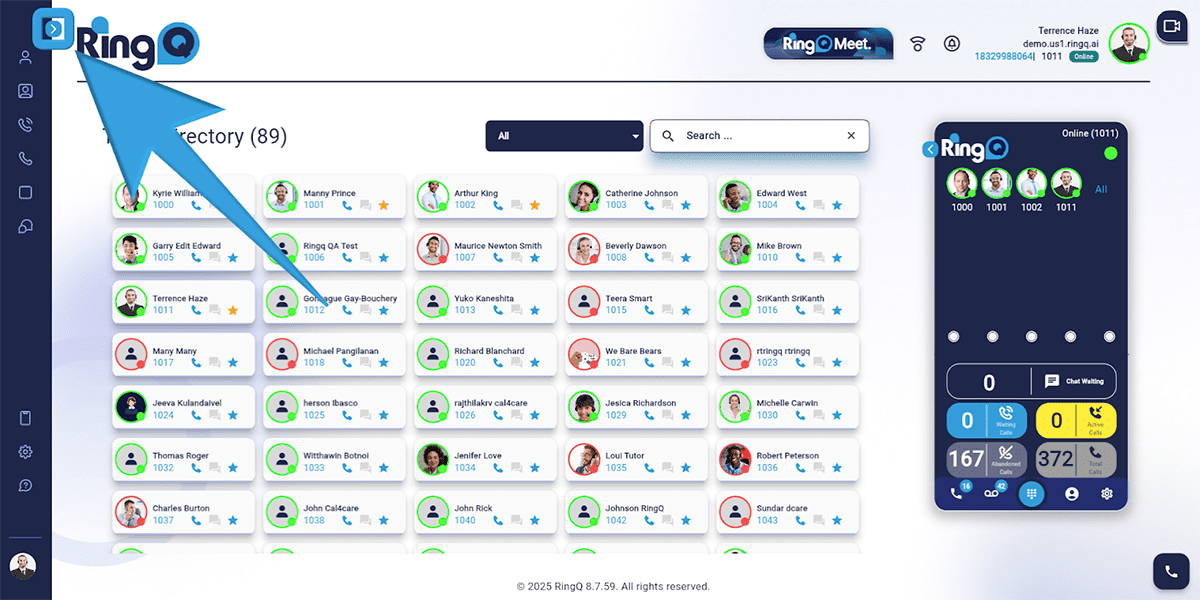
1. Click the Show Side Menu button to open the side menu.
2. Navigate to the Accounts menu.
3. Click the Dropdown button to expand the Accounts options.
4. Select User Roles.
User Roles Explained
Owner
Responsibilities:
- Overall management.
- Establish policies.
- Control and supervision.
Permissions:
- Total control across all settings and functions of the system.
- The ability to add, remove, and alter user roles.
- Access to detailed reporting and analytics.
Assigning an Owner:
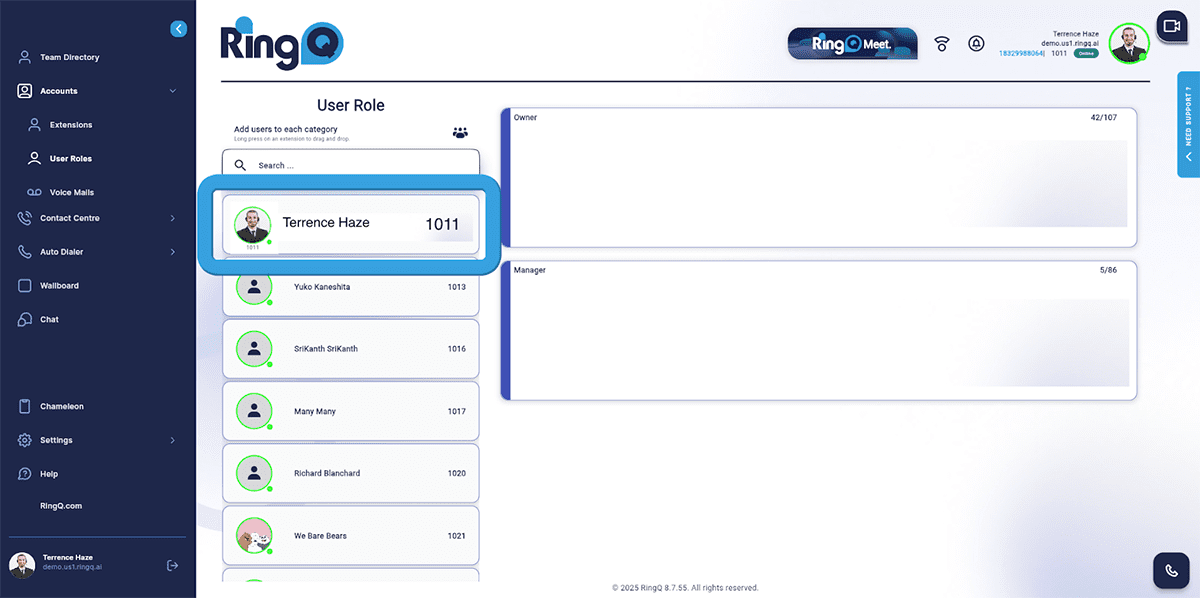
1. Select an extension to be assigned.
2. Long press the selected extension.
3. Drag and drop to the Owner’s container
Manager
Responsibilities:
- Managing day-to-day activities.
- Managing team output and ensuring targets are met.
- Reporting performance metrics to the owner.
Permissions:
- Access to the system functionalities required for managing a team.
- Ability to generate and view reports on performance.
- The ability to appoint, train, and discipline staff.
Assigning a Manager
1. Select an extension to be assigned.
2. Long press the selected extension.
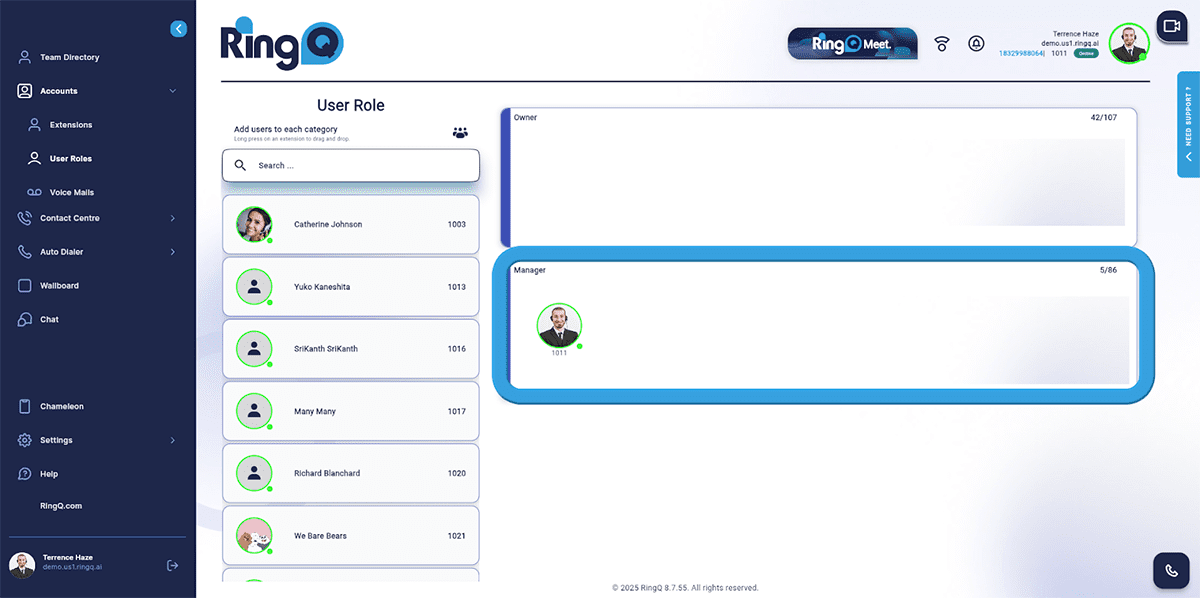
3. Drag and drop to the Manager’s container.
Agent
Responsibilities:
- Dealing with client interactions through different channels (phone, e-mail, chat).
- Meeting individual performance targets.
Permissions:
- Access to CRM and knowledge base for settling client inquiries.
- Tools for handling calls, emails, and chat interactions.
Limited access to individual performance reports.
By default, all new users are assigned the role of an agent.