Admin
Users & Call Controls
- Creating Extensions for Users
- Editing and Managing Extensions
- Creating Teams & Assigning Extensions
- Configuring Agent Status & BLF
- Managing Extension Schedules
- Managing User Roles
- Managing Call Controls
- Setting up Shared Parking
- Voicemails
- The BLF Function
- Configuring the Speed Dial
- Configuring the Busy Lamp Field (BLF)
Deployment Methods & System Requirements
Installation Guides
System Backups – Time Machine
Introduction
This guide covers how to use the Time Machine feature in RingQ to manage system backups. Time Machine allows you to create, view, restore, and delete backups of your system configuration and data. These locally stored backups give you the ability to recover your RingQ environment to a previous state—providing an added layer of security, control, and peace of mind in case of unexpected issues or changes.
Taking a Backup
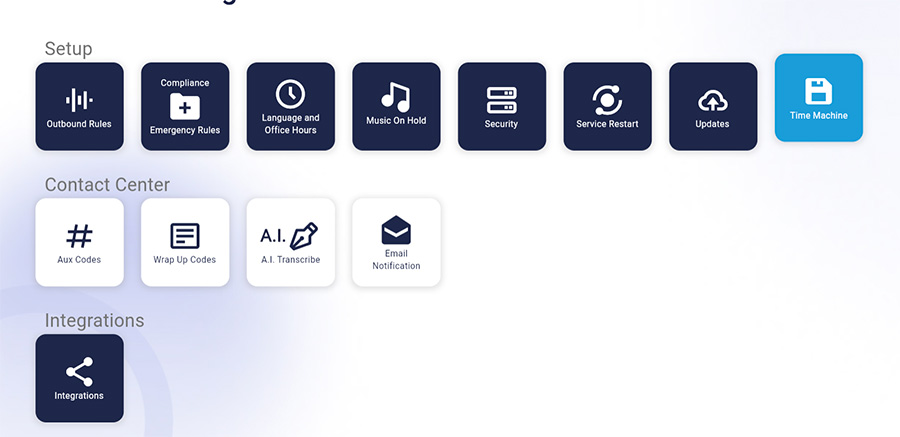
1. Login to your RingQ web app and from the left-hand side menu go to “Settings” > “Global” > “Time Machine”.
2. Create Backup – Take an instant backup of your RingQ system. In case of any issues or system failures, you can confidently roll back to a stable state and resume operations smoothly from that point.
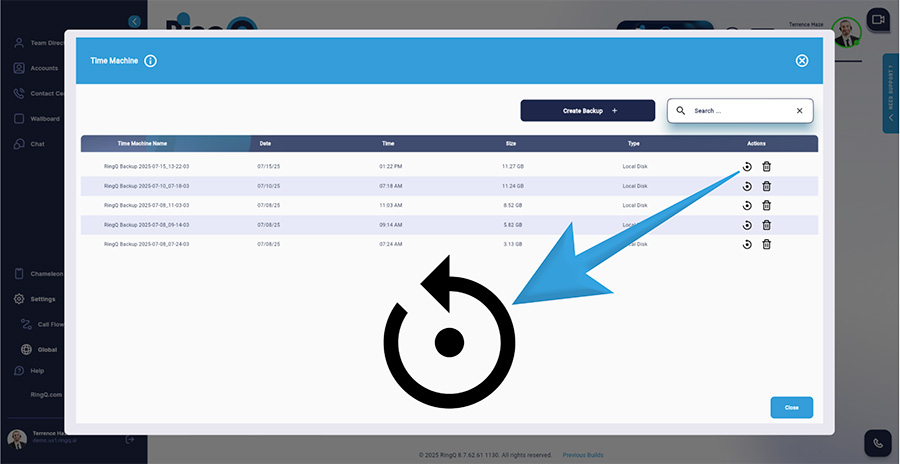
3. Restore Backup – brings the system back to its previous state using the saved backup.
