Admin
Users & Call Controls
- Creating Extensions for Users
- Editing and Managing Extensions
- Creating Teams & Assigning Extensions
- Configuring Agent Status & BLF
- Managing Extension Schedules
- Managing User Roles
- Managing Call Controls
- Setting up Shared Parking
- Voicemails
- The BLF Function
- Configuring the Speed Dial
- Configuring the Busy Lamp Field (BLF)
Deployment Methods & System Requirements
Installation Guides
Configuring the Speed Dial
Introduction
Speed Dial in RingQ allows users to quickly call frequently dialed numbers with a single button press or short code, saving time and improving call efficiency. Ideal for reaching colleagues, clients, or key departments without manually entering full numbers each time, this feature enhances productivity and user convenience. This guide walks you through the steps to set up and manage Speed Dial entries in RingQ.
Getting Started
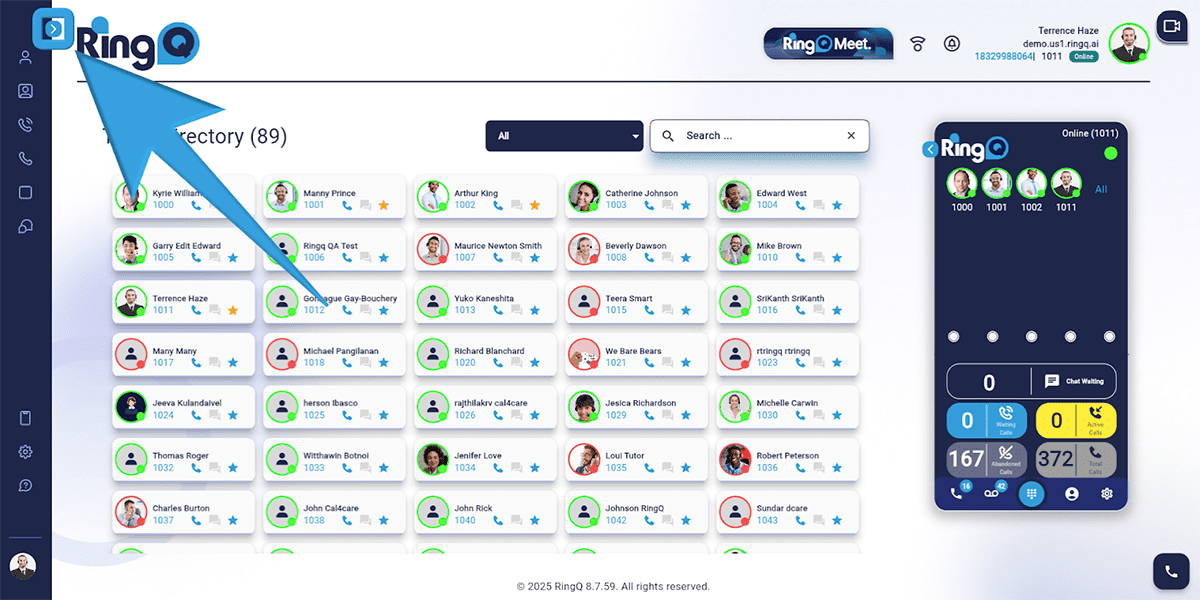
1. Click the Show Side Menu button to reveal the side menu bar.
2. Navigate to the Accounts menu and click the Dropdown button to reveal Accounts options.
3. Select Extensions.
4. Choose the specific extension for which you want to configure the BLF.
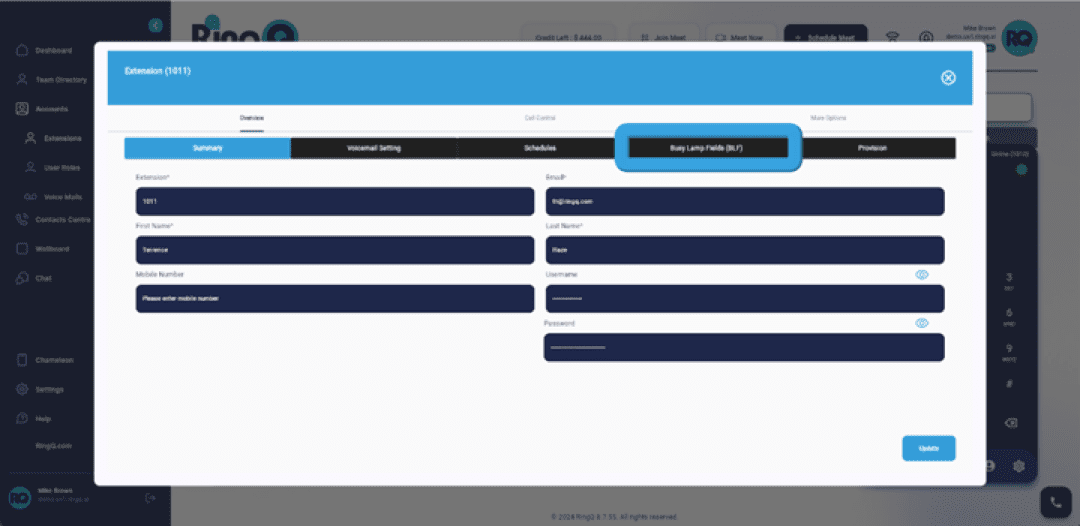
5. Within the extension settings, find and click on “Busy Lamp Field(BLF).”
Setting Up Speed Dial
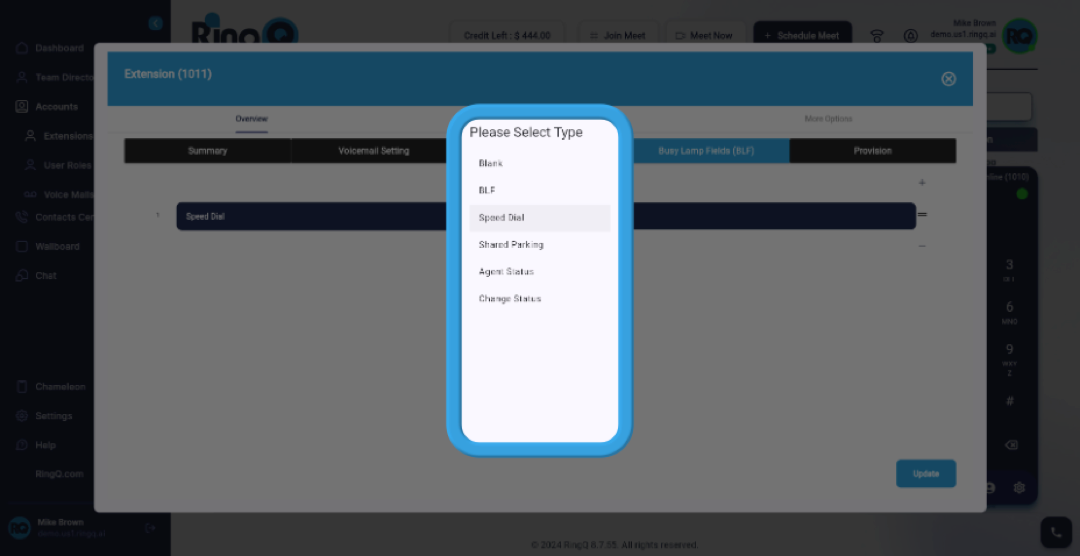
1. Click on the Dropdown button next to the selection field. This action will open a menu with various options.
2. From the dropdown menu, choose “Speed Dial” from the available options. This selection configures the chosen field to act as a Speed Dial shortcut.
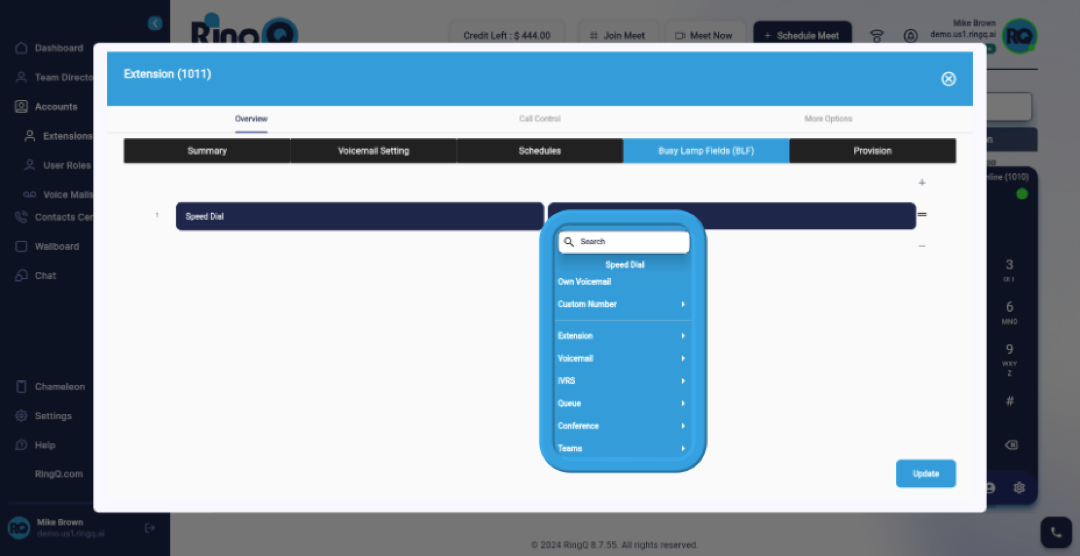
3. Click on the Dropdown button to see the available internal actions that can be assigned for Speed Dial.
4. Click on the desired action from the list to assign it to Speed Dial functionality.
Click “Update”.
