Admin
Users & Call Controls
- Creating Extensions for Users
- Editing and Managing Extensions
- Creating Teams & Assigning Extensions
- Configuring Agent Status & BLF
- Managing Extension Schedules
- Managing User Roles
- Managing Call Controls
- Setting up Shared Parking
- Voicemails
- The BLF Function
- Configuring the Speed Dial
- Configuring the Busy Lamp Field (BLF)
Deployment Methods & System Requirements
Installation Guides
RingQ Talk for Queues: Quick Guide
Introduction
RingQ Talk makes it easy for customers to reach the right team—instantly and free of charge. By clicking a simple web link, users are connected via their browser using WebRTC and automatically routed to a specific queue, such as Support, Sales, or Billing—just like a regular phone call.
This guide will show you how to create and share RingQ Talk links that route directly to designated queues, ensuring customers reach the right department without dialing a number or installing an app.
Using RingQ Talk for Queues
1. Go to the “Settings” section in your RingQ web app.
2. Click the dropdown button to view available options.
3. Select Call Flow.
4. Choose the specific Queue you want to assign to the RingQ Talk URL.
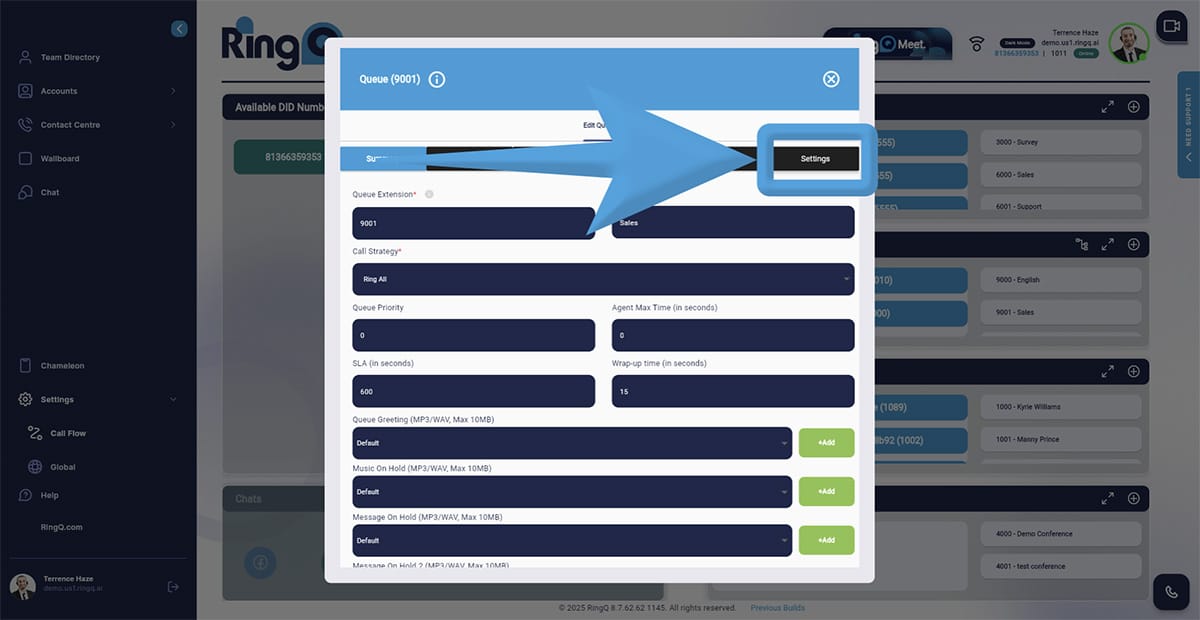
- Go to Settings inside the selected Queue.
- Locate the RingQ Talk URL.
5. Choose Information to Request from Clients
a. Click on the dropdown menu under “Ask customer for:”.
b. Select one of the following options:
- Name and Email
- Name only
- Email only
- None
6. Copy the RingQ Talk URL. Next to the RingQ Talk URL, click the Copy button to copy the link to your clipboard.
7. Click the Save button to save any updates or changes.
Sharing your RingQ Talk Link
Share your RingQ link with your customers by adding it to your website, email signature or social media. Here is an example RingQ Talk link: https://demo.us1.ringq.ai/click2talk/?username=b82********************&type=1
When a customer clicks on the link, they will initiate a call to the selected queue.
