Admin
Users & Call Controls
- Creating Extensions for Users
- Editing and Managing Extensions
- Creating Teams & Assigning Extensions
- Configuring Agent Status & BLF
- Managing Extension Schedules
- Managing User Roles
- Managing Call Controls
- Setting up Shared Parking
- Voicemails
- The BLF Function
- Configuring the Speed Dial
- Configuring the Busy Lamp Field (BLF)
Deployment Methods & System Requirements
Installation Guides
Configuring Queues
Introduction
This guide covers how to configure and manage call queues in RingQ. Queues help you organize incoming calls by placing them in line until an available agent can answer, ensuring efficient call handling and improved customer experience. Whether you’re setting up basic queues or customizing advanced queue behavior, this guide will help you streamline your call flow with ease.
Creating a Queue
1. Login to your RingQ web app. From the left side menu go to “Settings” > “Call Flow”.
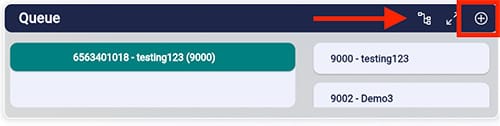
2. Click on the “+” symbol in the Queue container box.
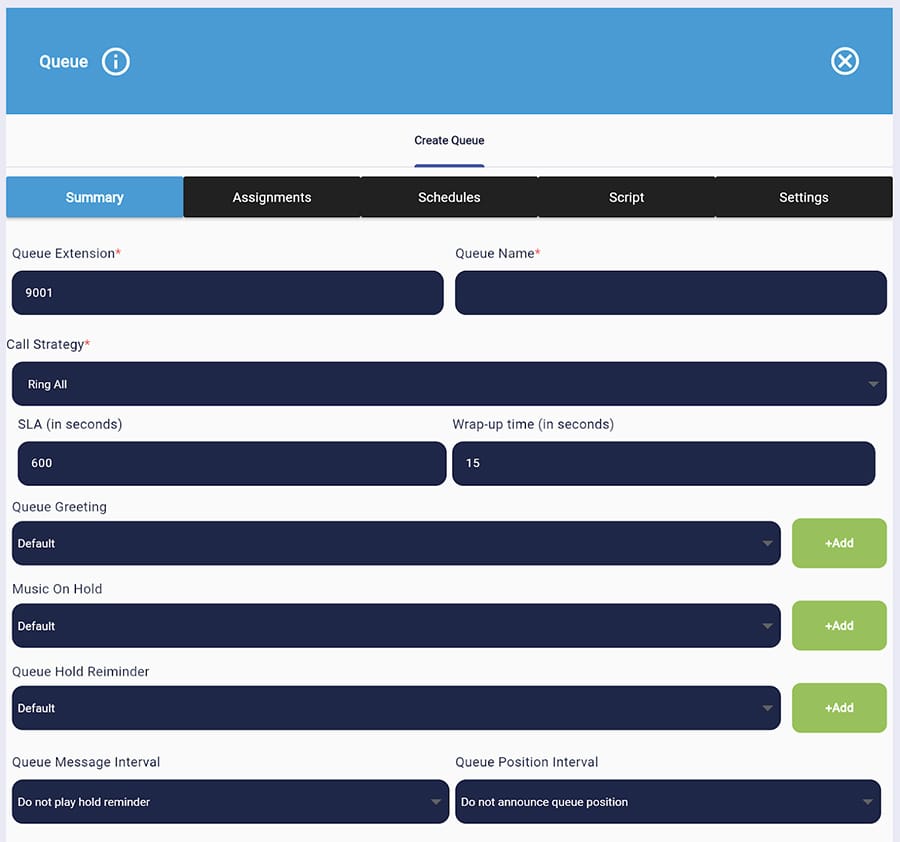
3. Fill in the fields to create a new Queue:
- Queue extension: assign an extension number to the queue.
- Queue name: for example, Sales, Support etc.
- Call strategy: choose how you want inbound calls to this queue to be handled. Ring all, fewest answered etc.
- SLA: add your service level agreement time in seconds.
- Wrap-up time: add the amount of time in seconds an agent has to wrap-up the call.
- Queue greeting: upload the audio file you want to use to greet callers.
- Music on hold: upload the audio file you want to play when a caller is on hold.
- Queue hold reminder: upload the audio file you want to play when a caller has been on hold for a while.
- Queue message interval: choose the amount of time after which you want the queue hold reminder audio file to play.
- Queue position interval: choose the amount of time after which you want the caller to be informed of their position in the queue.
- Timeout: add the amount of time after which the call is timed-out.
- Timeout action: decide what you want the system to do once the timeout time is reached.
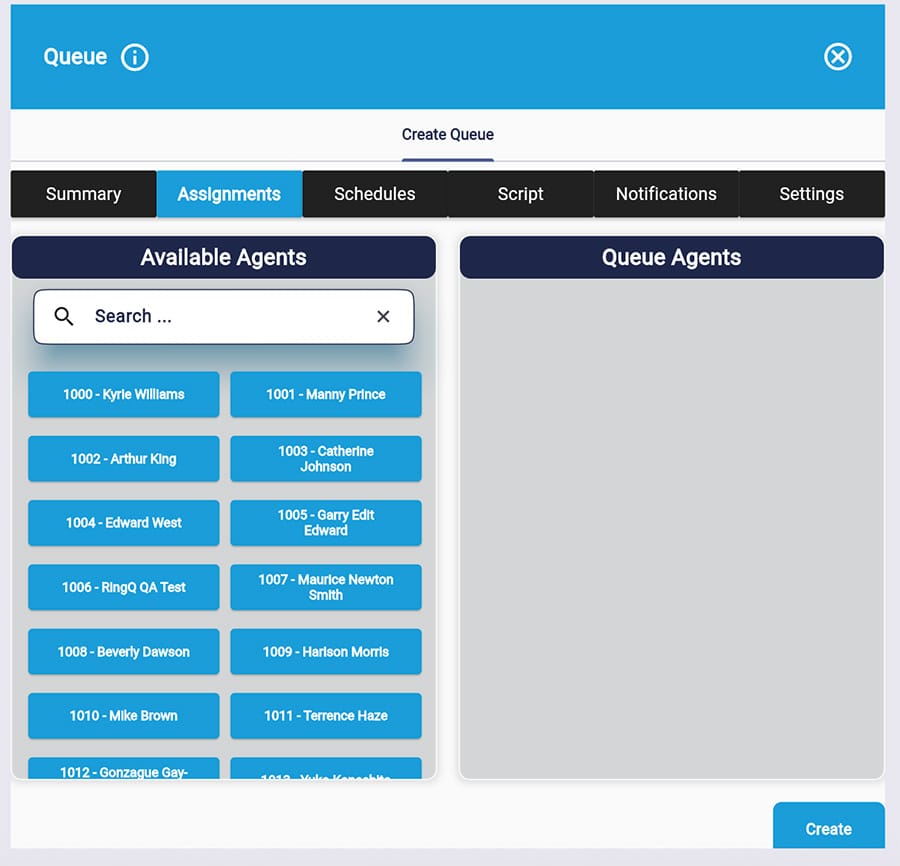
4. In the “Assignments” tab drag and drop the agents who should be members of the queue.
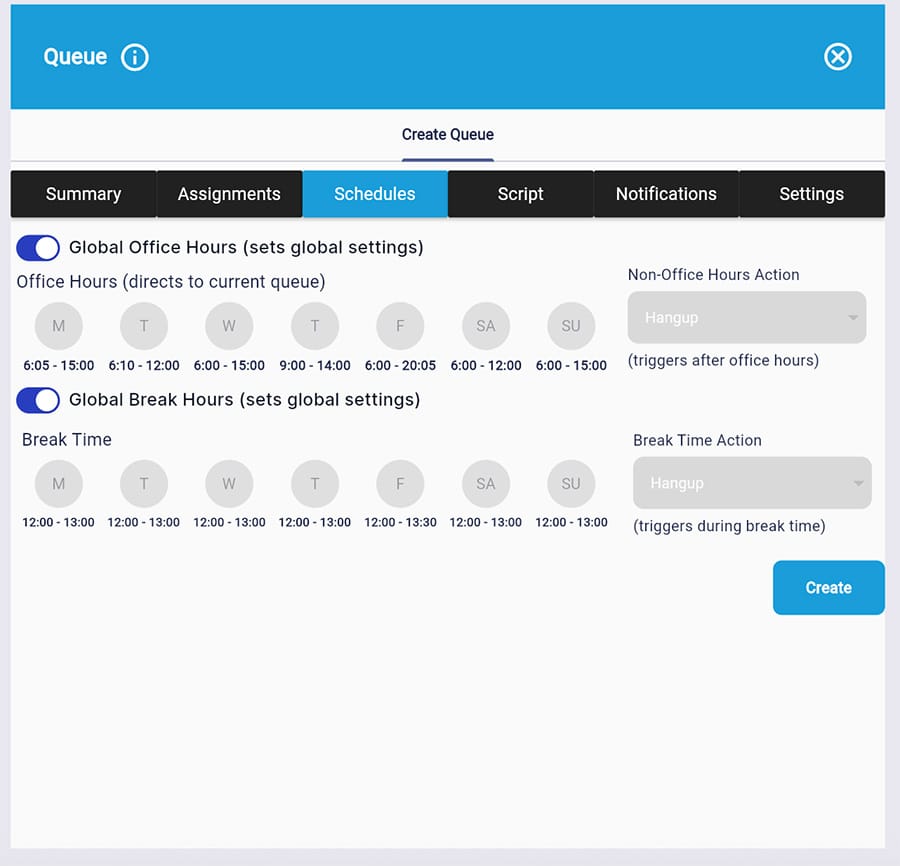
5. In the “Schedules” tab select whether the queue should follow the global office and break hours. If not, manually add the hours the queue is available. Add the non-office and break time actions.
6. In the “Script” tab enter the script the queue agents should follow when handling a call.
7. In the “Notifications” tab you can select when you want to be notified by email for certain events.
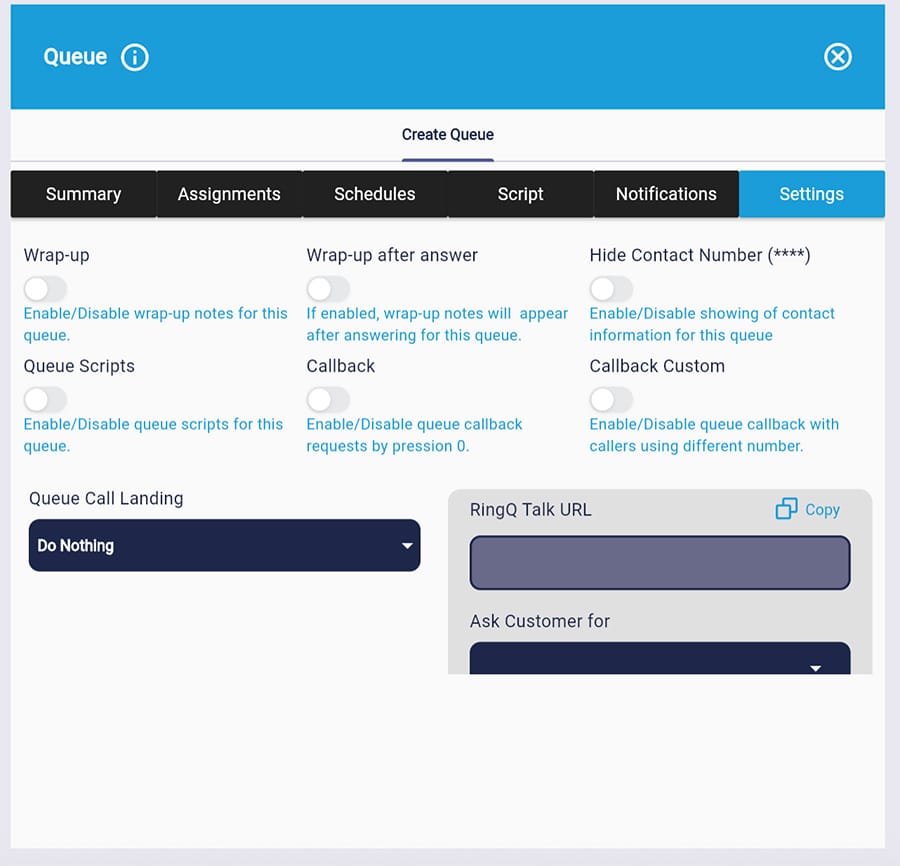
8. In the “Settings” tab you can enable and disable certain queue actions. You can also locate the queue’s Talk URL to add to email signatures, social media and your website. The Talk URL enables customers to call you for free by clicking on the URL.
9. Click “Create”.
To edit a queue simply click on the queue from the main containers page. From the left side menu go to “Settings” > “Call Flow” and click on the queue you want to edit in the “Queue” container.
