Admin
Users & Call Controls
- Creating Extensions for Users
- Editing and Managing Extensions
- Creating Teams & Assigning Extensions
- Configuring Agent Status & BLF
- Managing Extension Schedules
- Managing User Roles
- Managing Call Controls
- Setting up Shared Parking
- Voicemails
- The BLF Function
- Configuring the Speed Dial
- Configuring the Busy Lamp Field (BLF)
Deployment Methods & System Requirements
Installation Guides
Configuring Outbound Rules
Introduction
This guide will walk you through the process of configuring outbound rules in RingQ. Outbound rules determine how and when calls are routed through your system, helping you manage call costs, prioritize routes, and ensure reliable connectivity. Whether you’re setting up simple dial patterns or advanced routing logic, this guide will help you get started quickly and efficiently.
1. Login to your RingQ web app
2. Go to the left-hand menu, “Settings” > “Global” > click on the “Outbound Rules” button.
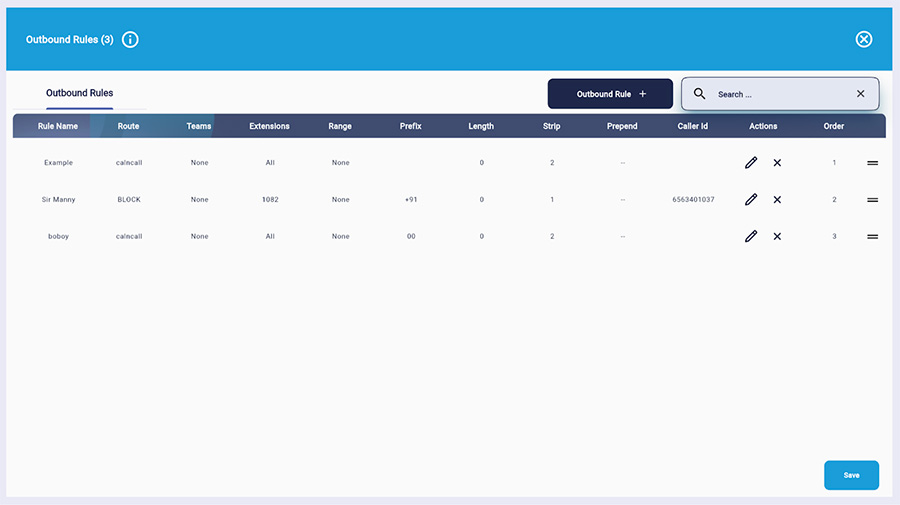
3. Click on the “Outbound Rule +” button and fill in the required fields.
- Rule Name
- Calls to numbers starting with prefix: enter the digits that must be dialed before making an outgoing call.
- Fill in one of the 3 options:
- Calls from extension groups(s): add which extension groups this rule applies to.
- Calls from extensions: add the extensions that the rule applies to.
- Calls from extension range: add the range of the extensions this rule applies to.
- Calls to numbers with a length of: enter the number of digits a phone number should have to activate this rule.

4. In the “Outbound Calls Setting” section you must create the outbound rule, i.e. what should the system do when the criteria you set above are met.
5. Fill in the details and click “Create”.
To edit your rule, go back to the main table in “Settings” > “Global” > click on the “Outbound Rules” button and select an action next to the rule you want to edit.
Troubleshooting
If you encounter issues with outbound rules, consider the following troubleshooting steps:
- Check the rule configuration for any errors or inconsistencies.
- Verify that the rule is enabled and activated.
- Ensure that the call center app is properly integrated with your telephony system.
- Contact customer support for further assistance if needed.
