Admin
Users & Call Controls
- Creating Extensions for Users
- Editing and Managing Extensions
- Creating Teams & Assigning Extensions
- Configuring Agent Status & BLF
- Managing Extension Schedules
- Managing User Roles
- Managing Call Controls
- Setting up Shared Parking
- Voicemails
- The BLF Function
- Configuring the Speed Dial
- Configuring the Busy Lamp Field (BLF)
Deployment Methods & System Requirements
Installation Guides
Creating and Managing Extensions
Introduction
Managing your team’s communication efficiently starts with setting up the right extensions. In this RingQ guide, you’ll learn how to create, configure, and manage extensions for your users, whether you’re onboarding new team members or optimizing call flows. We’ll walk you through the entire process step by step—ensuring your business stays connected, streamlined, and scalable.
Adding an Extension
1. Login to your web app. Navigate to “Accounts”>”Extensions”.
![]()
2. Click on the “Extension XX/XXX” button above the table (shown above).
3. Fill in the form with the following information:
- First and Last name
- Email Address
- Mobile number
4. Click “Create”.
Editing an Extension
1. From the “Extensions” page in your web app, find the extension you want to edit and click on it.
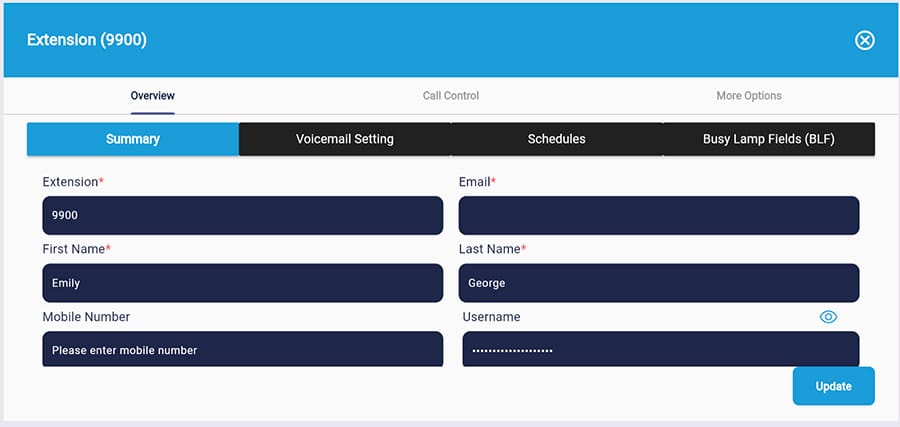
2. There are 3 tabs on the top “Overview”, “Call Control” and “More Options”
- Overview: edit basic information about the user, adjust voicemail settings, add and edit work schedules and BLF.
- Call Control: edit internal and external call actions such as after how long should a call be directed to Voicemail if it’s not answered.
- More Options: access the extension’s RingQ Talk URL, enable smartphone notifications and more.
Creating Schedules
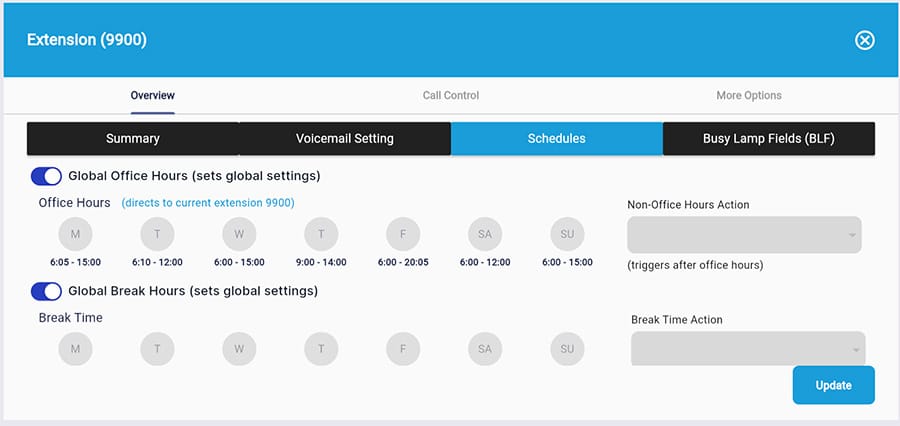
- Global Office Hours (sets global settings) – when triggered the extension will follow the global office hours and cannot modify this.
- When Global Office Hours is disabled, the user can adjust the office hours and each time of the day is set to default (All Day).
- Non-Office Hours Action (triggers after office hours). Click on the Dropdown button to select an extension, customize number, or action.
- Global Break Hours (sets global settings). When Global Break Hours is enabled, the user cannot adjust the office hours and each time of the day is set to default (All Day).
Break Time. When Global Break Hours is disabled, the user can adjust the office hours and each time of the day is set to default (None). - Break Time Action (triggers during break time). Click on the Dropdown button to select an extension, customize number, or action.
- Exempt from Global Holidays. When enabled, the local holiday won’t be applicable to the extension. When disabled, the local holiday will be applicable to the extension.
Creating Holidays
1. Scroll to the bottom of the “Schedules” page and click on the “Create Holiday” button.
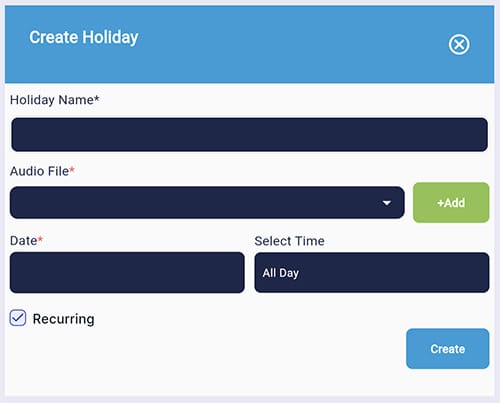
2. Fill in the fields in the form.
3. Recurring – Check the box if you would like the holiday to be repeated annually.
4. Click “Create”.
