Admin
Users & Call Controls
- Creating Extensions for Users
- Editing and Managing Extensions
- Creating Teams & Assigning Extensions
- Configuring Agent Status & BLF
- Managing Extension Schedules
- Managing User Roles
- Managing Call Controls
- Setting up Shared Parking
- Voicemails
- The BLF Function
- Configuring the Speed Dial
- Configuring the Busy Lamp Field (BLF)
Deployment Methods & System Requirements
Installation Guides
Digital Ocean Step-by-Step Installation Guide
Introduction
This guide provides a step-by-step process for launching and configuring a RingQ instance on Digital Ocean using the Digital Ocean Droplet. Whether you are new to Digital Ocean or familiar with its services, the instructions are designed to walk you through each stage clearly—from checking your existing running instances to deploying a new RingQ server and accessing it through your browser.
Prerequisites
- Have a Digital Ocean account.
- Obtain a license key, and activate it in the RingQ Customer Portal
Purchase and Activate a License Key
Follow this guide to purchase and activate a license key.
Digital Ocean Deployment Steps
Create a New Digital Ocean Droplet
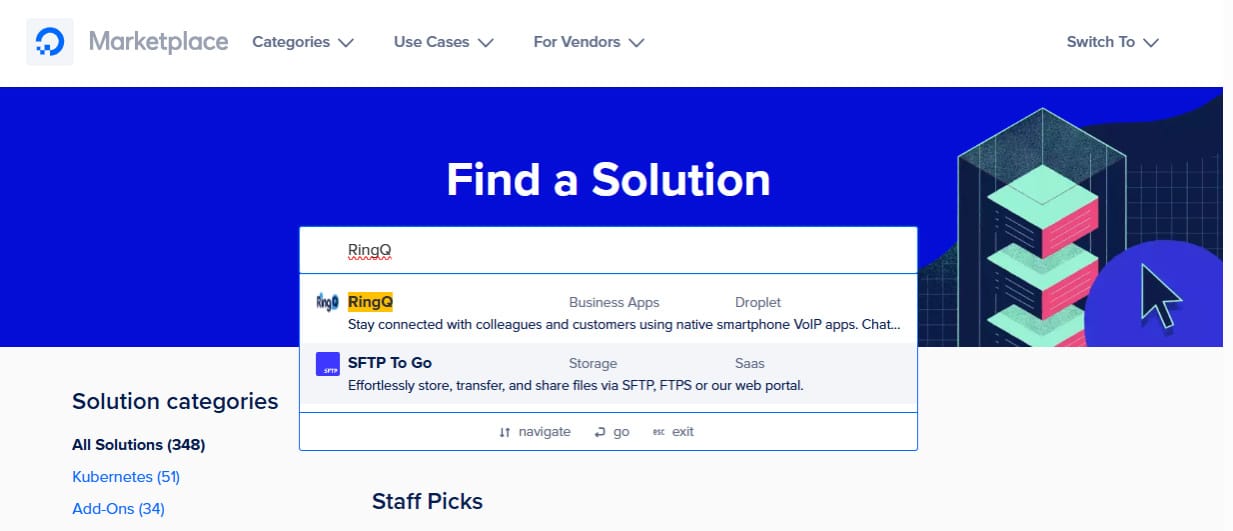
1. Log in to the Digital Ocean Marketplace. In the search bar, search for and select RingQ.
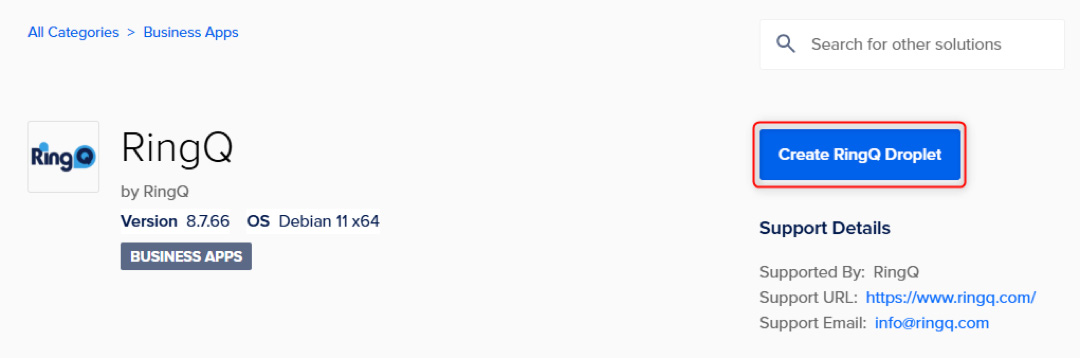
2. Click Create RingQ Droplet.
3. To create the droplet (server) you will have to select the following:
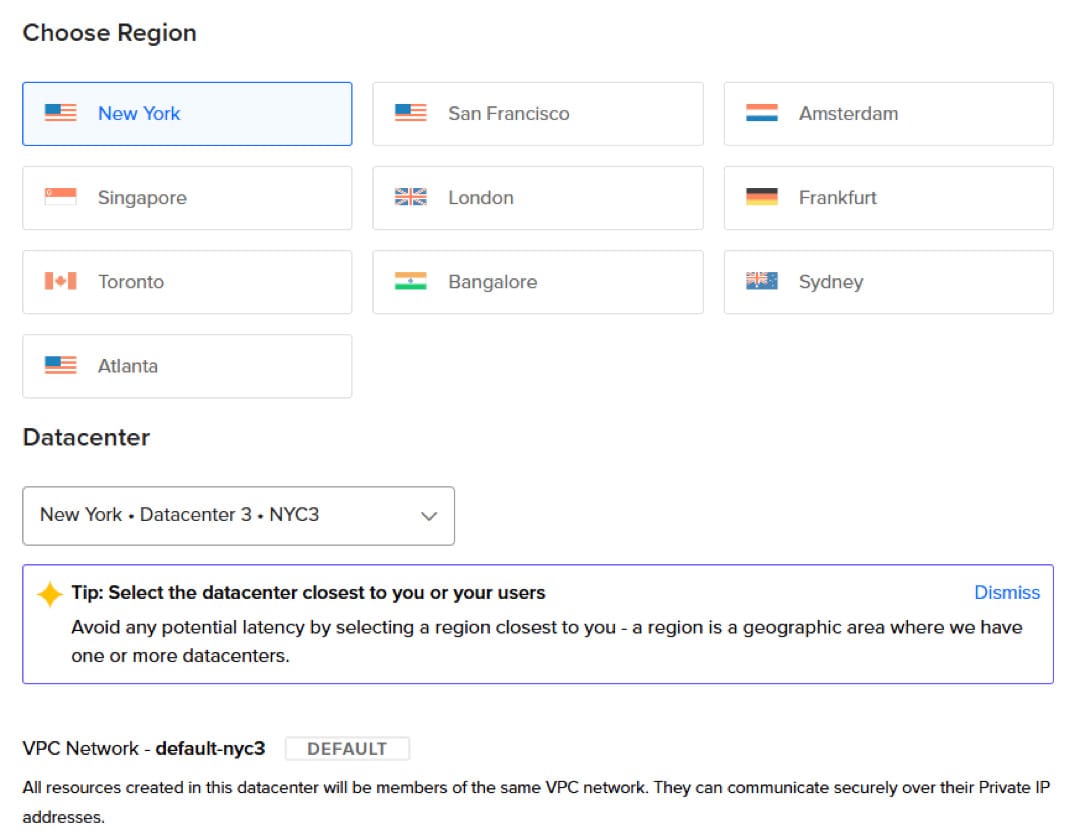
a. The droplet’s Region. Select a region close to you to avoid any potential latency issues. Some regions may have multiple datacenters for you to choose from.
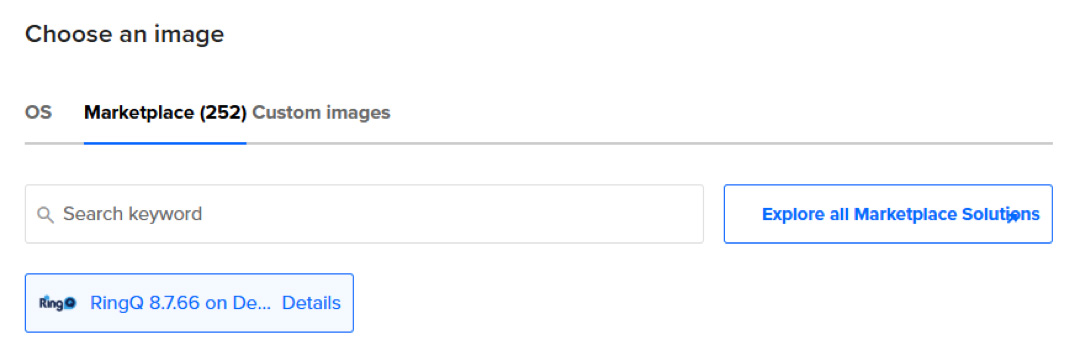
b. Select the image. The RingQ image on the latest version should be selected here.
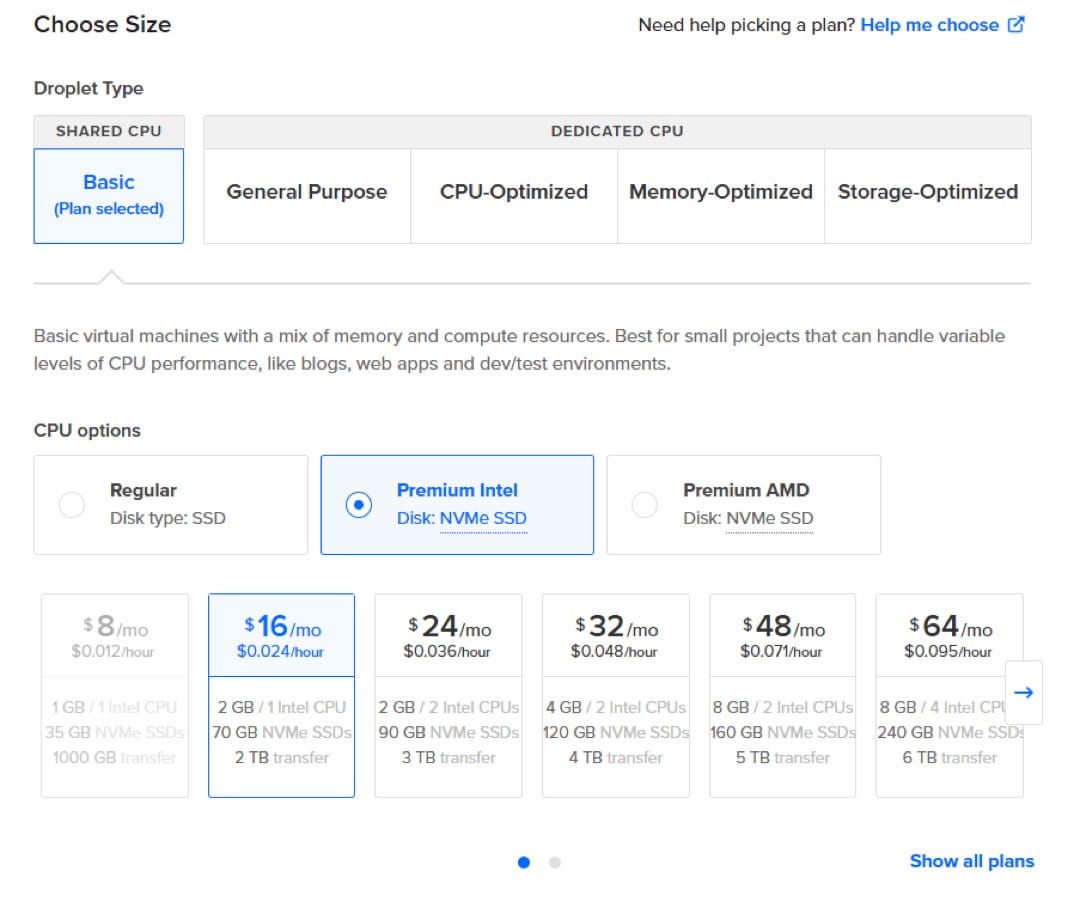
c. Select the size of the machine according to the RingQ Hardware Specifications.
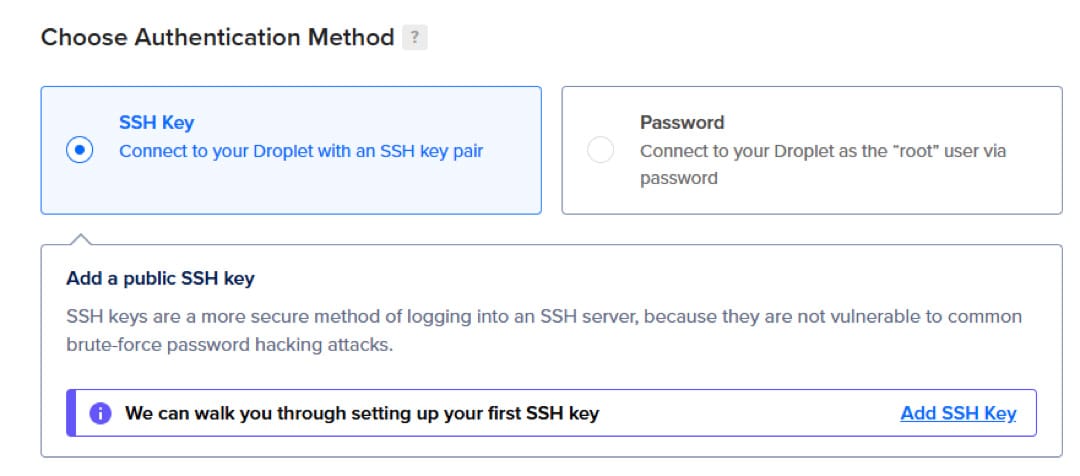
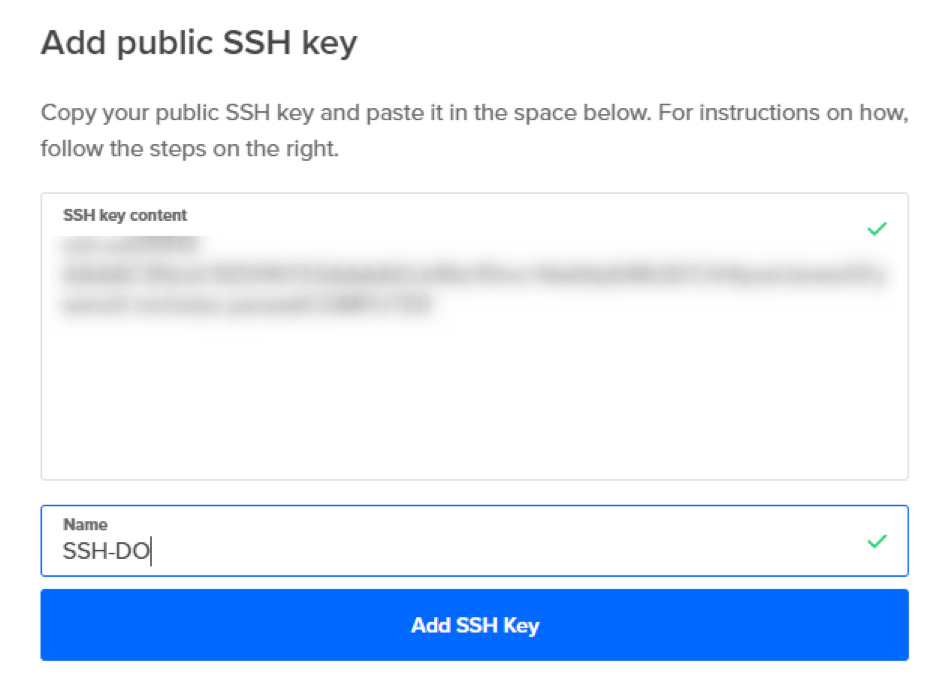
d. Select SSH Key as your Authentication Method. If you already have an SSH key, click on Add SSH Key. If not, Digital Ocean will prompt you to create when you click Add SSH Key.
- NOTE: When creating an SSH Key, the resulting file will be created as a .pub file. For MS Office users this file type might be assigned to Microsoft Publisher. Edit the resulting file in a Notepad Editor (Notepad++ is recommended). This will allow you to copy the contents into the SSH key content field above.
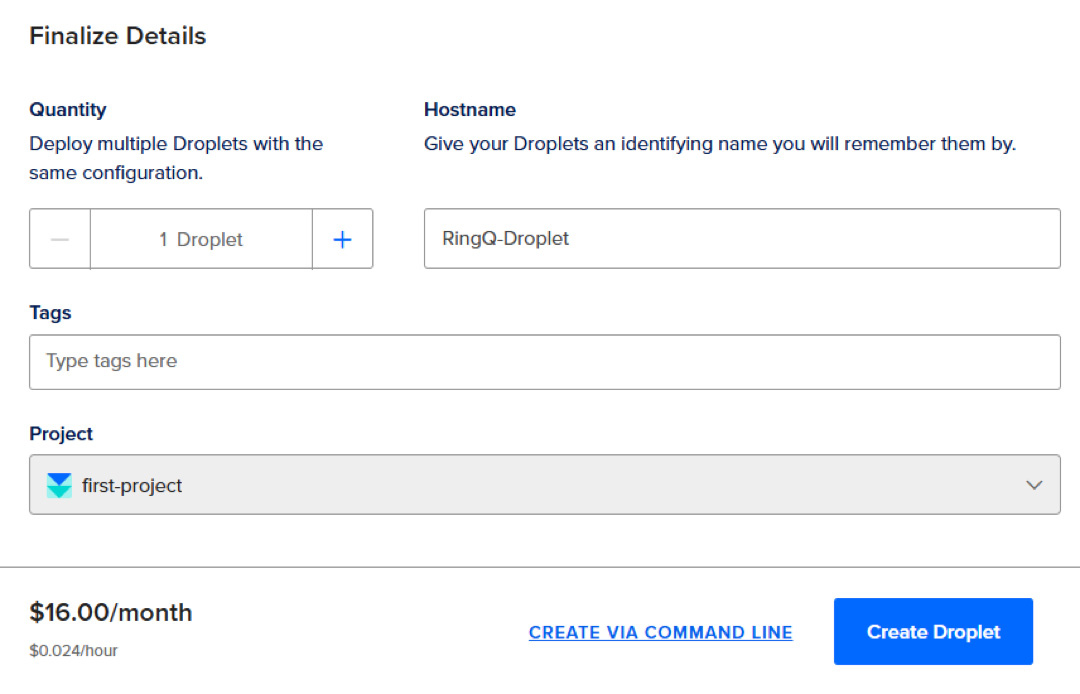
e. Give the droplet an easily identifiable name and click Create Droplet.
f. The droplet will now be created. The status of the droplet will be shown as a small colored dot, near the name of the droplet. Click on the droplet name to open the configuration of the droplet.
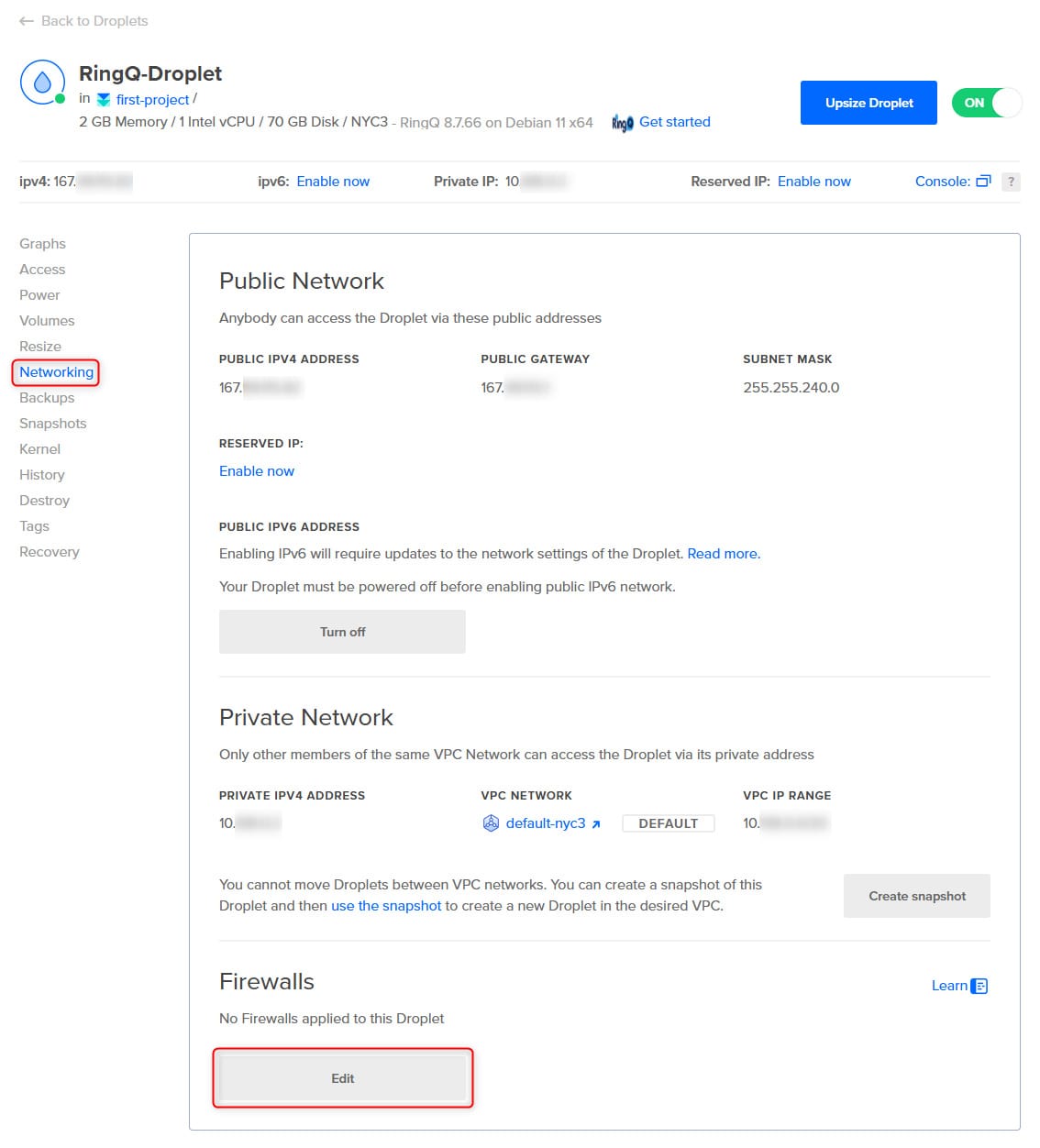
g. Go to the Networking page.
h. In the Firewalls section at the bottom of the page, click on Edit.
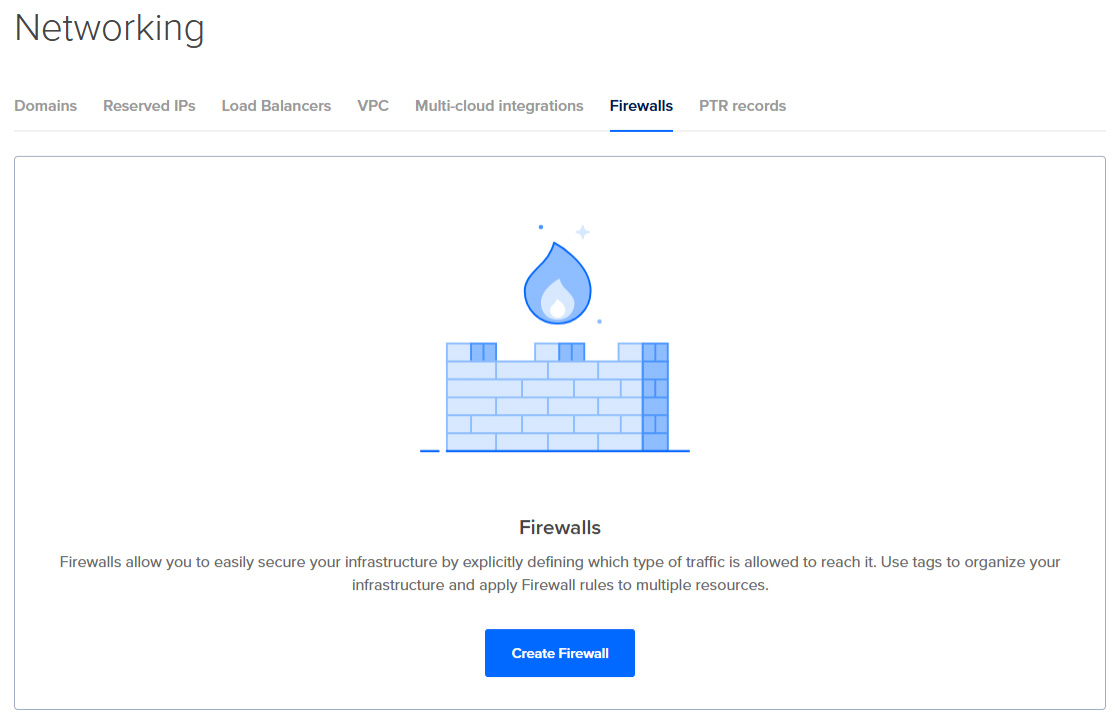
i. Click Create Firewall.
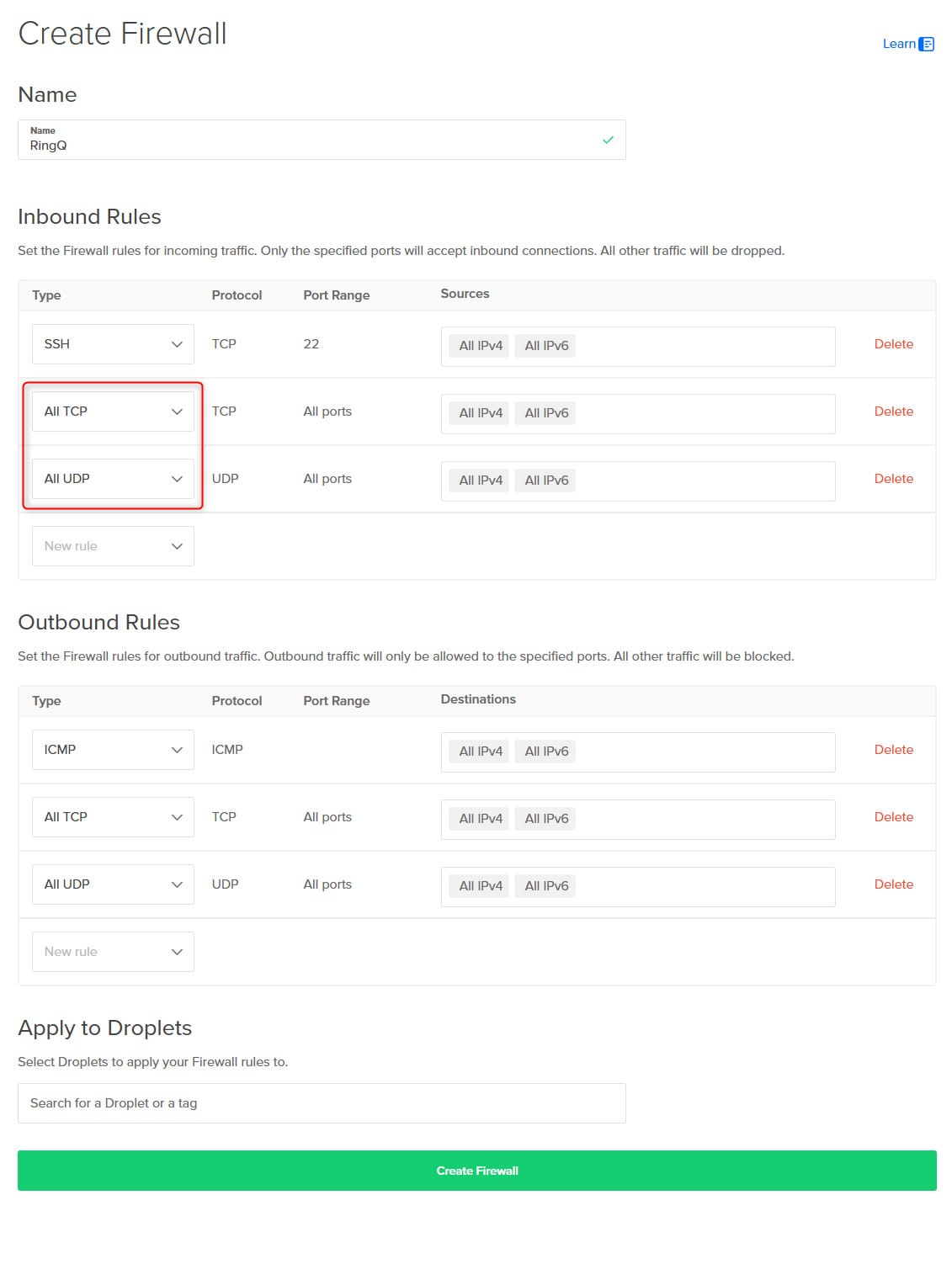
j. Give the rule a name, like RingQ.
k. In the Inbound Rules section, add 2 firewall rules. All TCP and All UDP.
l. Click Create Firewall to create the firewall access rules for this server.
Access RingQ and Activate Your License
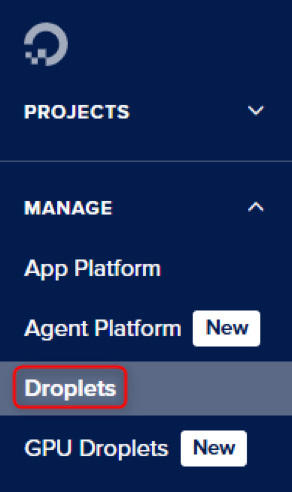
1. Use the left-hand menu to go to the Droplets page.
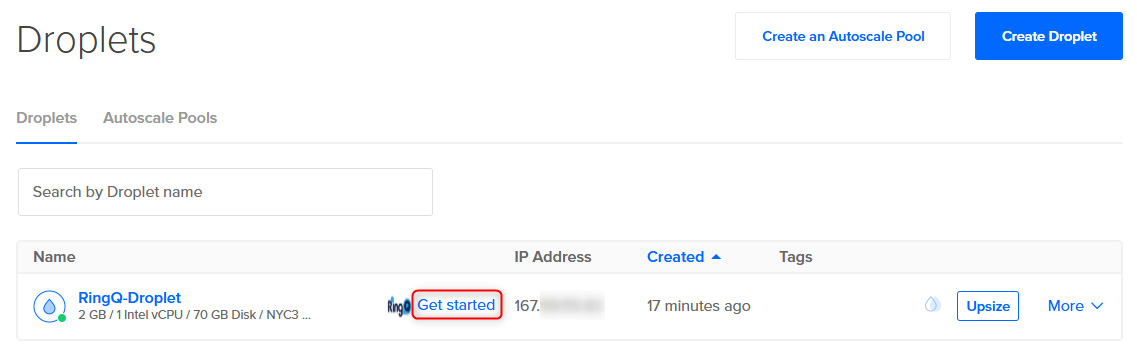
2. Click the Get Started link.
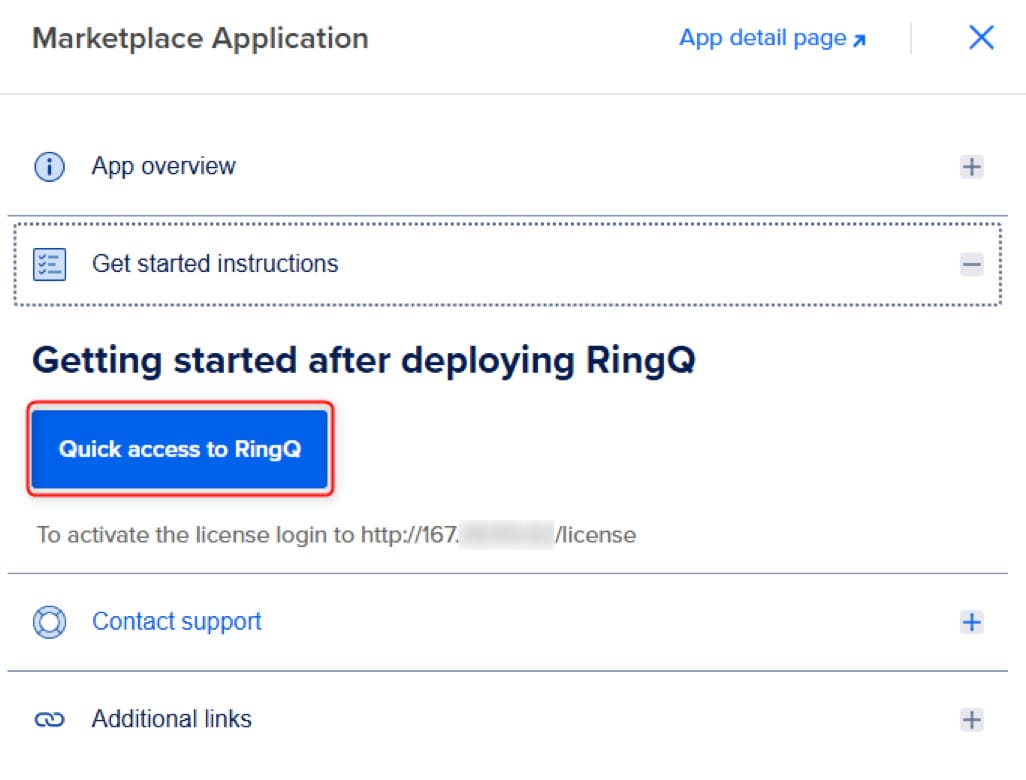
3. In the Marketplace Application popup, click Quick Access to RingQ. This will take you directly to the Activate Your License page of RingQ.
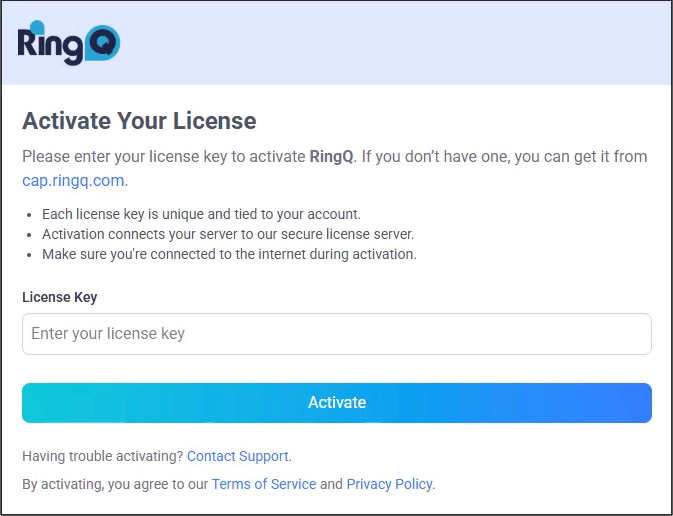
4. Enter your RingQ License Key and press Activate.
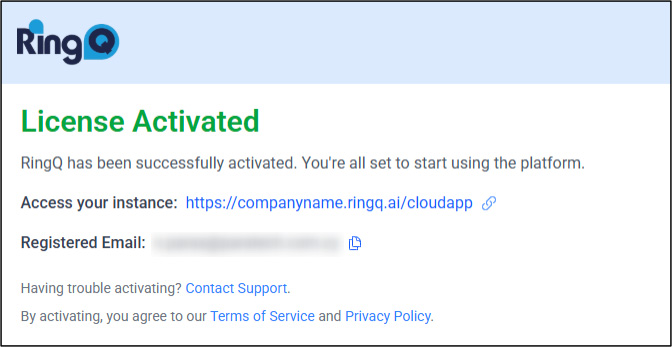
5. Once the License Activation finishes, your RingQ installation is complete, and you can access your instance using your FQDN!
