Admin
Users & Call Controls
- Creating Extensions for Users
- Editing and Managing Extensions
- Creating Teams & Assigning Extensions
- Configuring Agent Status & BLF
- Managing Extension Schedules
- Managing User Roles
- Managing Call Controls
- Setting up Shared Parking
- Voicemails
- The BLF Function
- Configuring the Speed Dial
- Configuring the Busy Lamp Field (BLF)
Deployment Methods & System Requirements
Installation Guides
Customer Portal Manual
Accessing the Portal
- To access the customer portal, go to https://cap.ringq.com/login and enter your credentials.
- If you don’t have an account, contact your administrator to create one for you. Details on how to do this can be found in the Account Management section of this guide.
The Dashboard
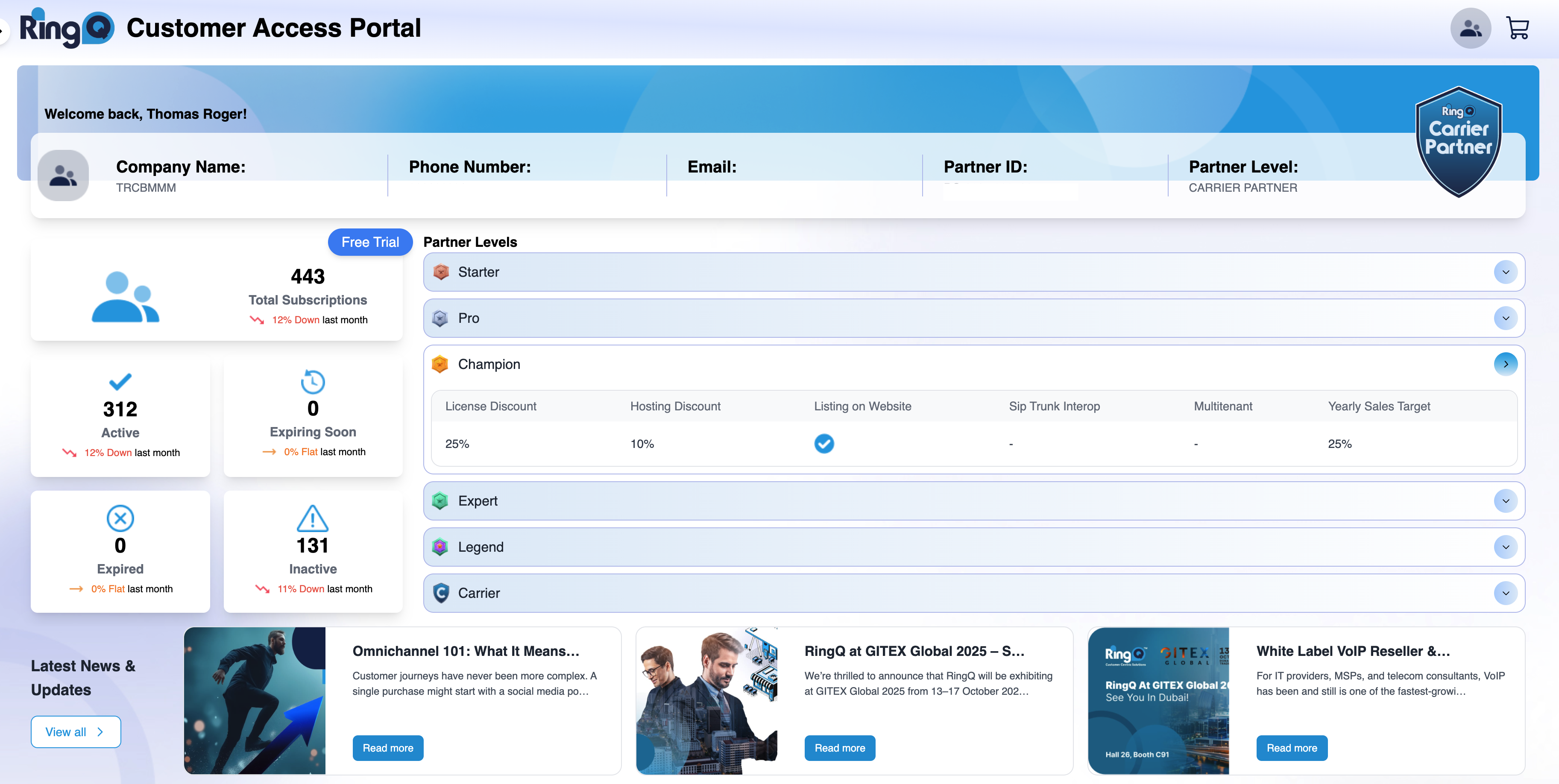
Upon logging in you will see your dashboard. From here, you’re able to see vital information such as:
- Total number of subscriptions
- Active subscriptions
- If any subscriptions are expiring soon
- Expired and inactive subscriptions
License History
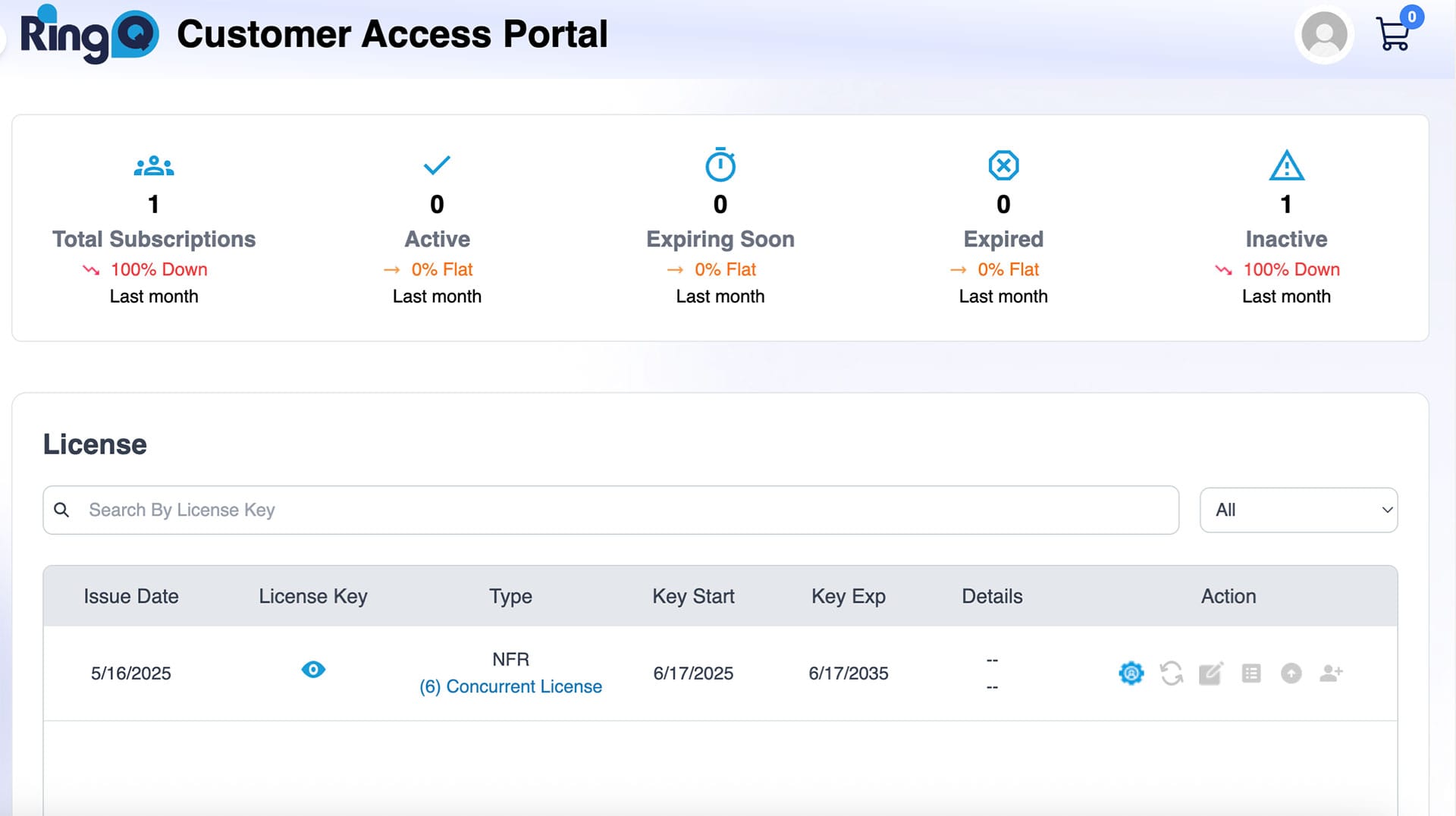
From the License History tab you can view key information about your RingQ licenses as well as the history of said licenses; when they were purchased, type of license etc.
Purchasing a License Key

To buy a new license go to the Purchases tab:
1. Follow the image above and select:
A. Purchase a new license.
B. The edition (Enterprise or Multi-Tenant).
C. Optionally, if you wish to include the Hosting to be done by RingQ.
D. Any additional years to the subscription (2-10 years).
E. The number of concurrent calls.
2. Click on Add to Cart.

3. Review your purchase and select Proceed to Payment or Continue Shopping if you want to purchase more licenses. Payment can be via credit/debit card, or an offline bank transfer.
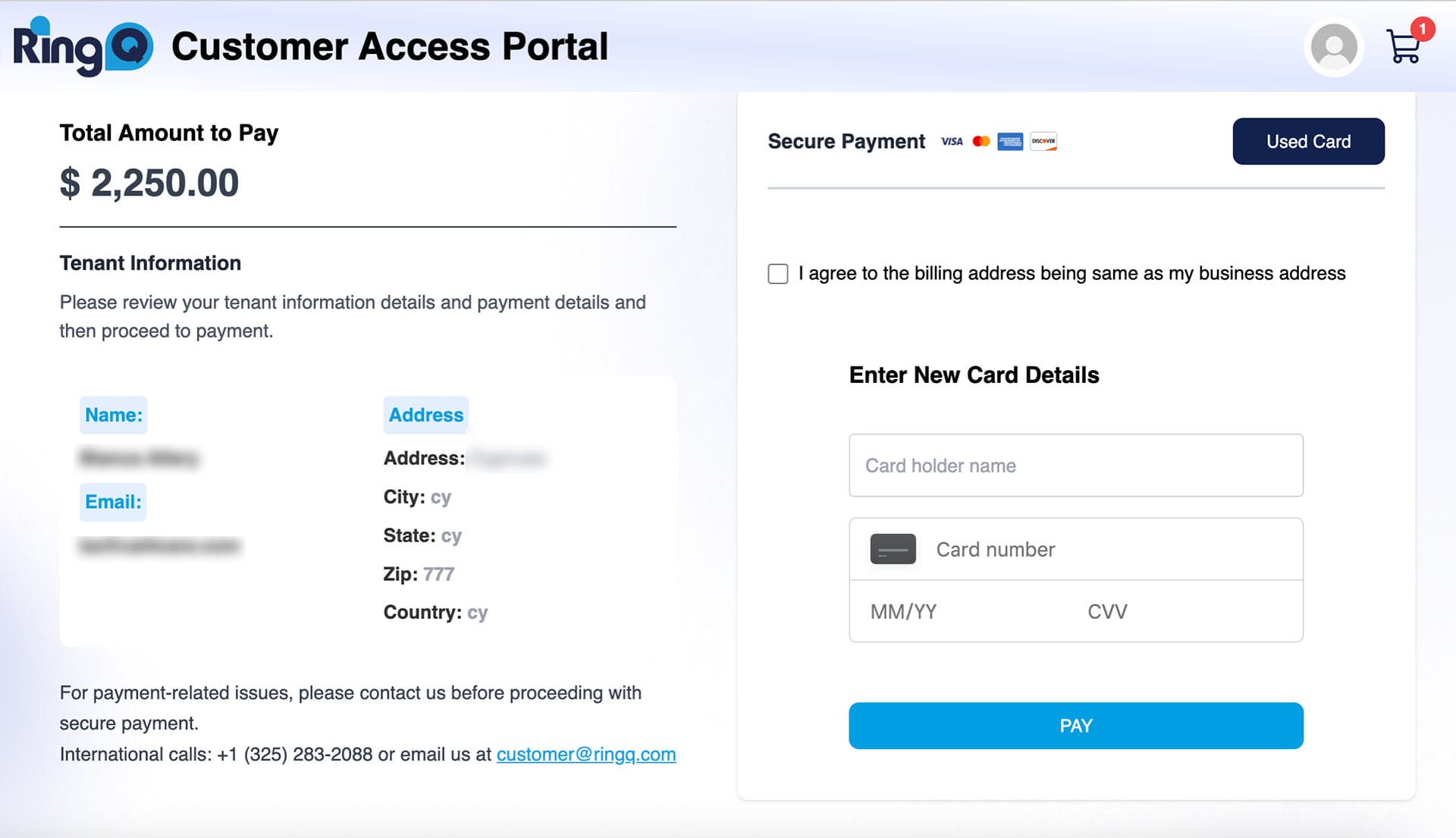
4. Enter your payment details and click on Pay.
Activating a License Key
To be able to install a license key and activate it during the installation, they must first be configured from within your RingQ portal.

1. To activate a license key, go to the License page.
2. Click on the Single Tenant icon to open the product registration page.

In the Registration section, the details are taken from the Account Management of the RingQ account.
3. In the Product section the details of the key are shown. Here, the Server’s Fully Qualified Domain Name will be entered. This is how the instance will be accessed once it is set up.
4. Once the FQDN has been entered, click Next.
5. Confirm the extension digit length. The default is 4 digits. Click Next.
6. Select the System’s locale preferences and click Next.
7. On the final page, there are links with the Hardware Requirements and a link to the RingQ Linux ISO. Click on Submit to register your license key.
Invoice
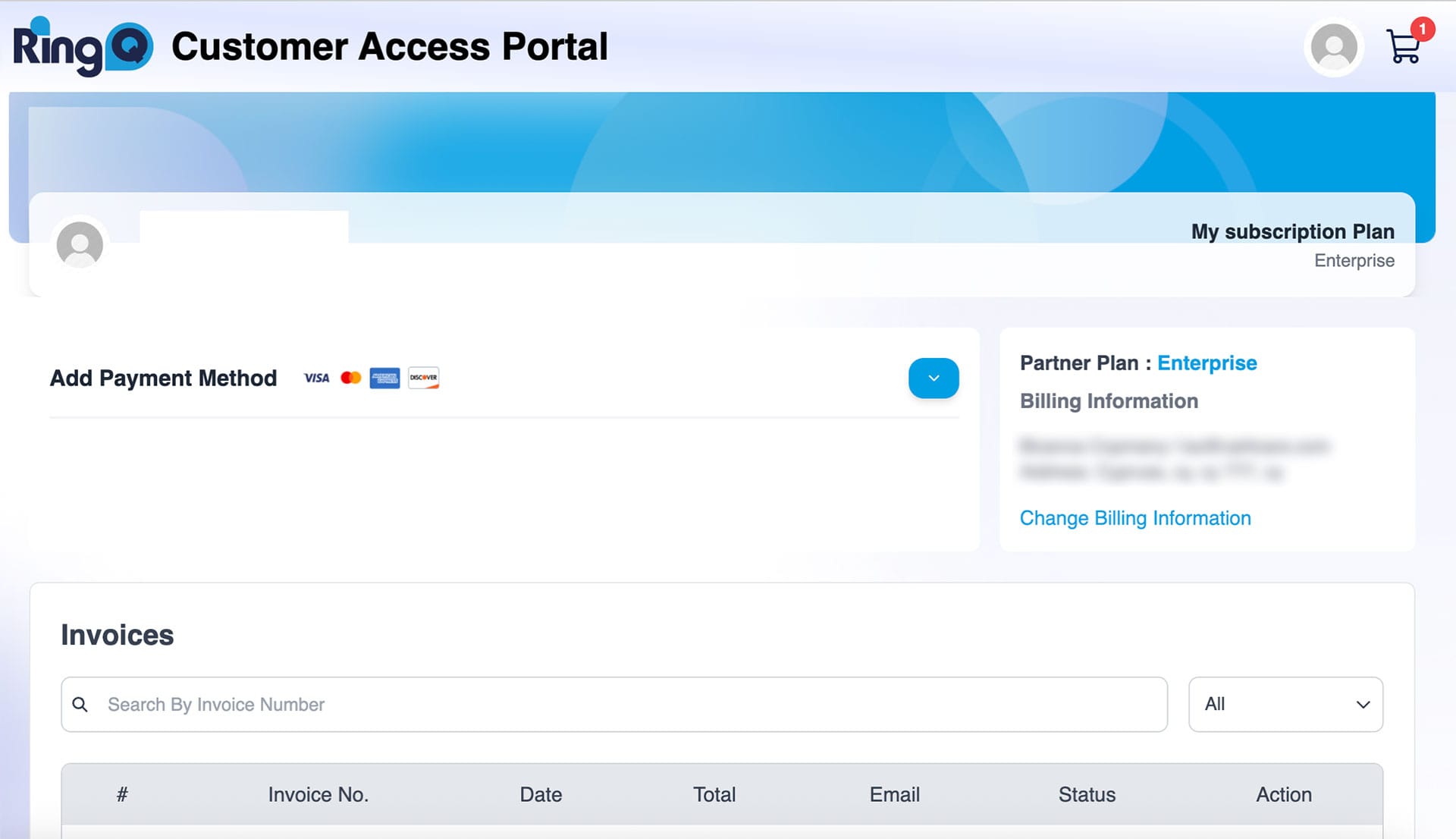
From the Invoice page you can search for a specific invoice and view all your invoices in the table – along with important information about each invoice.
Additionally, you can view your payment details by clicking on the blue arrow.
Account Management
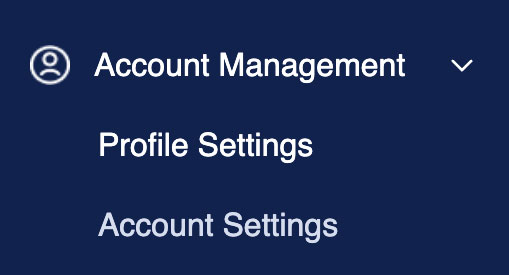
1. Click on the arrow next to the Account Management option in the left-hand panel.
2. Two additional options appear; “Profile Settings” and “Sub Account Settings”. Click on Profile Settings.
Profile Settings
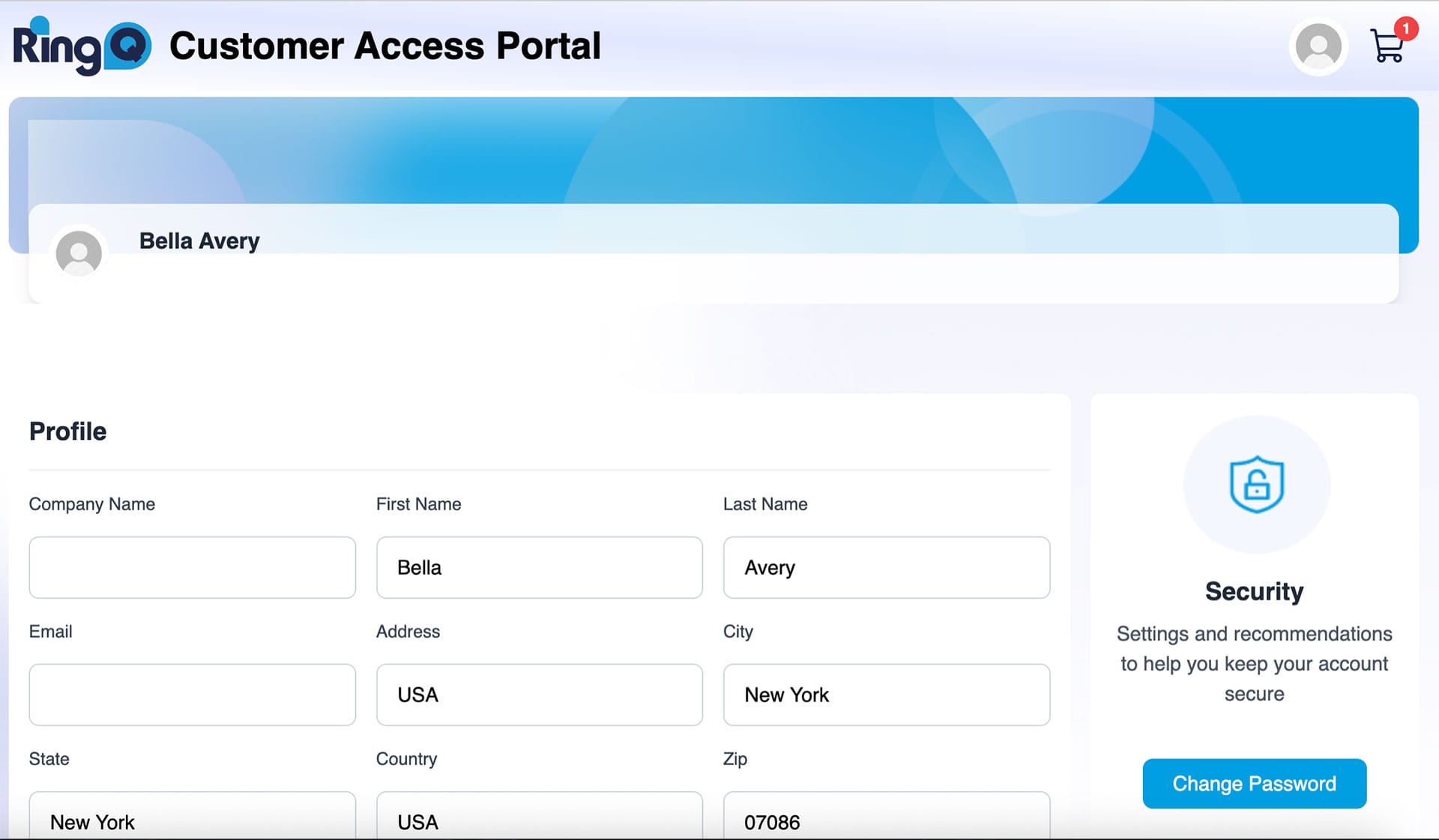
1. From here you can edit your personal details such as your name and address. Certain fields such as Company Name, User ID, and Partner Discount Percentage cannot be edited.
2. If you make any changes, click on Update Profile to save them.
3. Change your Password by clicking on the Change Password button.
- A pop-up will appear confirming that you want to change your password. If you’re sure, click on Yes, send link to get your password reset email.
- Check your inbox for an email containing your password reset link and click on the link.
- You will be redirected to a page where you can create a new password. Create your password and click Submit.
Sub Account Settings – Adding Users
1. Click on +Create Account to create an account for a new user.
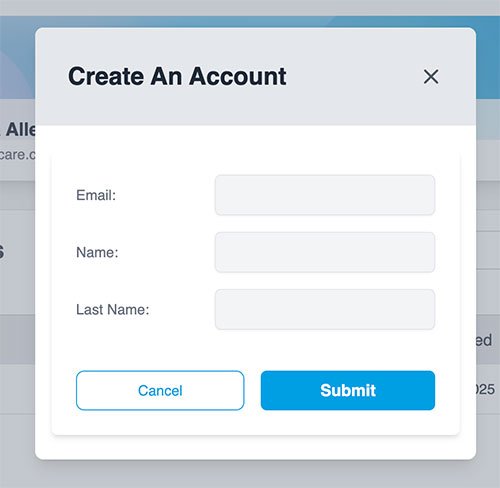
2. Fill in the new user’s email, name and last name. Click Submit.
3. You will see the new user listed in the Accounts table.
4. The new user will receive an email with helpful information about their RingQ account.
5. The new user must click on the Verify my Email button within the email to verify their account.
6. Once they click on the button they will be taken to a page from where they can create their own password to access their accoun
