Admin
Users & Call Controls
- Creating Extensions for Users
- Editing and Managing Extensions
- Creating Teams & Assigning Extensions
- Configuring Agent Status & BLF
- Managing Extension Schedules
- Managing User Roles
- Managing Call Controls
- Setting up Shared Parking
- Voicemails
- The BLF Function
- Configuring the Speed Dial
- Configuring the Busy Lamp Field (BLF)
Deployment Methods & System Requirements
Installation Guides
The RingQ Chameleon Feature
Introduction
One size doesn’t fit all—and that’s where RingQ’s Chameleon feature stands out. Designed for maximum flexibility, Chameleon allows users to dynamically adjust the appearance, functions, and features of the RingQ dialer based on their assigned User Group.
Chameleon empowers you to tailor the dialer interface and capabilities to match your team’s unique workflow and operational needs.This guide will walk you through how to configure and apply Chameleon profiles, ensuring each user sees the right tools, the right way, at the right time.
Note: The default setup for newly created extensions is configured for Cloud PBX.
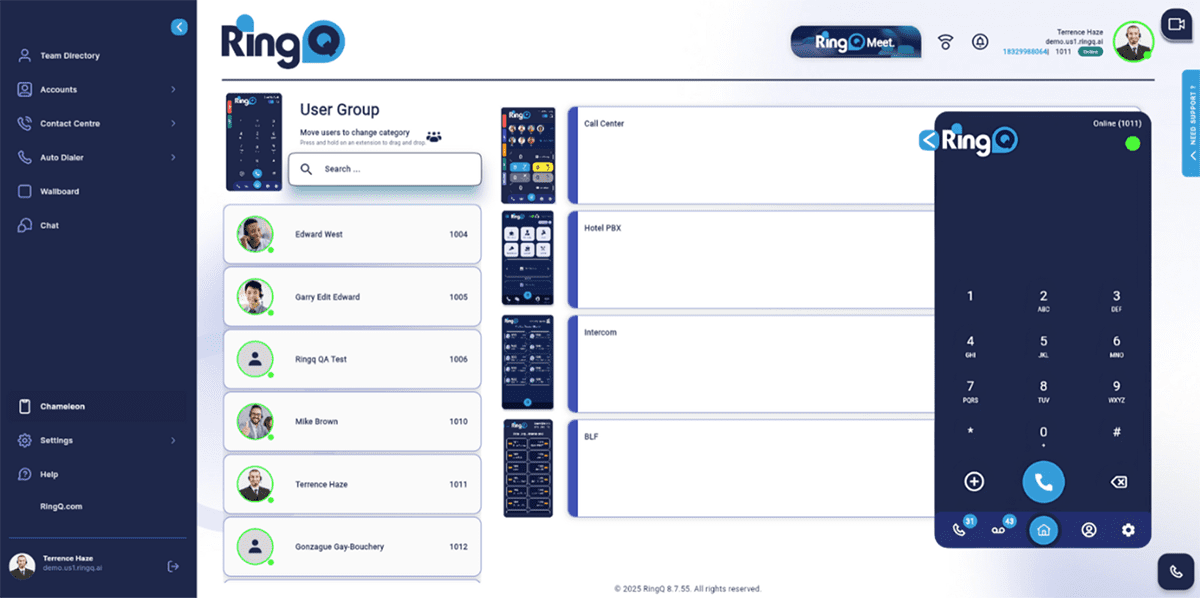
Assigning Users to Groups
To customize settings for different User Groups:
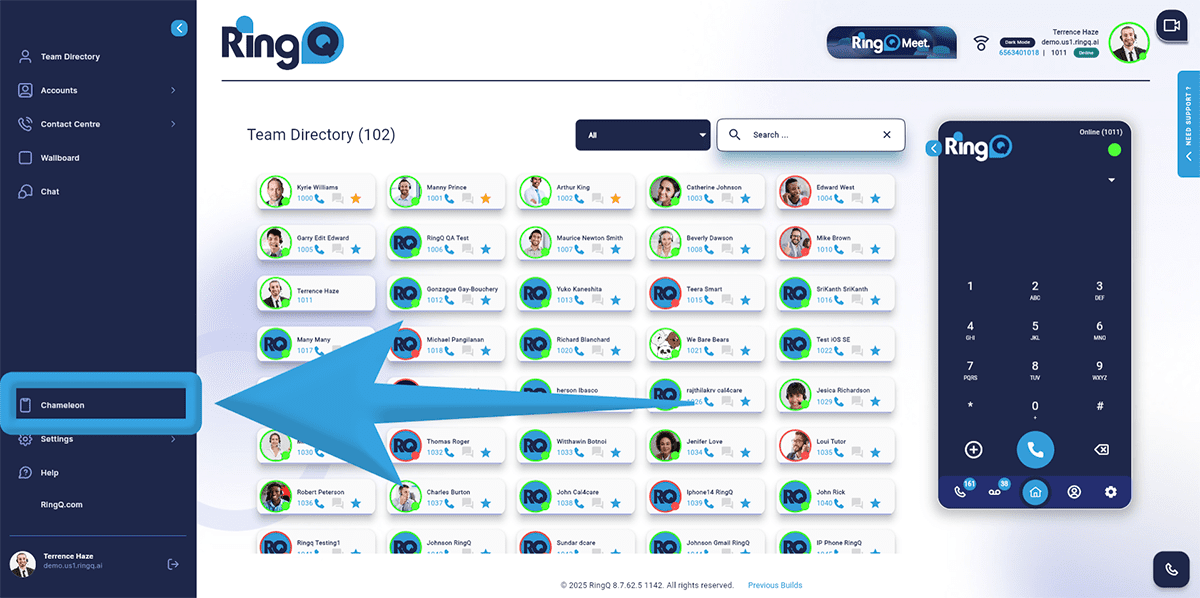
1. Go to the side menu of the web app and click on the Chameleon
2. Select an extension/s to be assigned
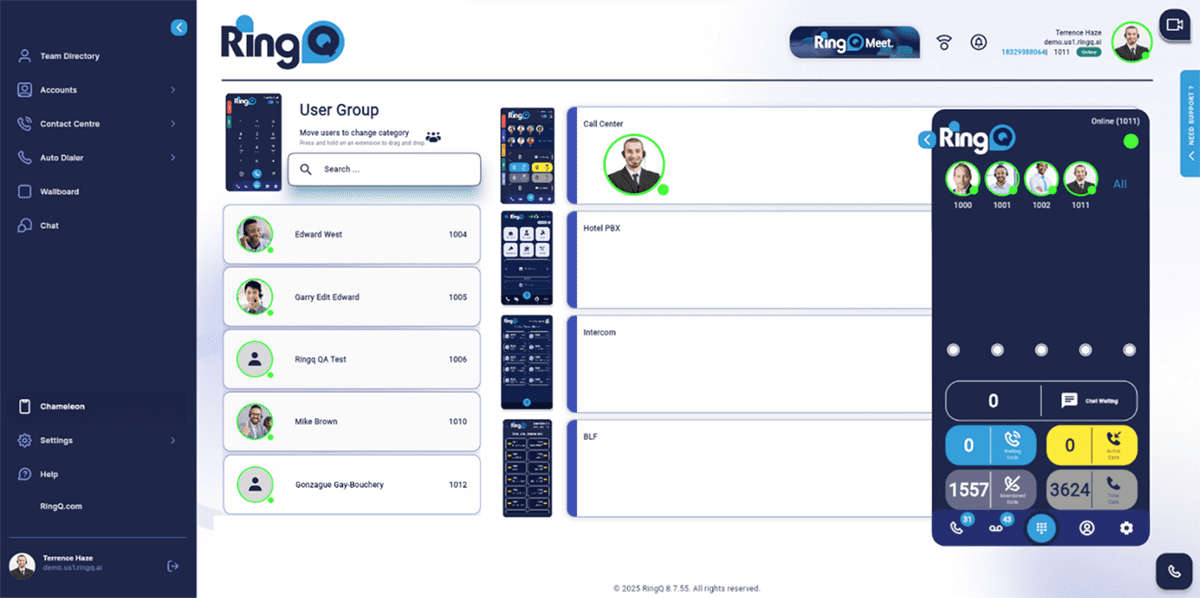
3. Drag and drop the extension to the Call Center, Hotel PBX, Intercom or BLF container accordingly.
