Admin
Users & Call Controls
- Creating Extensions for Users
- Editing and Managing Extensions
- Creating Teams & Assigning Extensions
- Configuring Agent Status & BLF
- Managing Extension Schedules
- Managing User Roles
- Managing Call Controls
- Setting up Shared Parking
- Voicemails
- The BLF Function
- Configuring the Speed Dial
- Configuring the Busy Lamp Field (BLF)
Deployment Methods & System Requirements
Installation Guides
Setting up Shared Parking
Introduction
Shared Parking in RingQ allows users to place calls on hold in a shared slot, so other team members can pick them up from any device within the system. This is especially useful in busy environments like reception desks or sales floors, where calls need to be transferred or retrieved quickly by multiple users. This guide explains how to configure Shared Parking in RingQ, helping you streamline call handling and improve team collaboration.
Getting Started
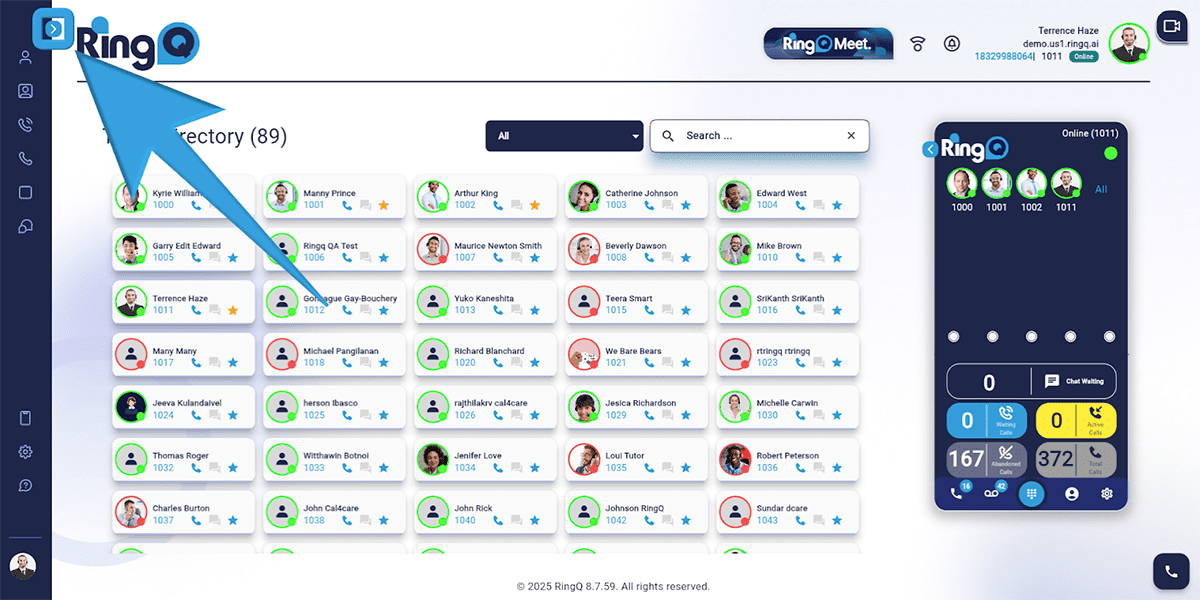
1. Click the Show Side Menu button to reveal the side menu bar.
2. Navigate to the Accounts menu and click the Dropdown button to reveal Accounts options.
3. Select Extensions.
4. Choose the specific extension for which you want to configure the BLF.
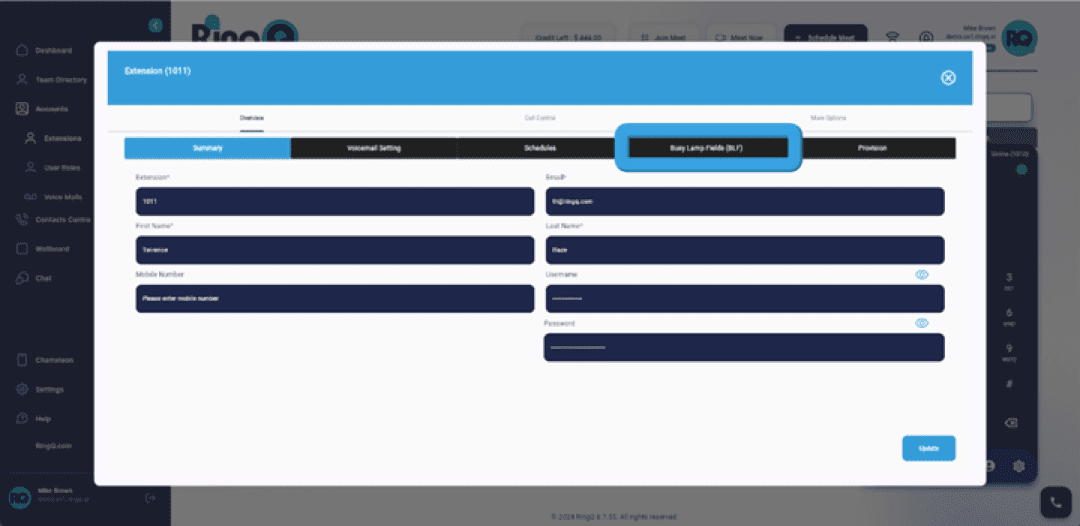
5. Within the extension settings, find and click on “Busy Lamp Field(BLF).”
Setting Up Shared Parking
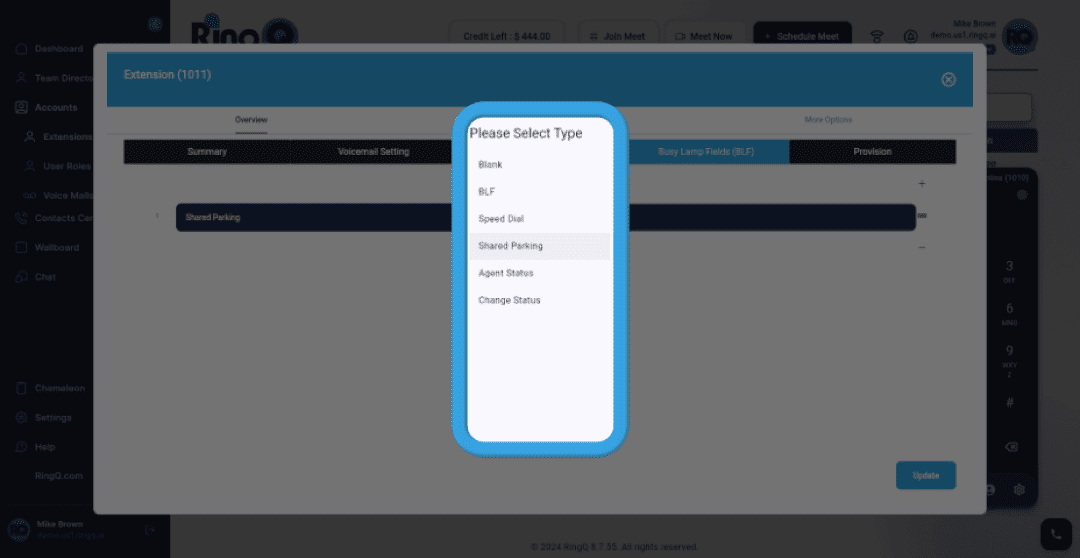
1. Click the Dropdown button to access the options.
2. Select “Shared Parking” from the available options.
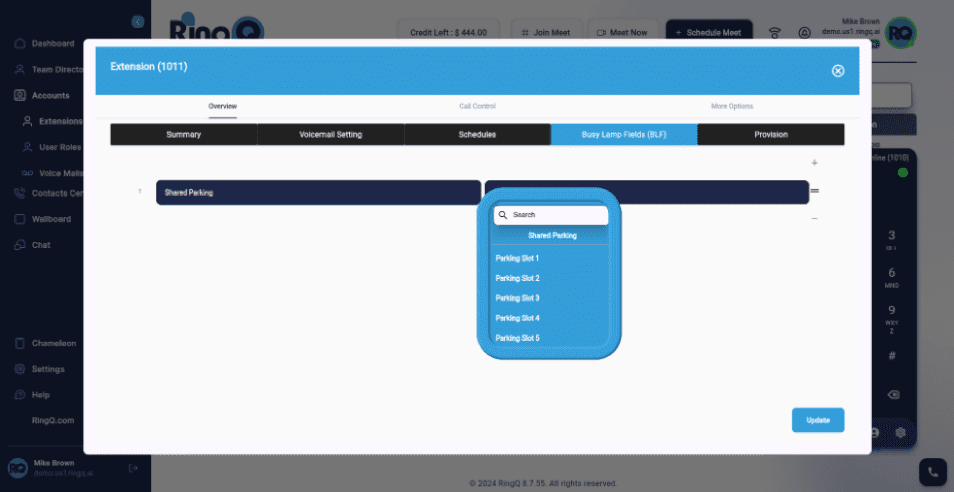
3. Click on the Dropdown button again to reveal the options for Shared Parking slots (e.g., SP1, SP2, SP3, SP4, SP5).
4. Choose the desired Shared Parking slot (e.g., SP1, SP2, etc.) to assign the action.
