Admin
Users & Call Controls
- Creating Extensions for Users
- Editing and Managing Extensions
- Creating Teams & Assigning Extensions
- Configuring Agent Status & BLF
- Managing Extension Schedules
- Managing User Roles
- Managing Call Controls
- Setting up Shared Parking
- Voicemails
- The BLF Function
- Configuring the Speed Dial
- Configuring the Busy Lamp Field (BLF)
Deployment Methods & System Requirements
Installation Guides
Managing Call Controls
Introduction
Effective call control settings help ensure no important call goes unanswered—whether it’s internal or external. In this guide, we’ll walk you through how to manage call behavior in Ringq, including what happens when there’s no answer, setting up voicemail greetings, and other key features to keep your communication flow seamless.
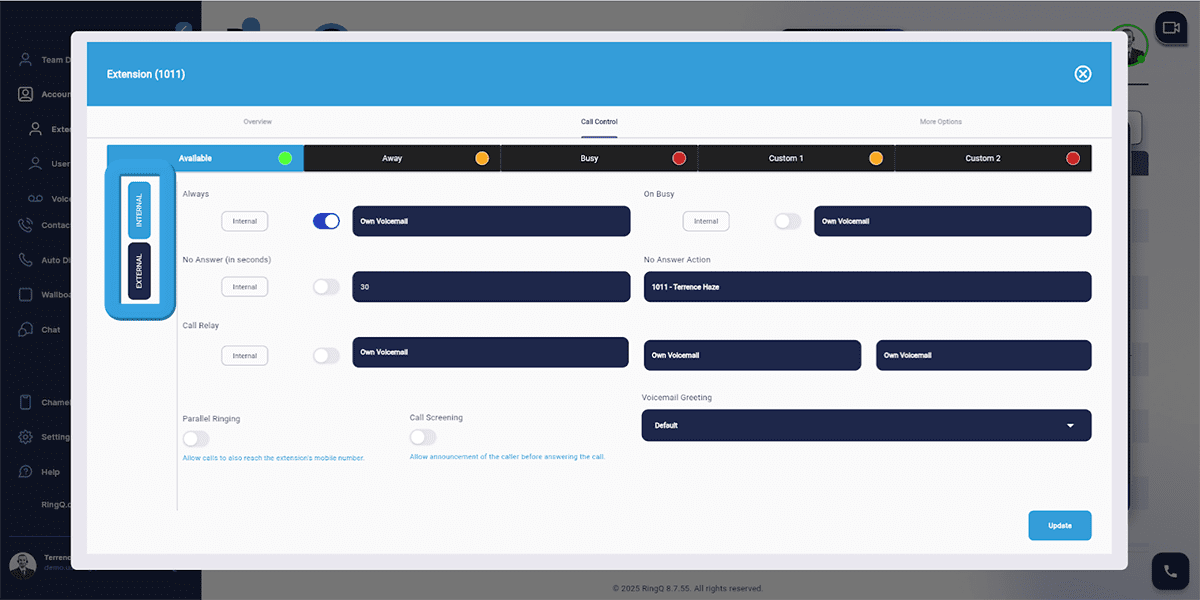
Call Profiles
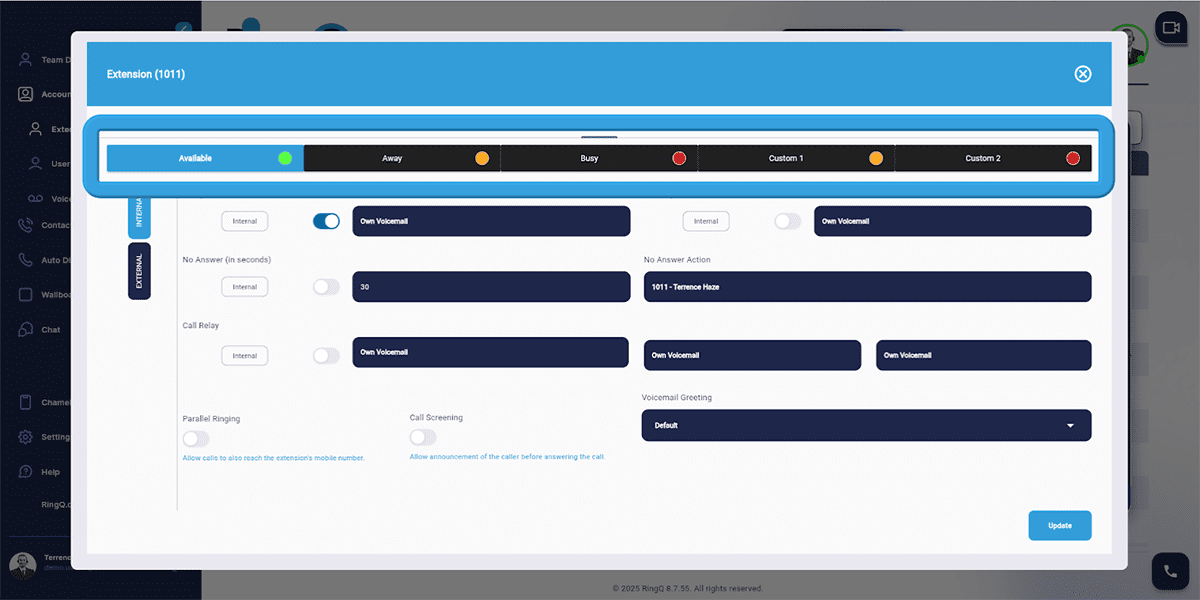
Customize the call behavior configuration for each call profile such as call forwarding rules and manage internal and external call profiles to define how calls are handled based on different scenarios.
- Available
- Away
- Busy
- Custom 1
- Custom 2
Call Control Enabling | Disabling Flow
| Function | On Busy | No Answer | Call Relay | Parallel Ringing | Call Screening |
|---|---|---|---|---|---|
| Always Enabled | |||||
| On Busy Enabled | |||||
| No Answer Enabled | |||||
| Call Relay Enabled | |||||
| Parallel Ringing Enabled Mobile Number is required | |||||
| Call Screening Enabled |
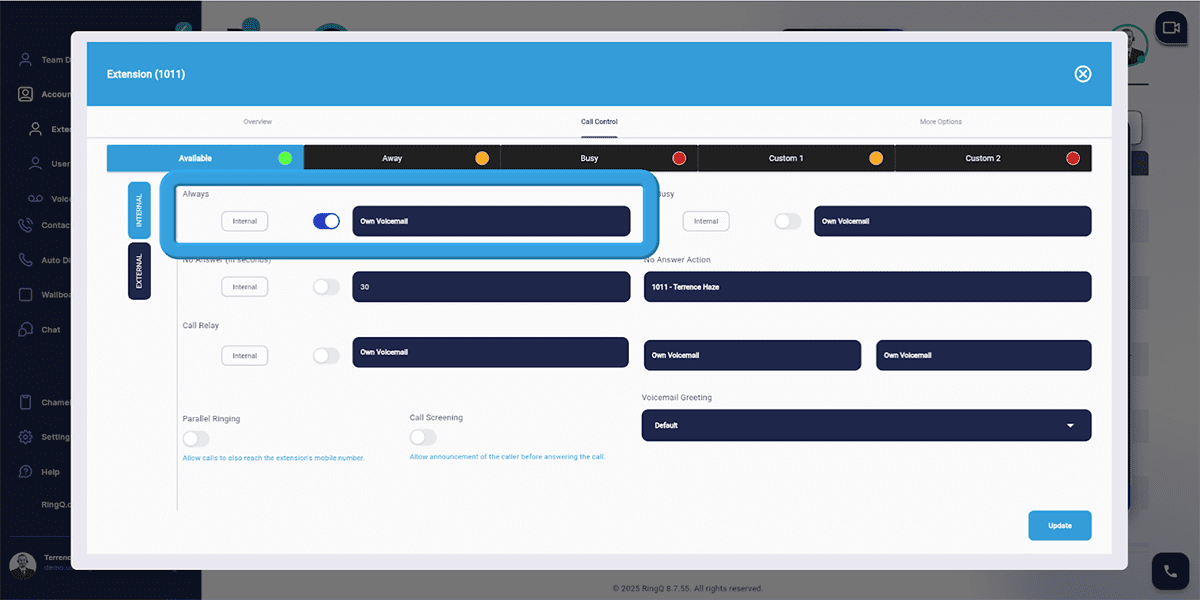
- Always: enables automatic call forwarding to designated destinations such as other extensions, custom numbers, or specified actions. Disabling it will deactivate this functionality.
- On Busy: manages calls when the extension is occupied or in use. Users can specify alternate destinations or actions for calls during busy periods.
- No Answer (in seconds): This setting determines the timeout duration for unanswered calls.
- No Answer Action: when a call goes unanswered within the set time frame, defined actions are initiated, directing calls to designated extensions, custom numbers, or specified actions.
- Call Relay facilitates the redirection of incoming calls to follow an active agent, ensuring seamless call management based on preset timeout parameters.
- Parallel Ringing: allows incoming calls to ring on both the extension and its associated mobile device, enhancing accessibility and responsiveness.
- Call Screening enables the announcement of caller details before answering, providing context and facilitating tailored call handling.
Voicemail Greeting
Customize voicemail greetings to reflect your business tone, special instructions, or options for callers.
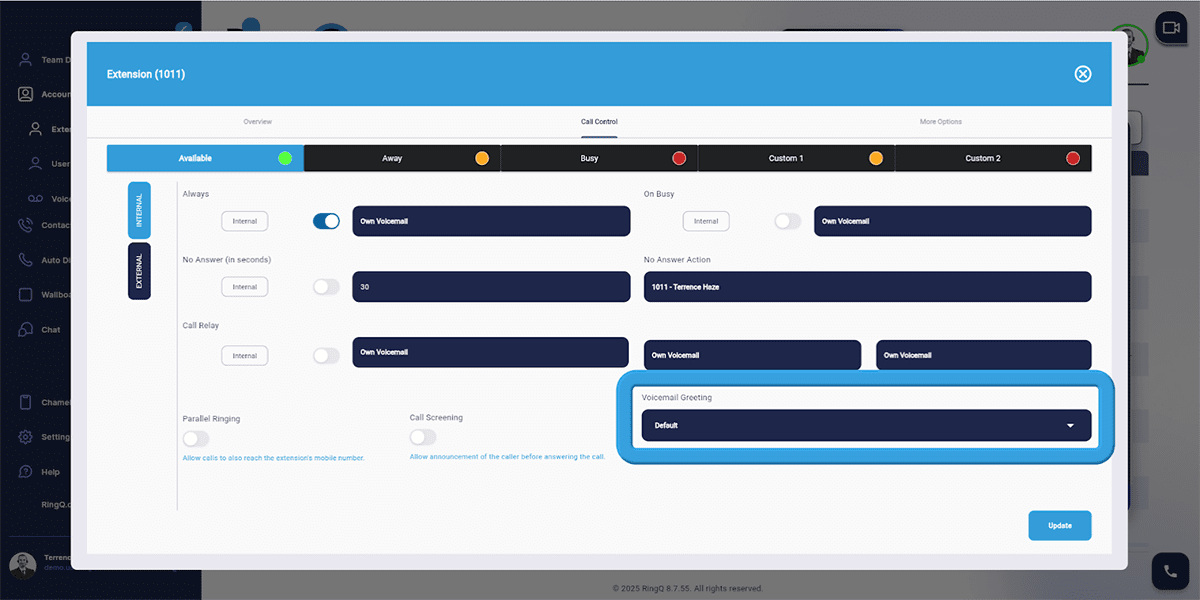
1. Use the dropdown menu to select desired actions.
Click on the “Update” button to save changes.
