Admin
Users & Call Controls
- Creating Extensions for Users
- Editing and Managing Extensions
- Creating Teams & Assigning Extensions
- Configuring Agent Status & BLF
- Managing Extension Schedules
- Managing User Roles
- Managing Call Controls
- Setting up Shared Parking
- Voicemails
- The BLF Function
- Configuring the Speed Dial
- Configuring the Busy Lamp Field (BLF)
Deployment Methods & System Requirements
Installation Guides
Configuring the Busy Lamp Field (BLF)
Introduction
Busy Lamp Field (BLF) in RingQ allows users to monitor the real-time status of other extensions—such as whether they are idle, ringing, or on a call—using indicator lights on compatible desk phones. This feature is especially useful for receptionists and team leads who need to manage call flow efficiently. This guide provides step-by-step instructions to configure BLF in RingQ for improved visibility and communication within your team.
Getting Started
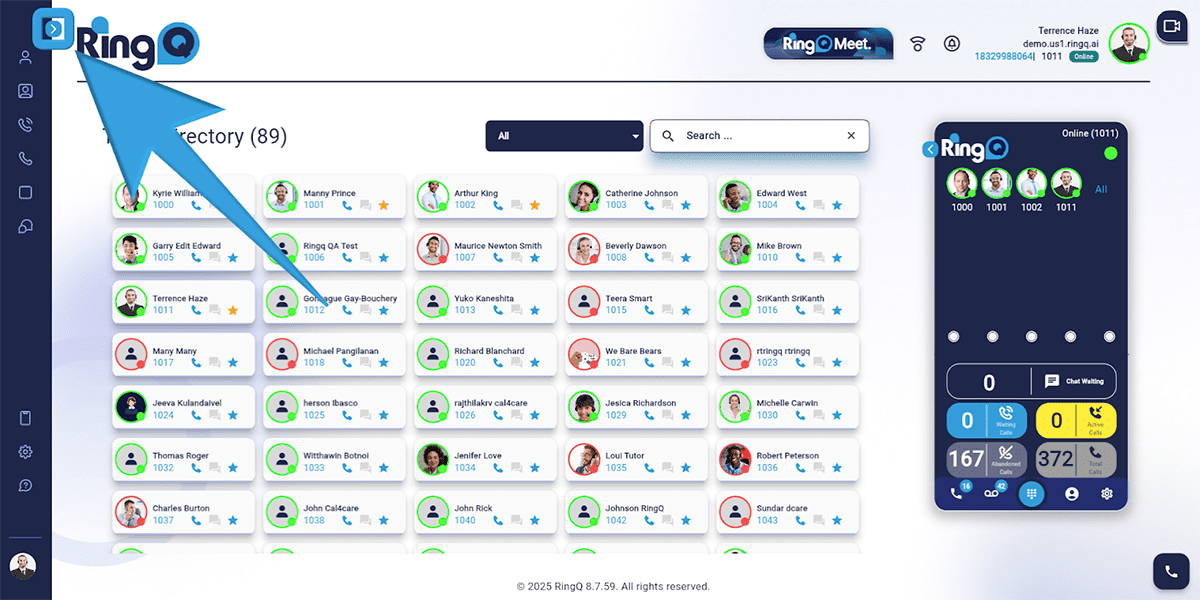
1. Click the Show Side Menu button to reveal the side menu bar.
2. Navigate to the Accounts menu and click the Dropdown button to reveal Accounts options.
3. Select Extensions.
4. Choose the specific extension for which you want to configure the BLF.
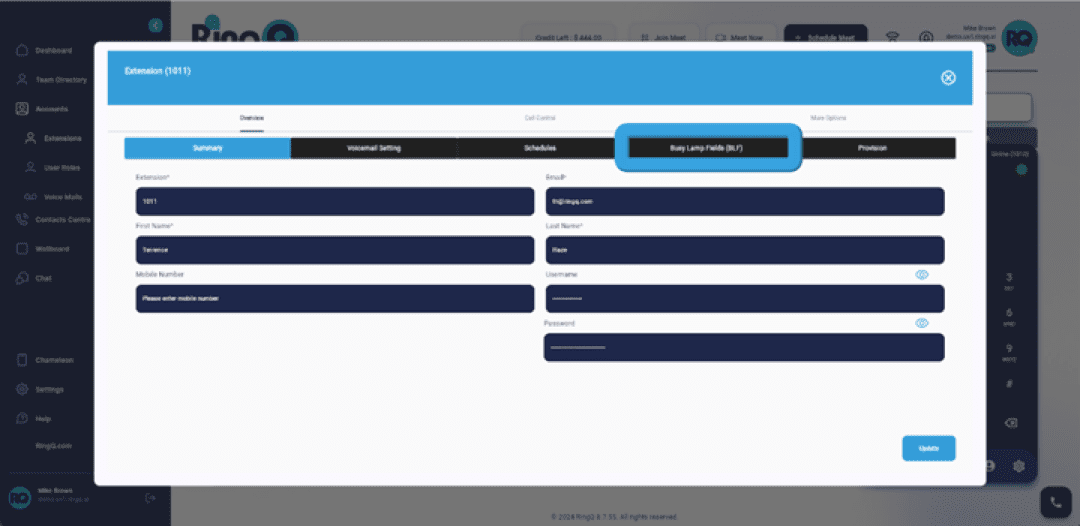
5. Within the extension settings, find and click on “Busy Lamp Field(BLF).”
Setting Up the BLF
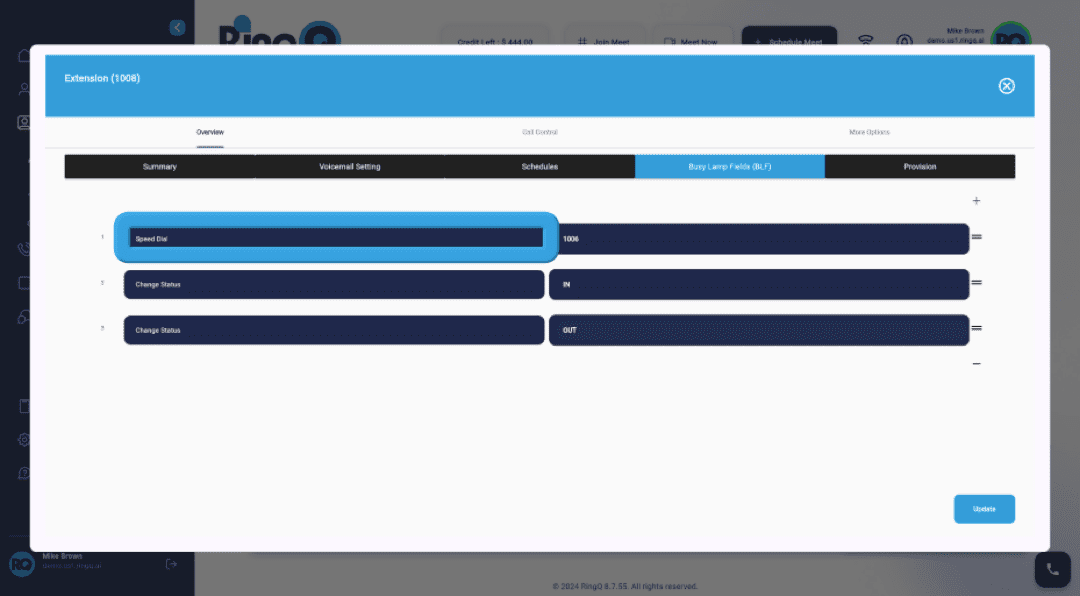
1. Click on the field where you wish to set up the BLF extension.
2. Next, click the Dropdown button located next to the selection field. This action will open a menu with various options.
3. From the dropdown menu, choose “BLF” to indicate that you want to assign an extension for monitoring via Busy Lamp Field.
4. Finally, choose the extension number you wish to monitor by clicking on it from the list of available extensions.
