Admin
Users & Call Controls
- Creating Extensions for Users
- Editing and Managing Extensions
- Creating Teams & Assigning Extensions
- Configuring Agent Status & BLF
- Managing Extension Schedules
- Managing User Roles
- Managing Call Controls
- Setting up Shared Parking
- Voicemails
- The BLF Function
- Configuring the Speed Dial
- Configuring the Busy Lamp Field (BLF)
Deployment Methods & System Requirements
Installation Guides
The BLF Function
Introduction
Busy Lamp Field (BLF) keys allow users to monitor the status of other extensions and perform quick actions like speed dial or call pickup. In this guide, we’ll cover how to add and edit BLF keys in RingQ, as well as how to assign specific actions to enhance productivity and improve call handling.
Adding a BLF
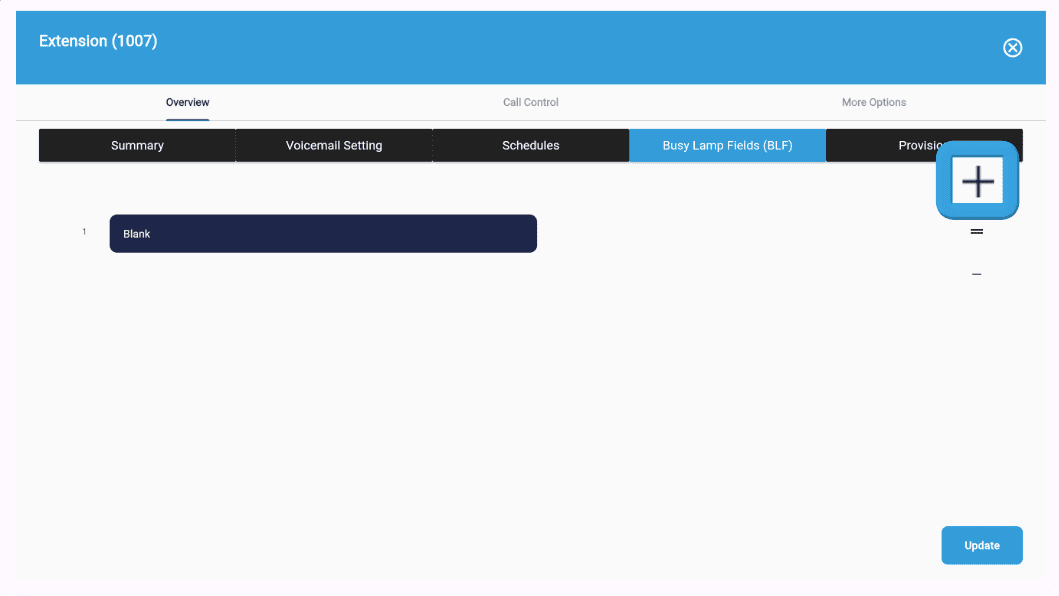
1. Click the Add button to create a new BLF entry.
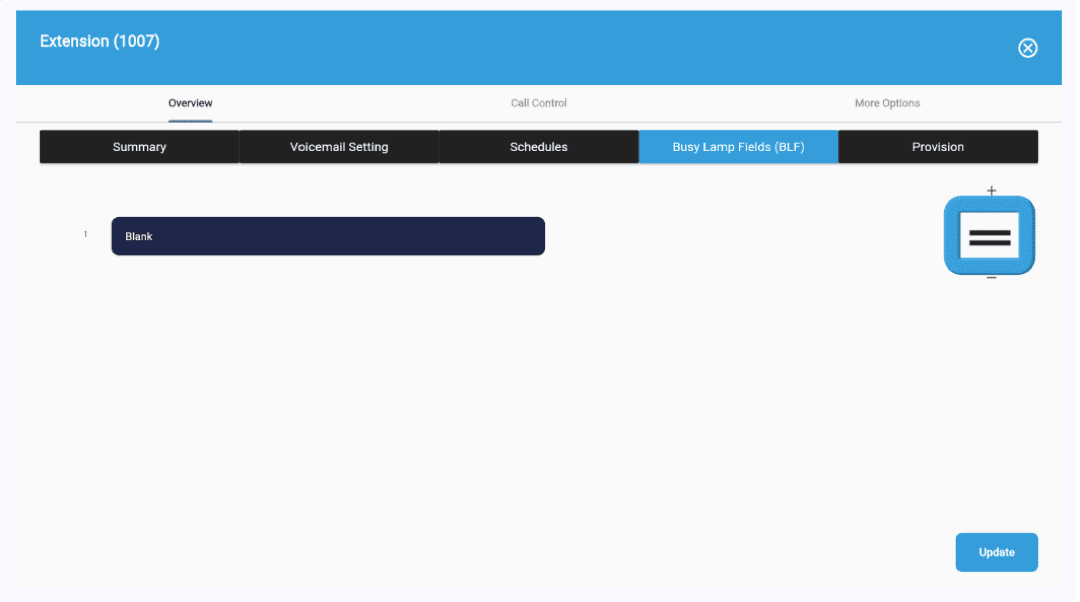
2. To rearrange BLF buttons:
– Click and hold the = button of the selected BLF.
– Drag and drop the BLF to the desired position (1 to 5).
– Click the Update button to save changes.
3. Click the Delete button to remove the BLF.
BLF Assignments
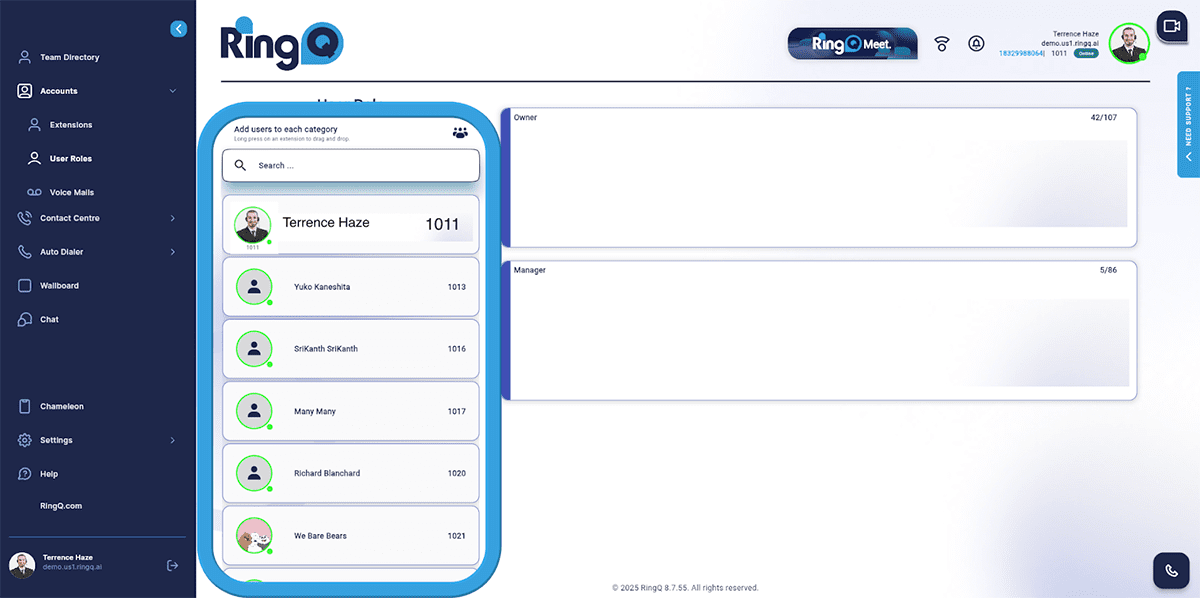
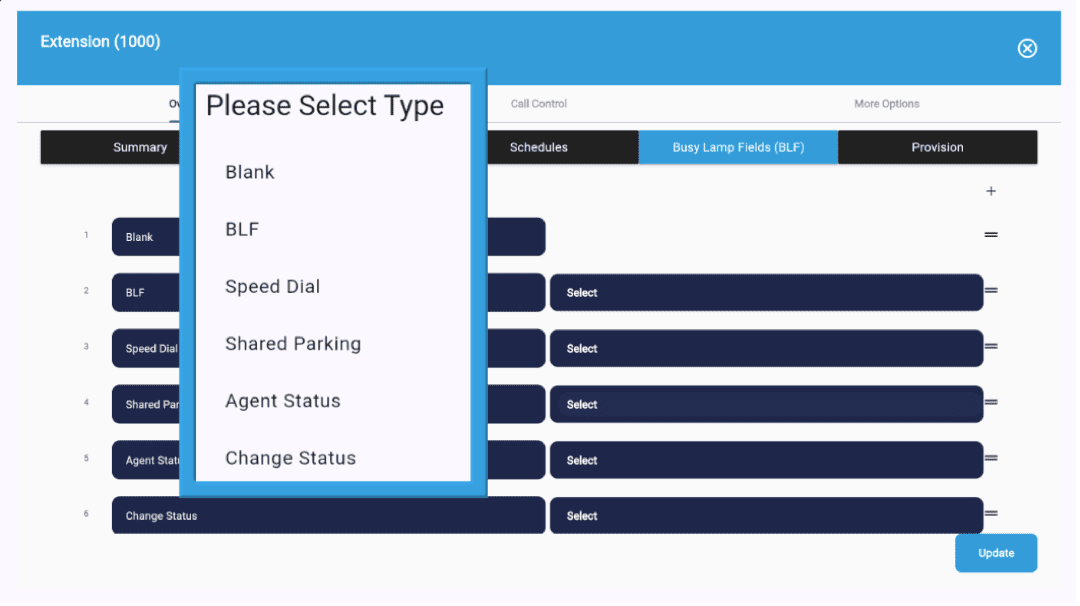
To assign a function to a BLF:
1. Click on the panel to reveal options:
- Blank
- BLF
- Speed Dial
- Shared Parking
- Agent Status
- Change Status
2. Click the Panel to select from the options.
3. Select the desired action from the options.
