Admin
Users & Call Controls
- Creating Extensions for Users
- Editing and Managing Extensions
- Creating Teams & Assigning Extensions
- Configuring Agent Status & BLF
- Managing Extension Schedules
- Managing User Roles
- Managing Call Controls
- Setting up Shared Parking
- Voicemails
- The BLF Function
- Configuring the Speed Dial
- Configuring the Busy Lamp Field (BLF)
Deployment Methods & System Requirements
Installation Guides
AWS Step-by-Step Installation Guide
Introduction
This guide provides a step-by-step process for launching and configuring a RingQ instance on AWS EC2 using the AWS Marketplace Amazon Machine Image (AMI). Whether you are new to AWS or familiar with its services, the instructions are designed to walk you through each stage clearly—from checking your existing running instances to deploying a new RingQ server and accessing it through your browser.
Prerequisites
- Have an Amazon AWS account.
- Obtain a license key, and activate it in the RingQ Customer Portal
Purchase and Activate a License Key
Follow this guide to purchase and activate a license key.
AWS Deployment Steps
Create a New EC2 Instance
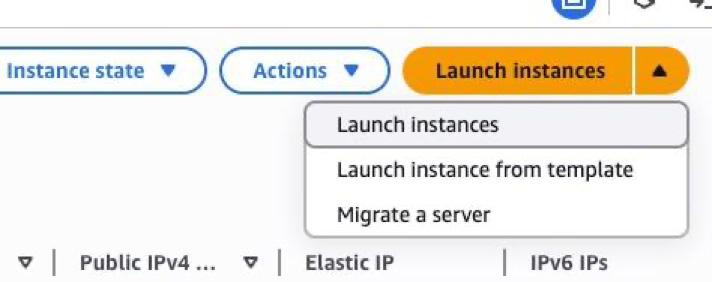
1. In the Instances page, click the Launch instances button (top-right, orange).
2. A drop-down will appear with three options:
- Launch instances → Start creating a new instance from scratch.
- Launch instance from template → Use a previously saved configuration.
- Migrate a server → Import an existing server to AWS.
3. Select Launch instances to proceed with creating a new EC2 instance.
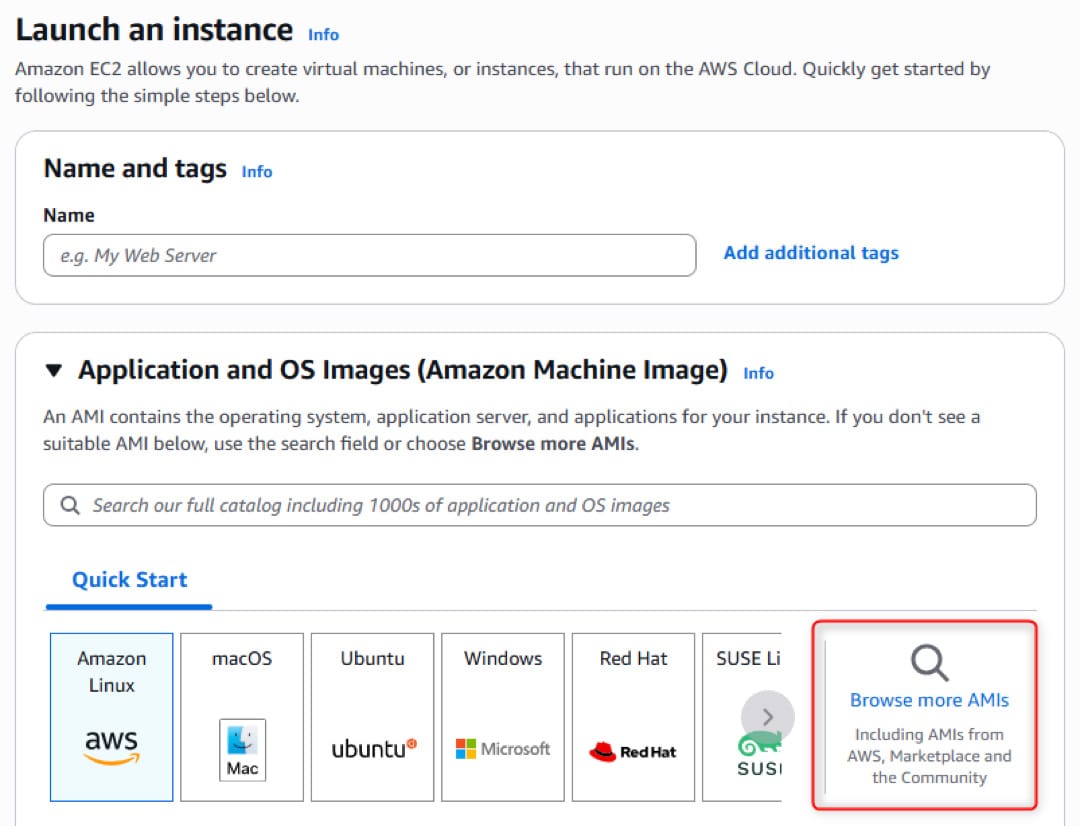
4. Under Application and OS Images (Amazon Machine Image), click Browse more AMIs.

5. Select AWS Marketplace AMIs.
6. Use the search bar to search for RingQ
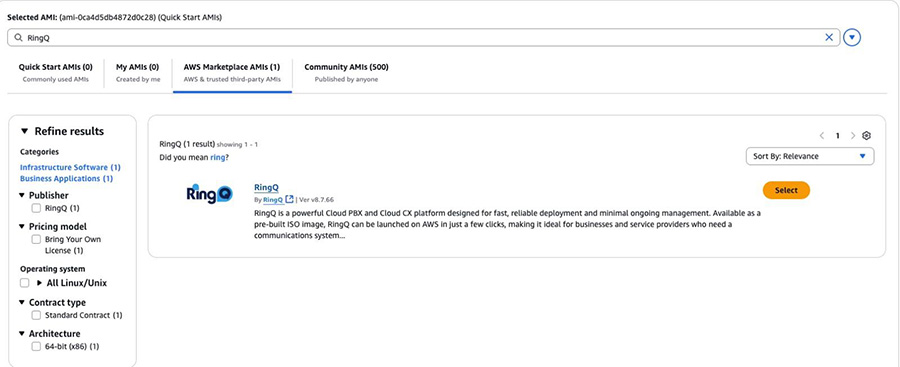
7. RingQ should be available as an option to select and deploy.
8. Click the Select button to proceed with this AMI.
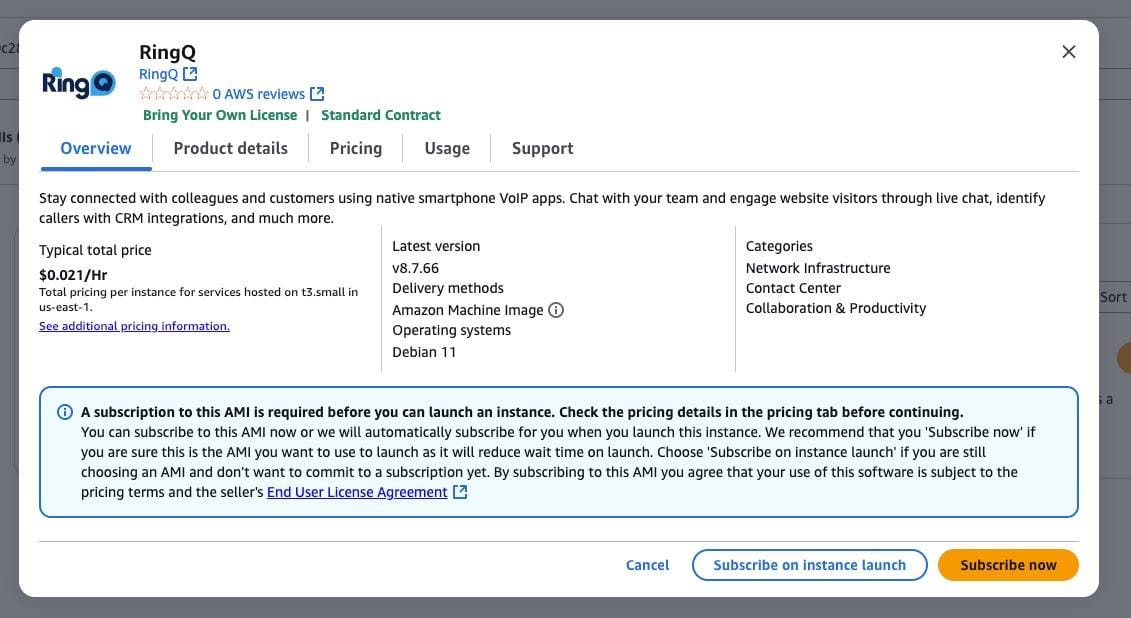
9. To proceed, you must subscribe to this AMI. Click Subscribe now to subscribe immediately.
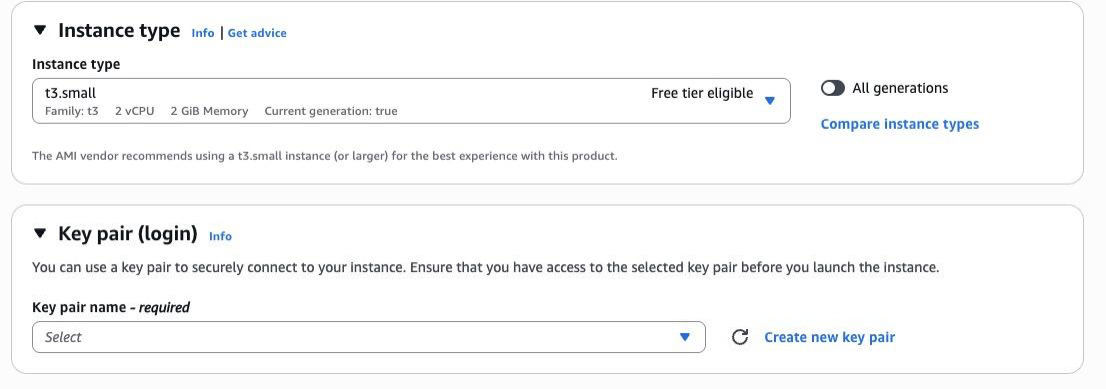
10. Under Instance type, select the recommended size for your deployment. t3.small (2 vCPU, 2 GiB Memory) is the minimum recommended.
11. In the Key pair (login) section choose an existing key pair if you already have one in AWS, or click Create new key pair to generate a new one.
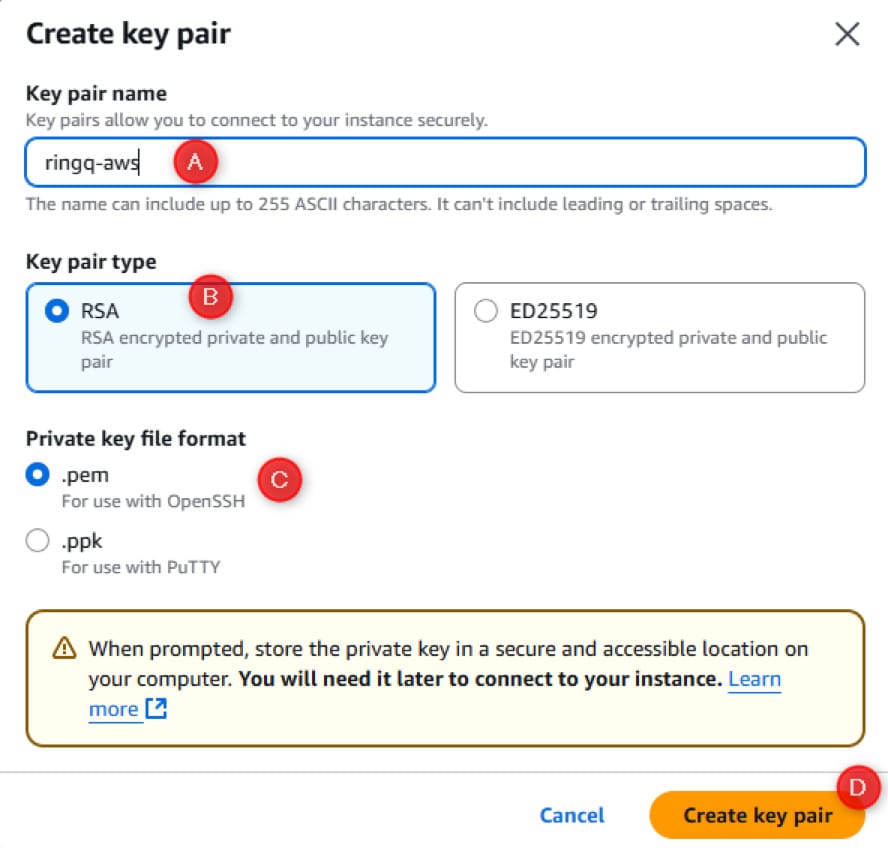
12. Create the key pair
- Give a name for the key file which is easily identifiable. You will need this to connect to your instance.
- Select RSA as the Key pair type.
- Select .pem as the Private key file format.
- Click Create key pair to save the private key to your computer.
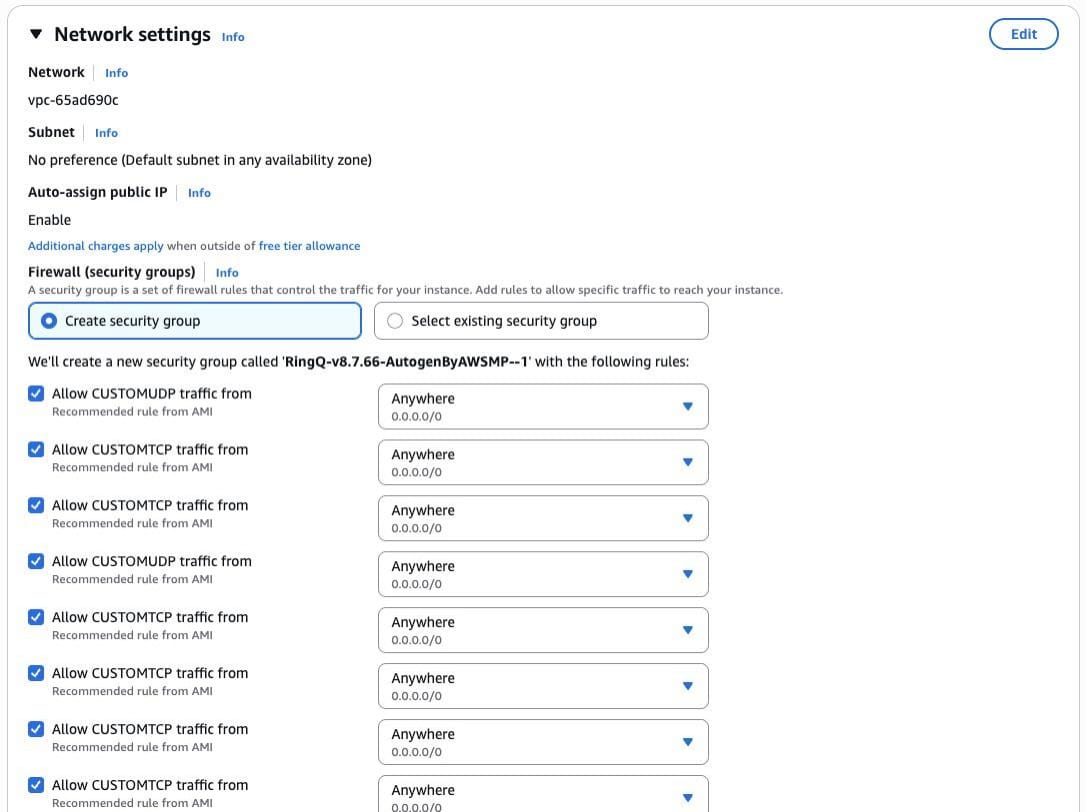
13. In the Network settings section:
- Network (VPC): Use the default VPC unless you have a custom one.
- Subnet: Leave as No preference or choose a specific availability zone.
- Auto-assign public IP: Keep Enabled to allow external access.
14. Under Firewall (security groups):
- Choose Create security group (default option).
- A new group will be created automatically with the recommended rules from the RingQ AMI.
- These rules allow necessary TCP and UDP traffic from anywhere (0.0.0.0/0).
15. Review the listed inbound rules (custom TCP/UDP ports). These rules are preconfigured to support RingQ’s services.
16. In the Configure storage section:
- By default, AWS allocates 8 GiB gp2 (General Purpose SSD) as the root volume.
- This volume is not encrypted unless you manually enable encryption.
17. If needed, adjust storage size:
- You can increase the volume size depending on your workload.
- Free tier customers can use up to 30 GiB of EBS storage.
18. Optionally, click Add new volume to attach additional storage for logs, backups, or data.
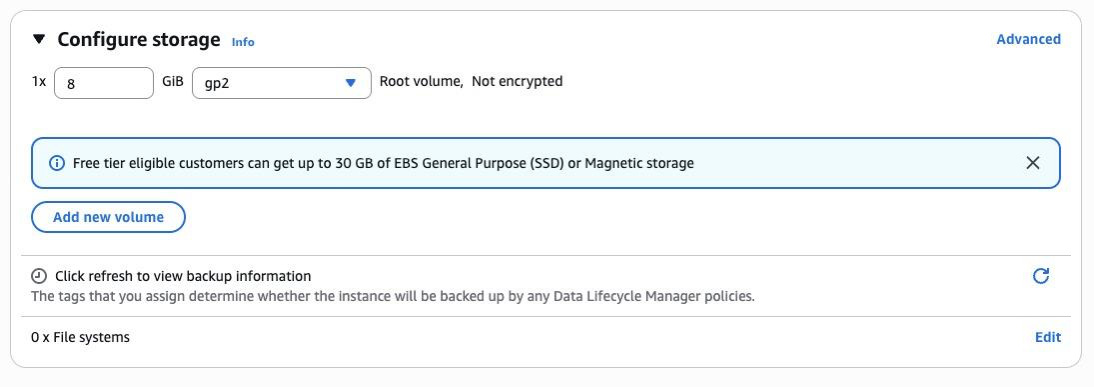
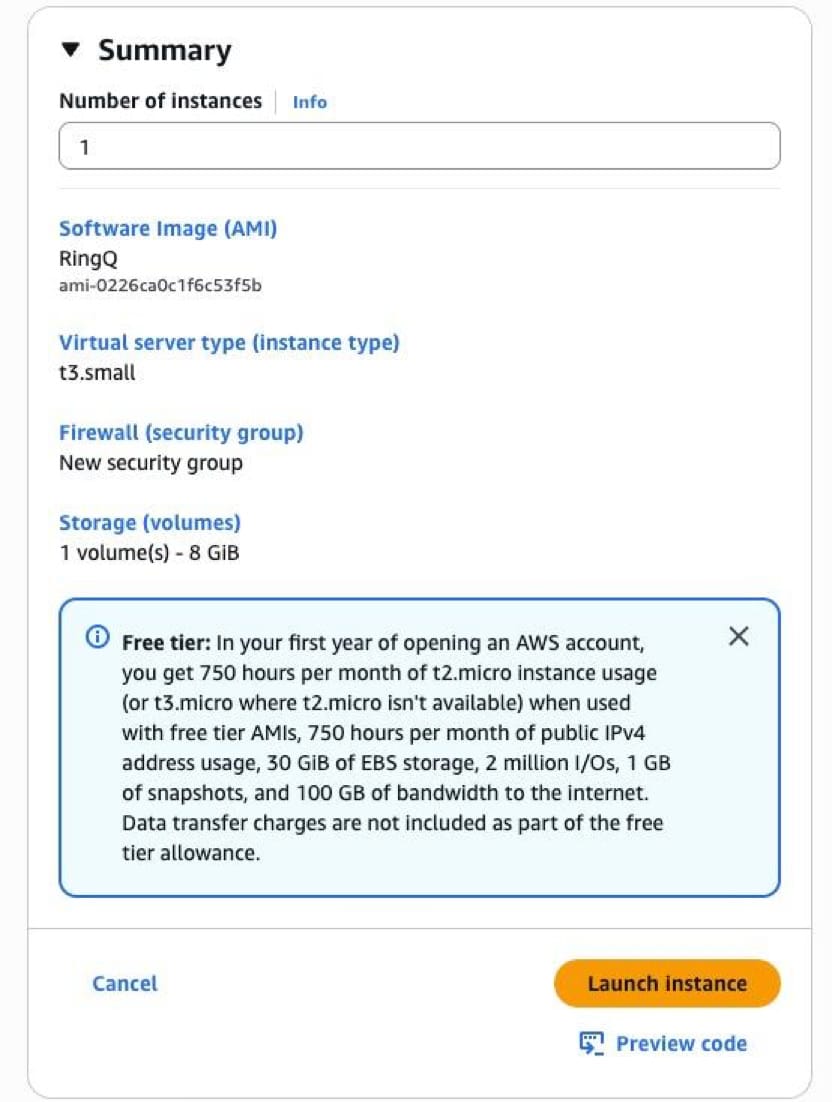
19. In the Summary section, review all your chosen configurations:
- Software Image (AMI): RingQ AMI
- Instance type: t3.small (or your selected type)
- Firewall (security group): New security group with preconfigured rules
- Storage: 1 volume (default 8 GiB, expandable if needed)
- Number of instances: 1 (default)
20. Double-check that everything matches your requirements.
21. When ready, click Launch instance to begin the deployment.
22. After clicking Launch instance, AWS will begin the deployment process.
23. You’ll see a progress bar with the message:
- “Please wait while we launch your instance. Do not close your browser while this is loading.”
24. The system will first subscribe to the Marketplace AMI (if not already done) and then continue launching the instance.
25. Wait until the progress is complete. This may take a few minutes.
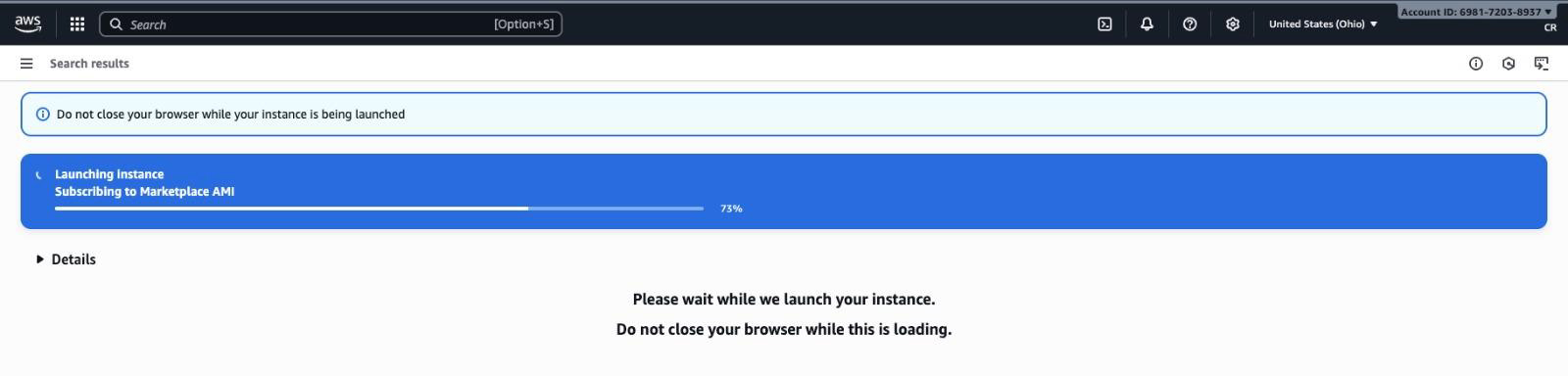
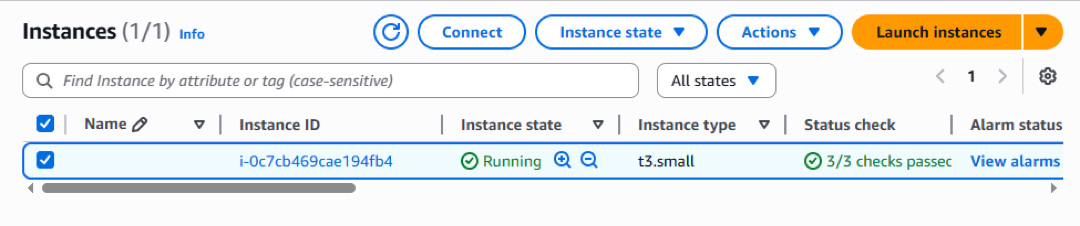
26. Once the instance has finished launching, go to the Instances page in the EC2 dashboard.
27. Select the instance and confirm the following details:
- Instance State: Should show Running (green indicator).
- Instance Type: Matches your selection (e.g., t3.small).
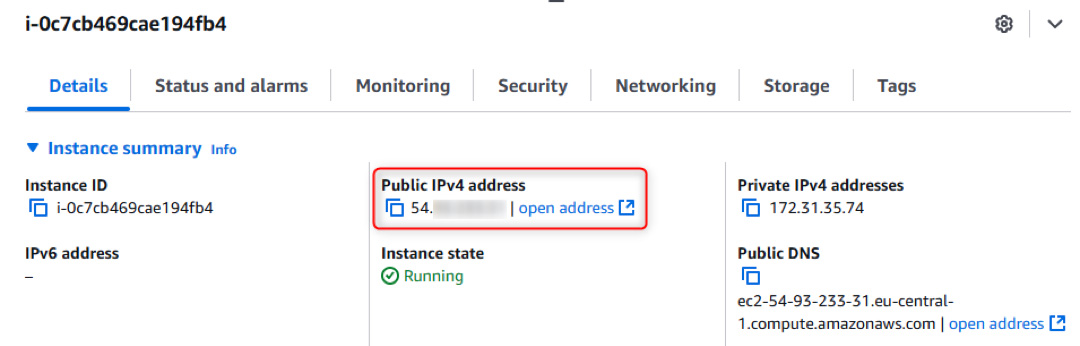
28. Public IPv4 Address: In the details section below, you will see the IPv4 address
29. Copy the Public IPv4 address. You’ll use this to connect to the RingQ application from your browser.
Access RingQ and Activate Your License
1. Open a web browser and navigate to the public IPv4 address of your instance. This is an HTTP connection. The format is http://x.x.x.x/license. If your browser shows you a warning, select the proceed option so that it takes you to the website.
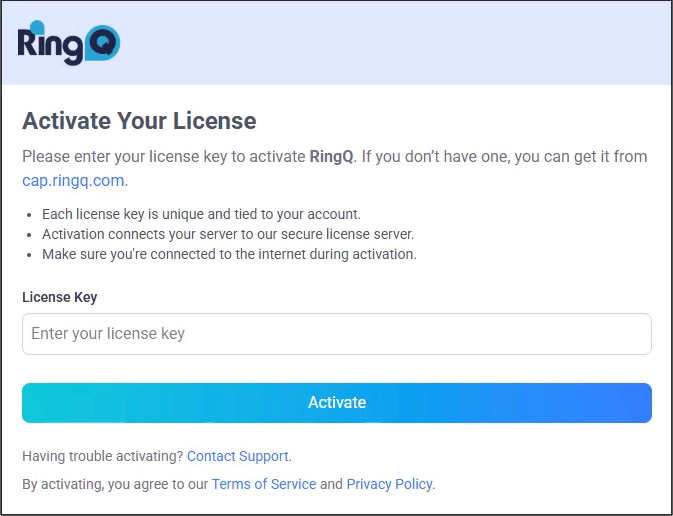
2. Enter your RingQ License Key and press Activate.
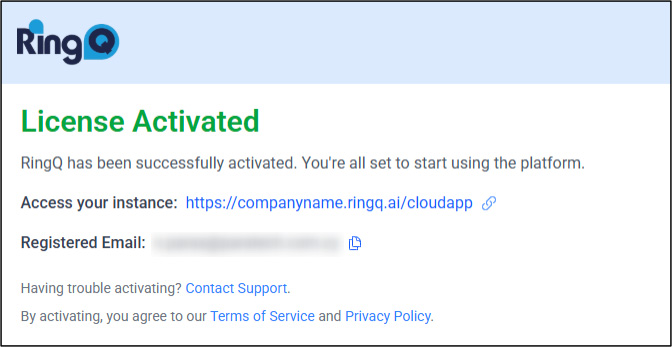
3. Once the License Activation finishes, your RingQ installation is complete, and you can access your instance!
