Admin
Users & Call Controls
- Creating Extensions for Users
- Editing and Managing Extensions
- Creating Teams & Assigning Extensions
- Configuring Agent Status & BLF
- Managing Extension Schedules
- Managing User Roles
- Managing Call Controls
- Setting up Shared Parking
- Voicemails
- The BLF Function
- Configuring the Speed Dial
- Configuring the Busy Lamp Field (BLF)
Deployment Methods & System Requirements
Installation Guides
Configuring Agent Status & BLF
Introduction
Setting an agent’s status and BLF (busy lamp field) enables colleagues to know whether or not an agents is busy or available by simply glancing at their name. It enables efficient call routing and traffic management as well as faster customer service.
Getting Started
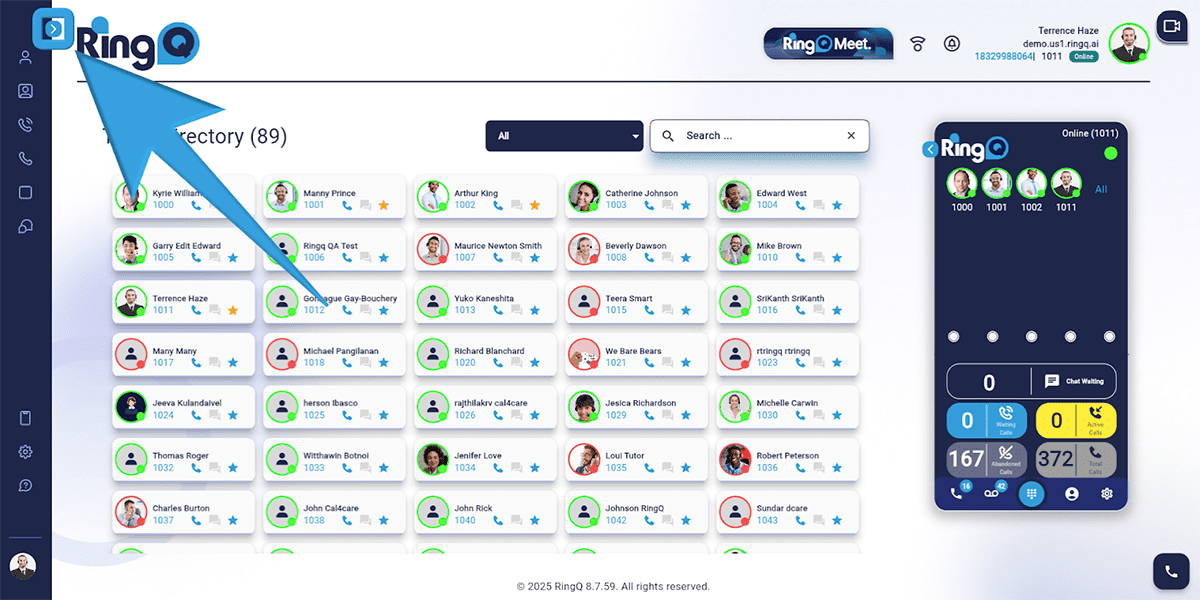
1. Click the Show Side Menu button to reveal the side menu bar.
2. Navigate to the Accounts menu and click the Dropdown button to reveal Accounts options.
3. Select Extensions.
4. Choose the specific extension for which you want to configure the BLF.
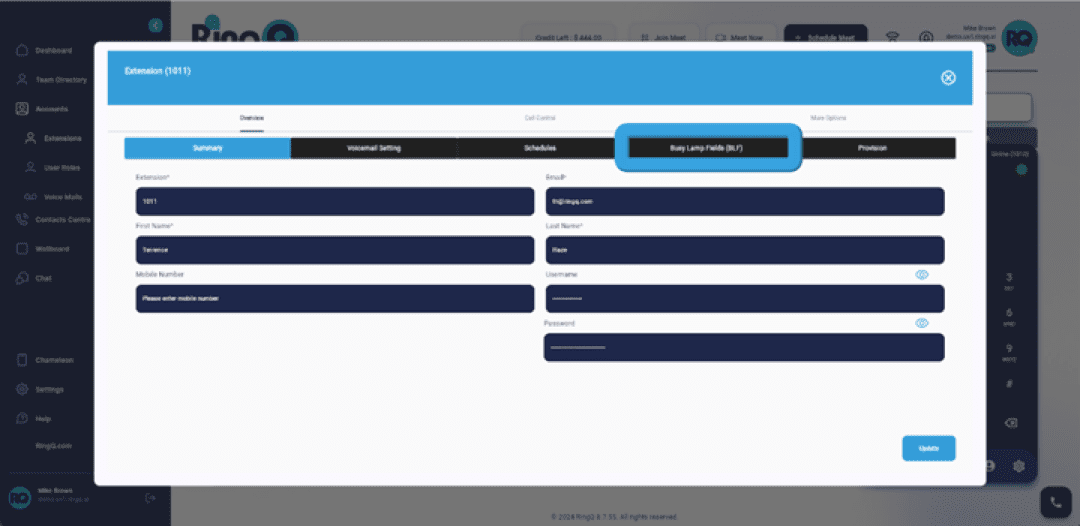
5. Within the extension settings, find and click on “Busy Lamp Field(BLF).”
Setting Up Agent Status
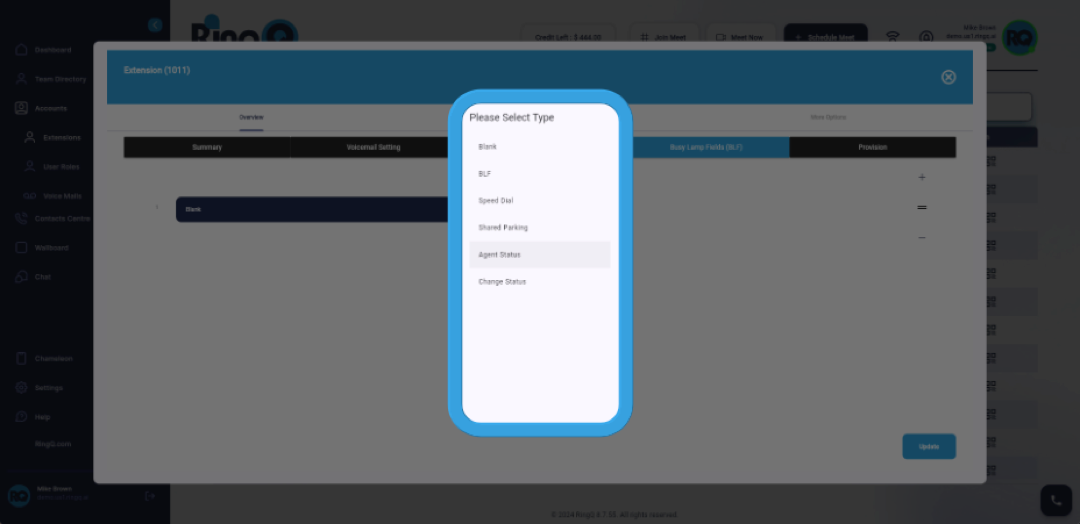
1. Click on the selected field where you want to set up the Agent Status.
2. Click the Dropdown button next to the selection field.
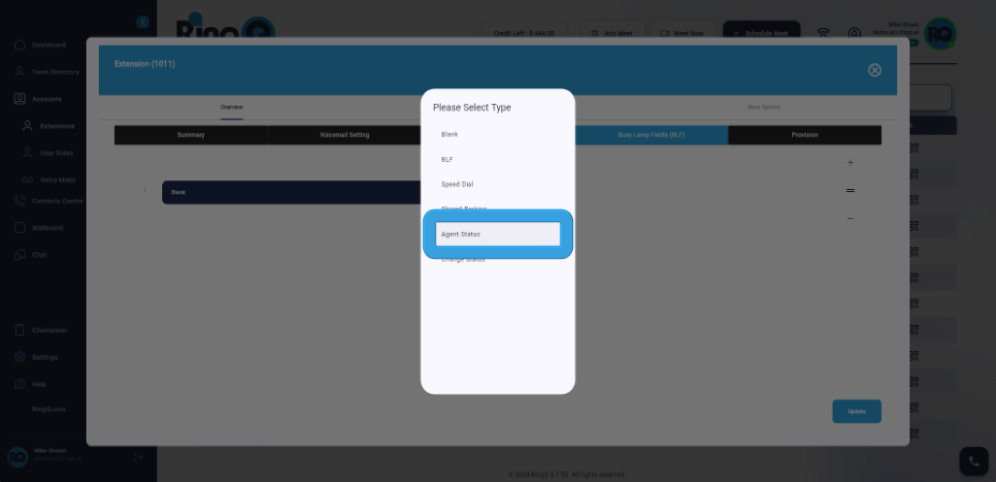
3. Choose “Agent Status” from the options available in the dropdown menu.
4. Click on the Dropdown button again to see the options for Agent Status.
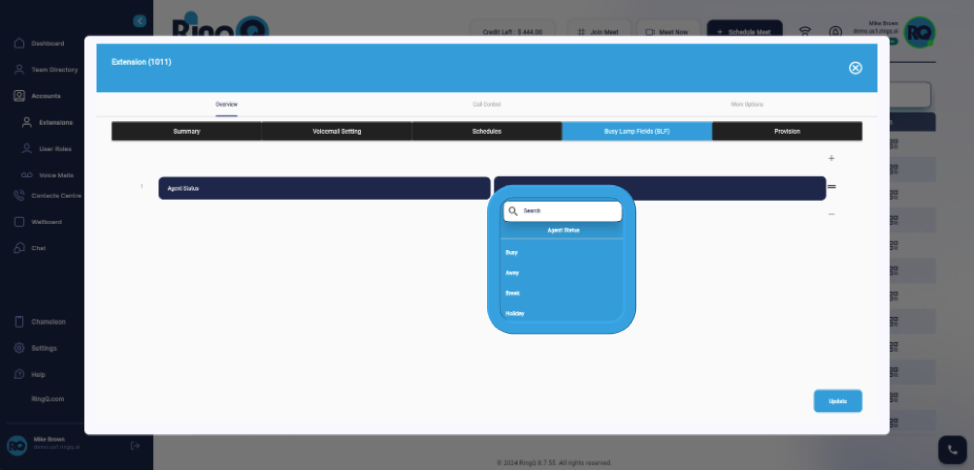
5. Select the desired Agent Status option (e.g., Busy, Away, Break, or Holiday) that reflects your current availability or state.
6. Click the Update button.
