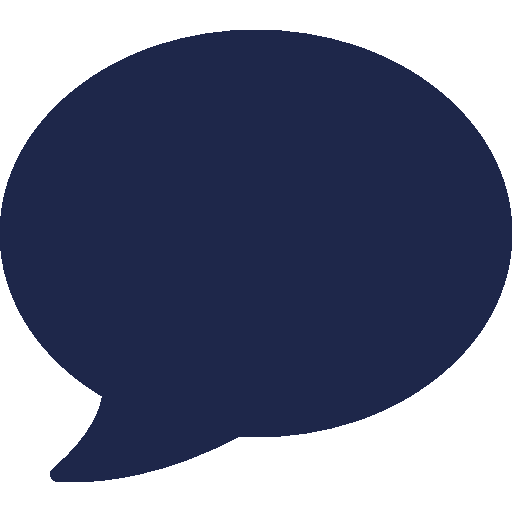Admin
Users & Call Controls
- Creating Extensions for Users
- Editing and Managing Extensions
- Creating Teams & Assigning Extensions
- Configuring Agent Status & BLF
- Managing Extension Schedules
- Managing User Roles
- Managing Call Controls
- Setting up Shared Parking
- Voicemails
- The BLF Function
- Configuring the Speed Dial
- Configuring the Busy Lamp Field (BLF)
Deployment Methods & System Requirements
Installation Guides
Home » Supported Phones » Configuring the Fanvil X4Uv2 with RingQ
Configuring the Fanvil X4Uv2 with RingQ
Introduction
This guide walks you through the process of configuring your Fanvil X4Uv2 IP phone for use with RingQ. Whether you’re performing a new installation or updating your existing setup, these step-by-step instructions will help you get your device registered and ready to make and receive calls via RingQ’s VoIP platform.

Important:
- If the phone is not new and has previously been connected to another PBX system, it must be reset first.
- Avoid using special characters in extension names or BLF labels.
- Ensure your phone is running on the latest firmware.
Identify the MAC Address of Fanvil X4Uv2

1. You can identify the MAC address and Phone Model of the IP Phone, by taking a look at the back of the Phone.
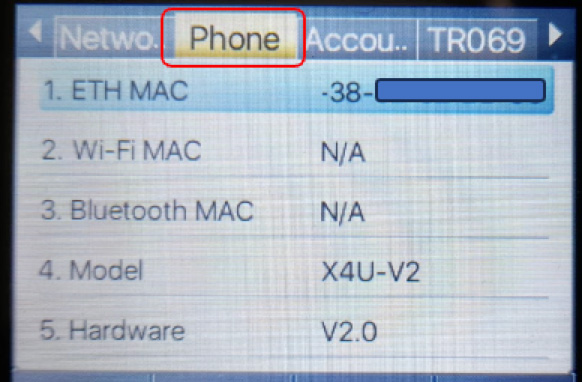
2. From the phone’s LED display by pressing ‘Menu’ > Status then right button (Phone Section)
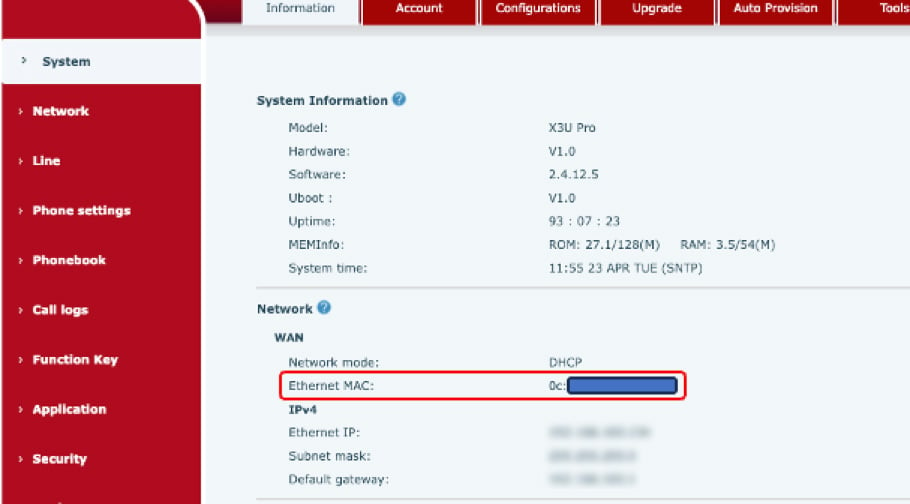
3. From the Web Portal, click System Section.
Note: Make sure you select the correct phone model. You can find the model and MAC address on the label at the back of the phone or by accessing the phone’s web configuration (default username and password are ‘admin’). Take note of the MAC address, as you will need it for the configuration.
Identify the IP Address of Fanvil X4Uv2
1. Use any 3rd Party LAN Scanner App.
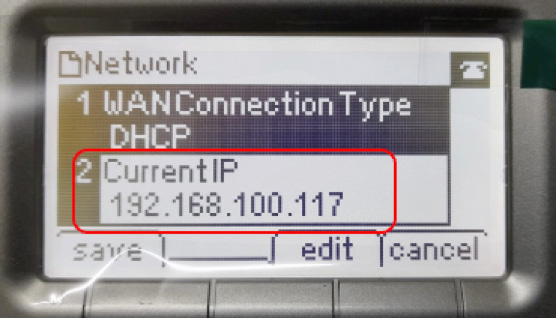
2. From the phone’s LED display by pressing ‘Menu’ > Status (Network Section).
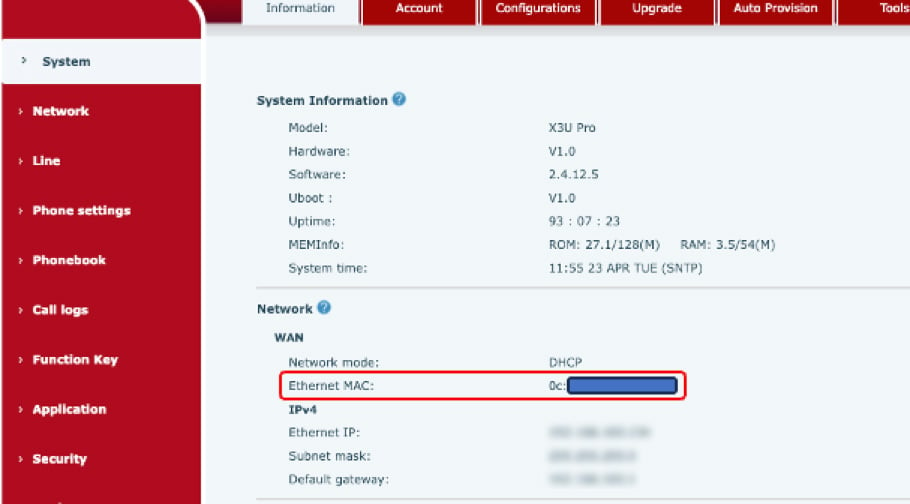
3. From the phone’s Web Portal, click System Section.
Manual Provisioning for Fanvil X4Uv2
RingQ will generate provisioning information for the phone and make it accessible via the provisioning information. The phone is required to connect to this server to obtain its configuration information and authentication details. Here’s the procedure on how to provision IP Phone:
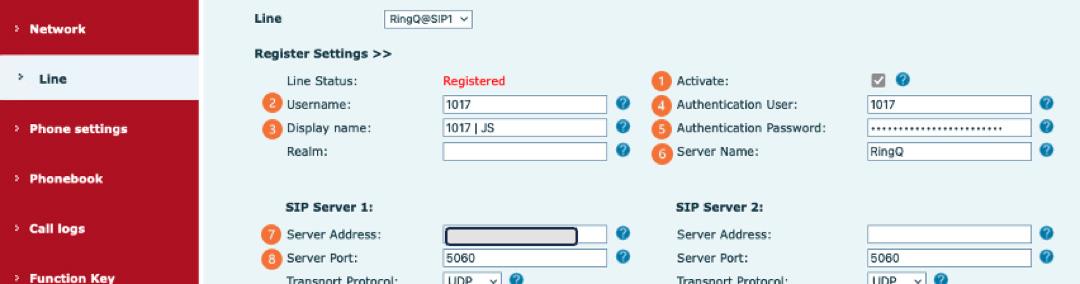
1. Go to SIP Tab > Line, provide the necessary information of the following areas:
2. In the Register Settings section:
- Activate: Click the Checkbox for activation
- Username: Provided username from portal
- Display name: Details of Ext user (e.g, 1017 | John Smith)
- Authentication User: (Optional) Ext no. of user (e.g, 1017)
- Authentication Password: Provided password from portal.
- Server Name: (Optional) Details of the SIP Server (e.g, RingQ)
3. In the SIP Server section:
- Server Address: Provide RingQ’s FQDN
- Port no.: Default Port no. (5060)
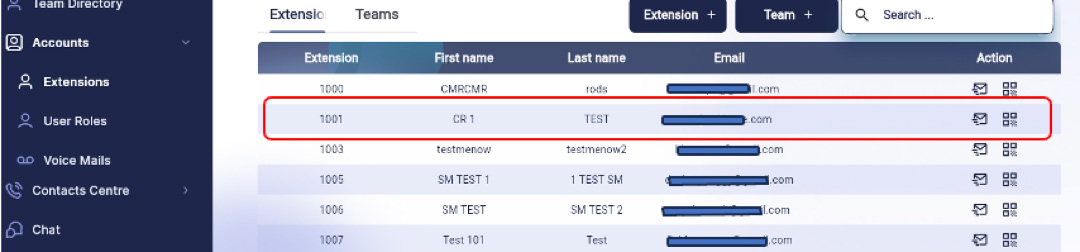
4. To get the User ID and Password, Click the Account > Extensions and select the user
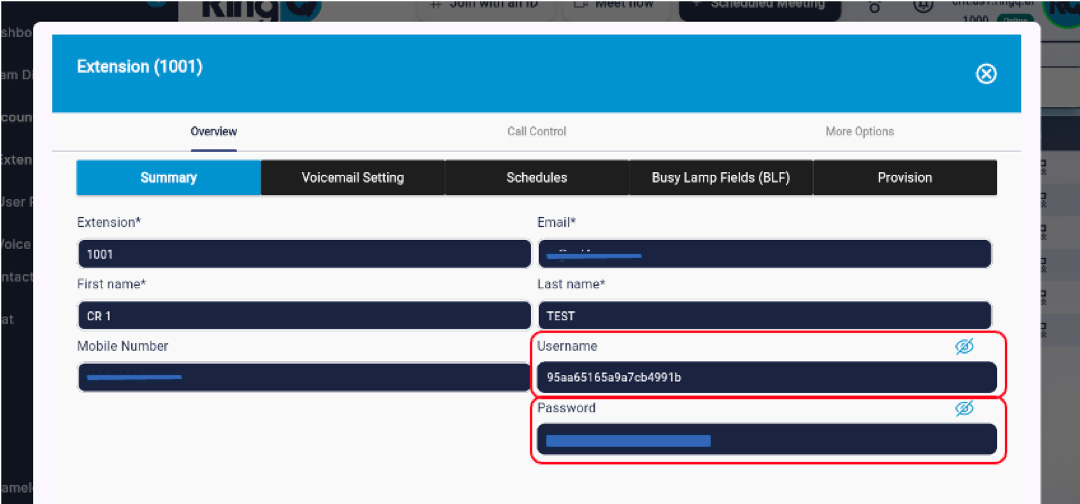
5. Then copy the credentials and paste them into the Username and Password fields in RingQ. Lastly, click Apply.