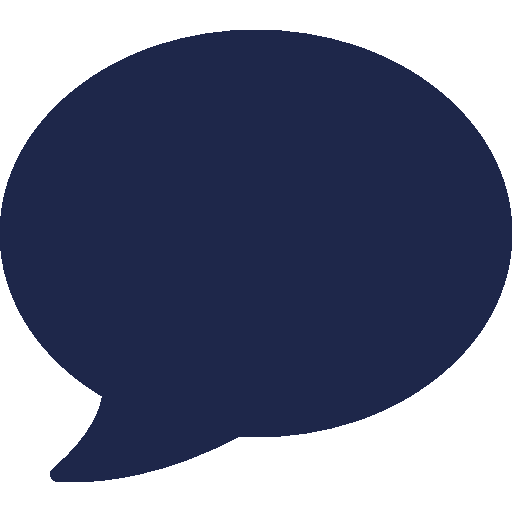Admin
Users & Call Controls
- Creating Extensions for Users
- Editing and Managing Extensions
- Creating Teams & Assigning Extensions
- Configuring Agent Status & BLF
- Managing Extension Schedules
- Managing User Roles
- Managing Call Controls
- Setting up Shared Parking
- Voicemails
- The BLF Function
- Configuring the Speed Dial
- Configuring the Busy Lamp Field (BLF)
Deployment Methods & System Requirements
Installation Guides
Home » Supported Phones » Configuring the CISCO SPA502G with RingQ
Configuring the CISCO SPA502G with RingQ
Introduction
This guide provides step-by-step instructions to help you configure your CISCO SPA502G IP phone for use with RingQ. Whether you’re setting up the device for the first time or reconfiguring it for RingQ’s platform, this guide will ensure a smooth setup process. By the end, your CISCO SPA502G will be fully optimized to make and receive calls through RingQ’s reliable VoIP service.
- Important:
If the phone is not new and has previously been connected to another PBX system, it must be reset first. - Avoid using special characters in extension names or BLF labels.
- Ensure the phone’s firmware is up to date.
Identify the MAC Address of CISCO SPA502G
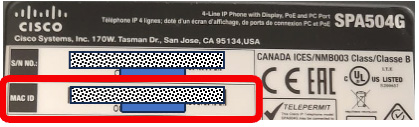
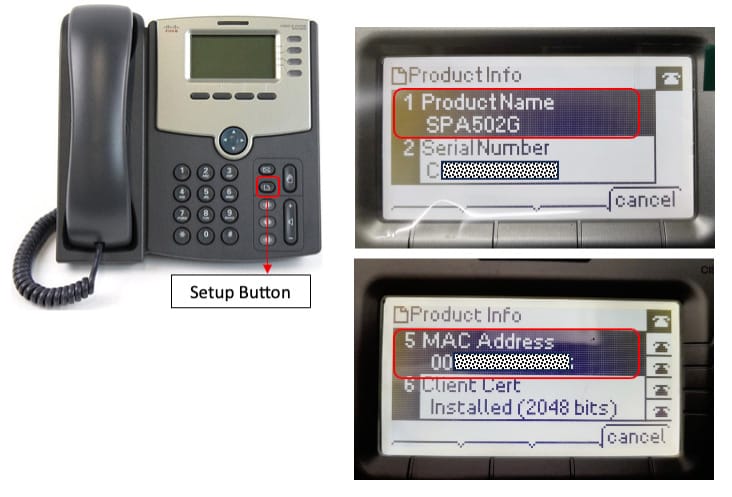

Identify the MAC address and Phone Model of the IP Phone, by taking a look at the back of the Phone or from the screen of the IP Phone by Setup Button > Product Info. Alternatively, you can find it in the phone’s Web Portal, under the System Section.
Identify the IP Address of CISCO SPA502G
1. To identify the phone’s IP address, use any 3rd Party LAN Scanner App.
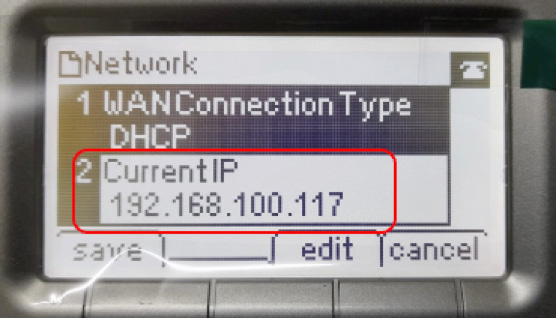
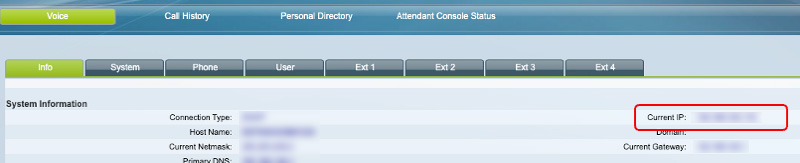
2. From the phone’s interface, click Voice Tab > Info or from the phone’s web portal go to the System Information.
Manual Provisioning for CISCO SPA502G
RingQ will generate provisioning information for the phone and make it accessible via the provisioning data. The phone is required to connect to this server to obtain its configuration information and authentication details. Here’s the procedure on how to provision the IP Phone:

1. Open any Web Browser and type the given IP Address of the IP Phone. (e.g, https://your_ip-phone_ipaddress). Make sure that you access the ‘Admin Login’ to display full configuration.
2. Go to Voice Tab > Ext 1, Then configure the following: (Note: If you need to configure other Ext, you may choose any available Ext number)
- General
Line Enable: Choose ‘Yes’ - Proxy and Registration
Proxy: Provide FQDN of RingQ
Register: select ‘Yes’ - Subscriber Information
Display Name: Any Text (e.g, 107 | JS)
Password: Auth Password provided from the portal
User ID: Auth Username provided from the portal - To get the Username and Password, Click the Account > Extensions and select the user.
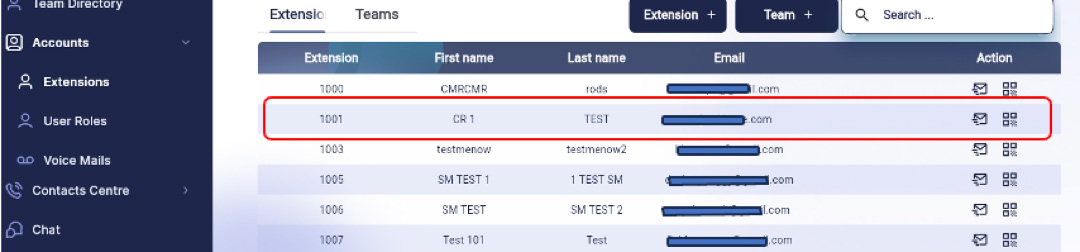
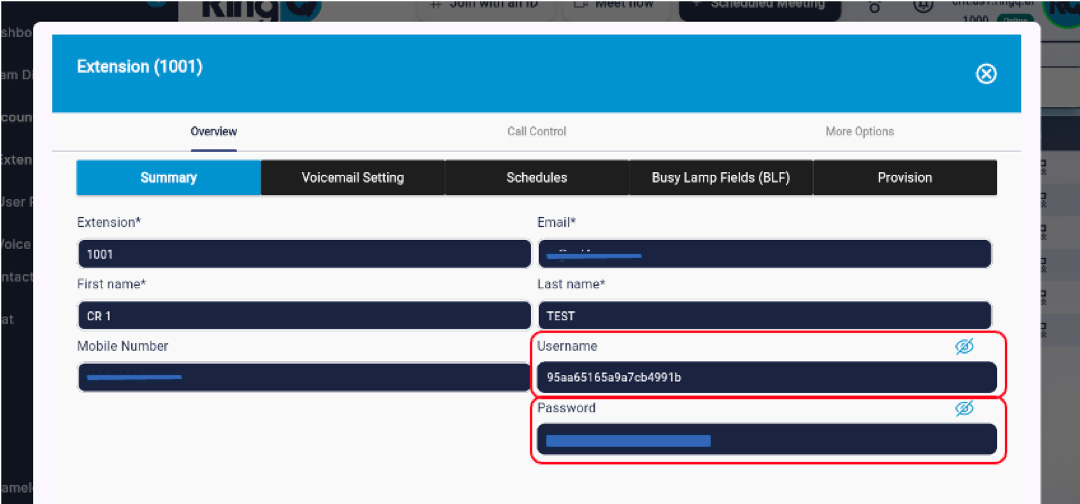
3. Copy the credentials and paste them into the Username and Password fields. Lastly, click ‘Submit All Changes’. It takes 50 seconds to apply the changes.