Admin
Users & Call Controls
- Creating Extensions for Users
- Editing and Managing Extensions
- Creating Teams & Assigning Extensions
- Configuring Agent Status & BLF
- Managing Extension Schedules
- Managing User Roles
- Managing Call Controls
- Setting up Shared Parking
- Voicemails
- The BLF Function
- Configuring the Speed Dial
- Configuring the Busy Lamp Field (BLF)
Deployment Methods & System Requirements
Installation Guides
User Extension’s RingQ Talk Link
Introduction
RingQ Talk isn’t just for queues—it also supports direct communication with individual extensions. By sharing a unique RingQ Talk link, users can be reached instantly via their web browser, with calls routed straight to their specific extension using WebRTC.
This guide will show you how to generate and use RingQ Talk links for individual extensions, making it easy for clients, colleagues, or partners to connect with the right person—quickly, directly, and without needing to dial a number.
Using RingQ Talk
1. Go to the Accounts section in your RingQ web app.
2. Click the dropdown button to view available options.
3. Select Extension.
4. Choose the specific extension you want to assign to the RingQ Talk URL.
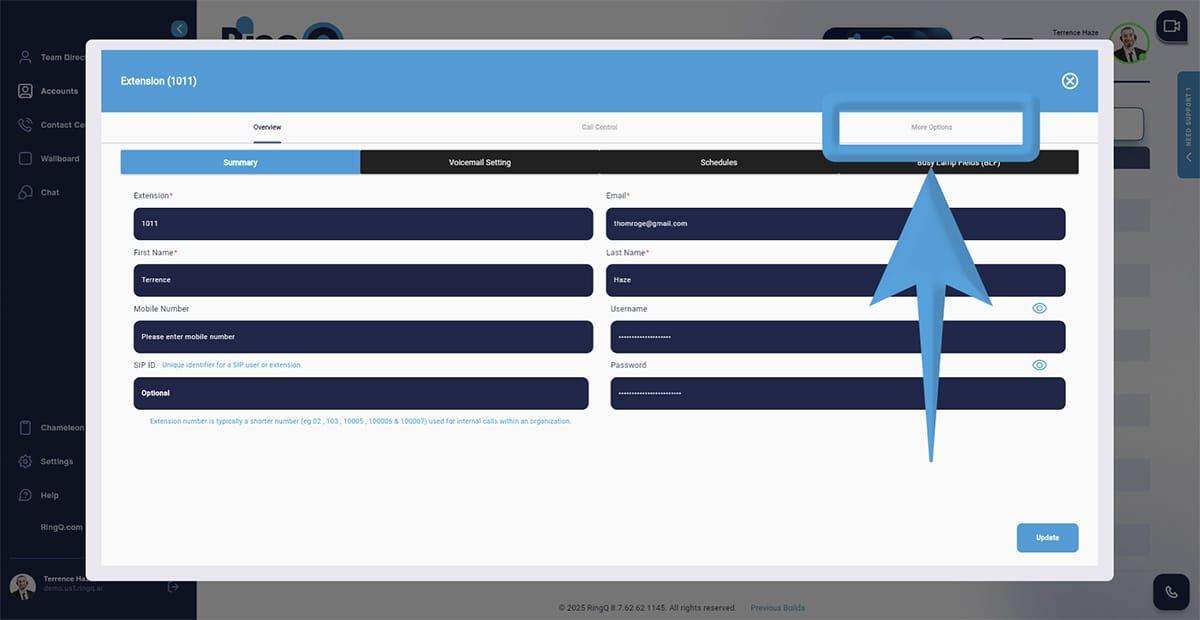
5. Go to More Options and locate the RingQ Talk URL.
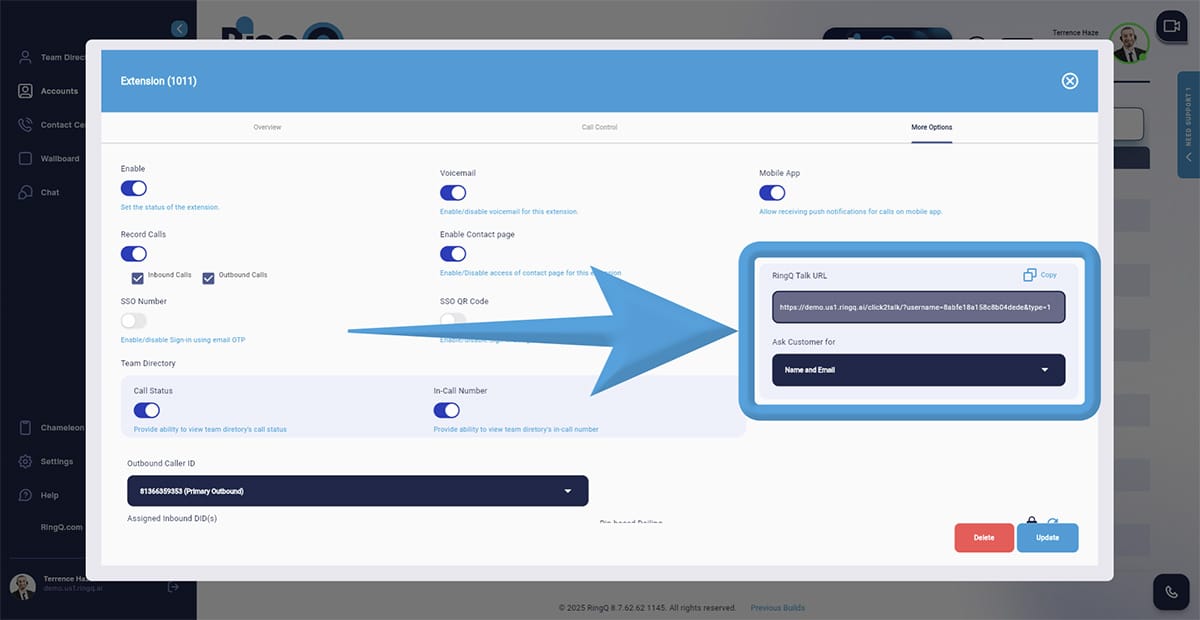
6. Choose what information you want to request from callers before they initiate a call by clicking on the dropdown menu under “Ask customer for:”
- Name and Email
- Name only
- Email only
- None
7. Next to the RingQ Talk URL, click the Copy button to copy the link to your clipboard.
8. Click the Update button to save any updates or changes.
Sharing your RingQ Talk Link
Share your RingQ link with your customers by adding it to your website, email signature or social media. Here is an example RingQ Talk link: https://demo.us1.ringq.ai/click2talk/?username=b82********************&type=1
When a customer clicks on the link, they will initiate a call.
