Admin
Users & Call Controls
- Creating Extensions for Users
- Editing and Managing Extensions
- Creating Teams & Assigning Extensions
- Configuring Agent Status & BLF
- Managing Extension Schedules
- Managing User Roles
- Managing Call Controls
- Setting up Shared Parking
- Voicemails
- The BLF Function
- Configuring the Speed Dial
- Configuring the Busy Lamp Field (BLF)
Deployment Methods & System Requirements
Installation Guides
Creating – Managing RingQ Multi-Tenant (MT) Instances
Introduction
A multi-tenant instance in RingQ allows you to host and manage multiple independent clients or business units within a single system, each with its own users, settings, and data. This setup is ideal for service providers, large enterprises, or resellers who need to isolate customer environments while simplifying infrastructure. It offers improved scalability, centralized management, and cost efficiency—all from one powerful platform. Note: Only Carrier Partners can create and manage multi-tenant environments
Purchase a Multi-Tenant License
1. Login to your customer portal account at: https://cap.ringq.com//login/ 2. Click on the “Purchase” option on the left sidebar.
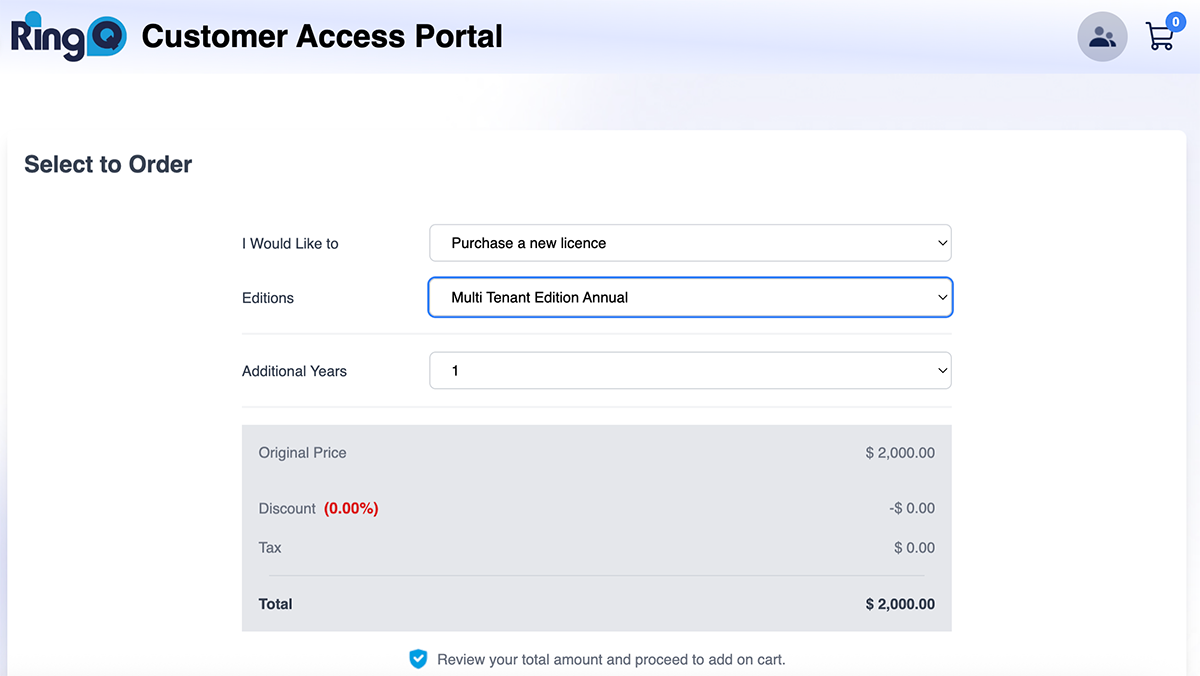 3. In the “I would like to” option select “Purchase a new license”
4. In the “Edition” option Select “Multi Tenant Edition Annual”
5. Choose your license duration (e.g., 1 year, 2 years)
6. Click “Add to Cart”
3. In the “I would like to” option select “Purchase a new license”
4. In the “Edition” option Select “Multi Tenant Edition Annual”
5. Choose your license duration (e.g., 1 year, 2 years)
6. Click “Add to Cart”
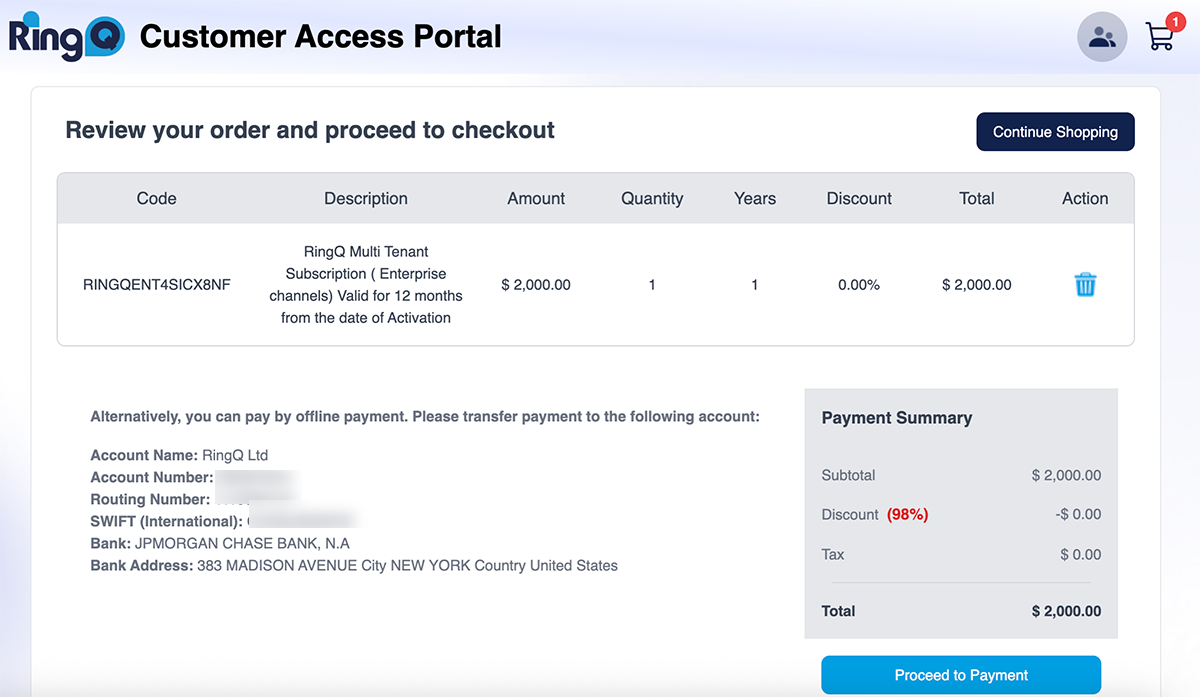 7. Click “Proceed to Payment” and complete the payment process.
Note: Multi-Tenant Edition licenses are not eligible for discounts.
7. Click “Proceed to Payment” and complete the payment process.
Note: Multi-Tenant Edition licenses are not eligible for discounts.
Activate and Set Up the Multi-Tenant License
1. Go to the “License” option on the left sidebar
 2. Locate your new Multi-Tenant License and click “Set Up”
2. Locate your new Multi-Tenant License and click “Set Up”
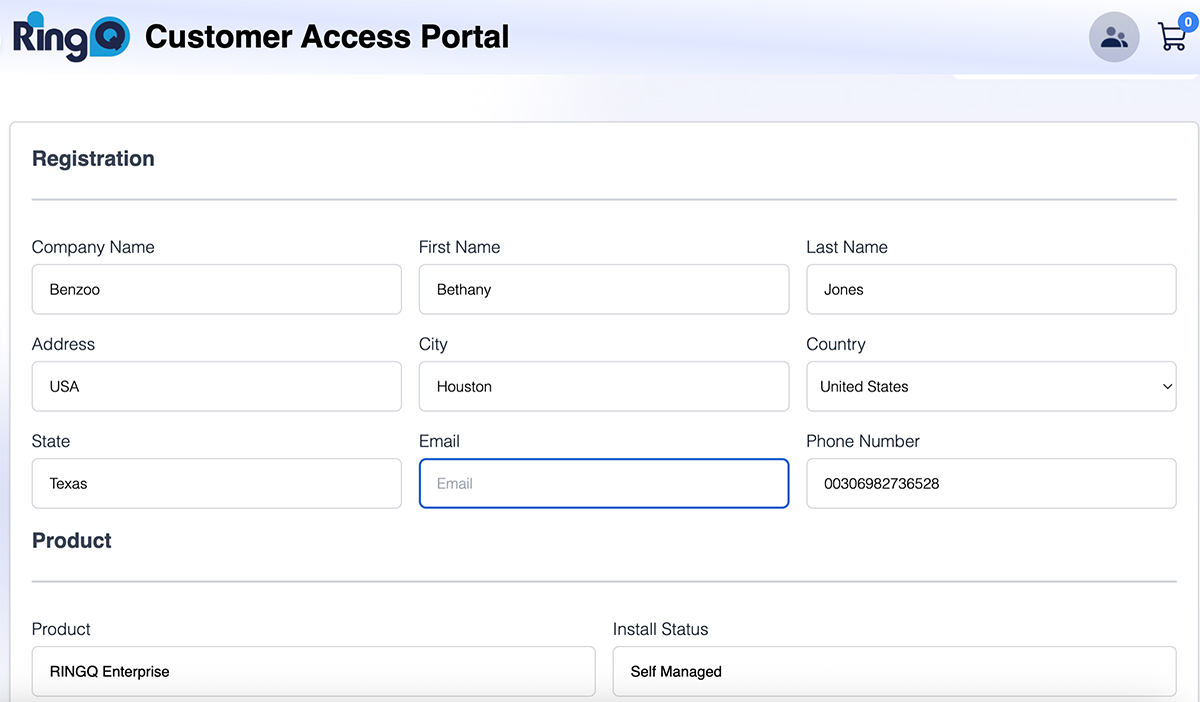 3. Fill in all the requested fields and click next.
4. The following screen informs you about the number of extensions your system will have.
5. Then choose your country, language and prompts.
3. Fill in all the requested fields and click next.
4. The following screen informs you about the number of extensions your system will have.
5. Then choose your country, language and prompts.
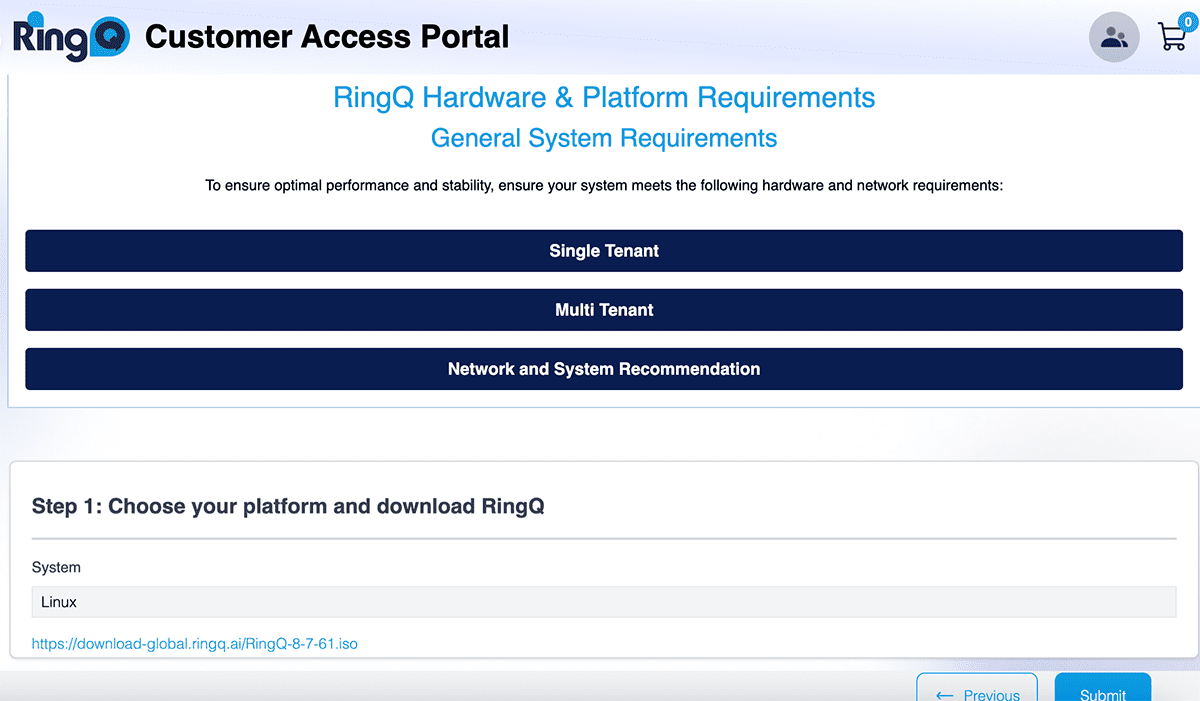 6. On the last page you will be informed of the system and hardware requirements for RingQ to work efficiently as well as a download link for your multi-tenant server. Click on this link to begin downloading RingQ.
7. Click “Submit”. Your account is now registered.
8. To install and configure the downloaded file follow the steps in the RingQ ISO Installation Guide. You will also be able to add your first tenant.
6. On the last page you will be informed of the system and hardware requirements for RingQ to work efficiently as well as a download link for your multi-tenant server. Click on this link to begin downloading RingQ.
7. Click “Submit”. Your account is now registered.
8. To install and configure the downloaded file follow the steps in the RingQ ISO Installation Guide. You will also be able to add your first tenant.
Managing Tenants and Extensions
Go back to your RingQ customer portal. Navigate to the “Licenses” page and locate your multi-tenant license.
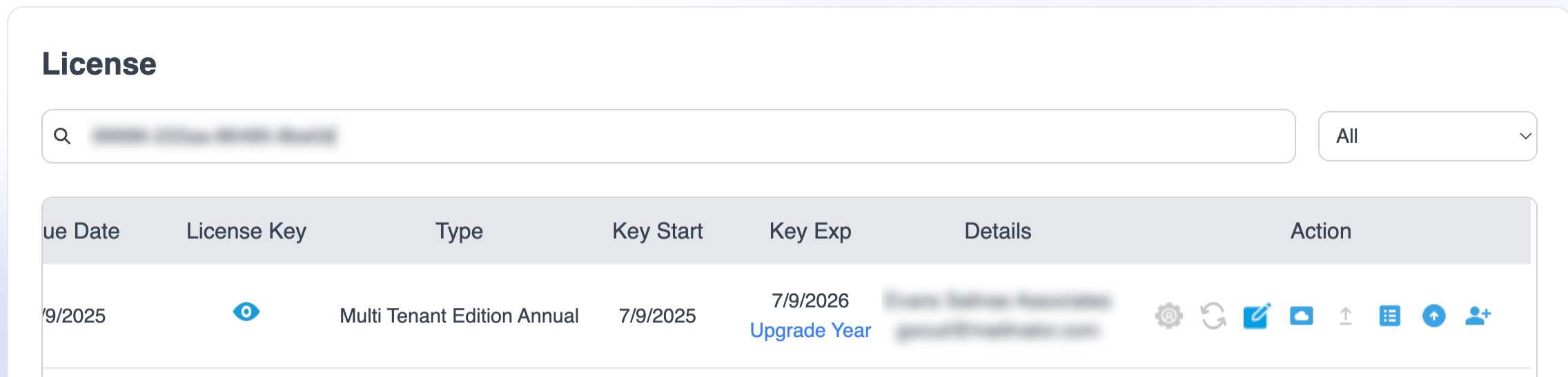 To the right you will see various actions you can perform:
To the right you will see various actions you can perform:
- Edit customer details – edit details such as name, company etc.
- Cloud Setup – provides server details Tenant List – list of customers on the server
- Buy Extension – purchase more extensions
- Add tenant – add a new customer/tenant
 2. Click on “Add Tenant”.
3. In the next page fill in the details of your new tenant and click “Submit”.
4. The new tenant will receive an activation email in their inbox. They must click on the “Activate Account” button in the email to activate their account.
5. Upon clicking on the activation email they will be directed to their RingQ web app.
6. Their status in the Customer Portal will change from “Pending” to “Active”.
Adding Extensions
To add extensions to any tenant, you must ensure that you have purchased extensions beforehand.
1. Locate the multi-tenant license you want to manage and click on “Buy Extension”
2. Click on “Add Tenant”.
3. In the next page fill in the details of your new tenant and click “Submit”.
4. The new tenant will receive an activation email in their inbox. They must click on the “Activate Account” button in the email to activate their account.
5. Upon clicking on the activation email they will be directed to their RingQ web app.
6. Their status in the Customer Portal will change from “Pending” to “Active”.
Adding Extensions
To add extensions to any tenant, you must ensure that you have purchased extensions beforehand.
1. Locate the multi-tenant license you want to manage and click on “Buy Extension”
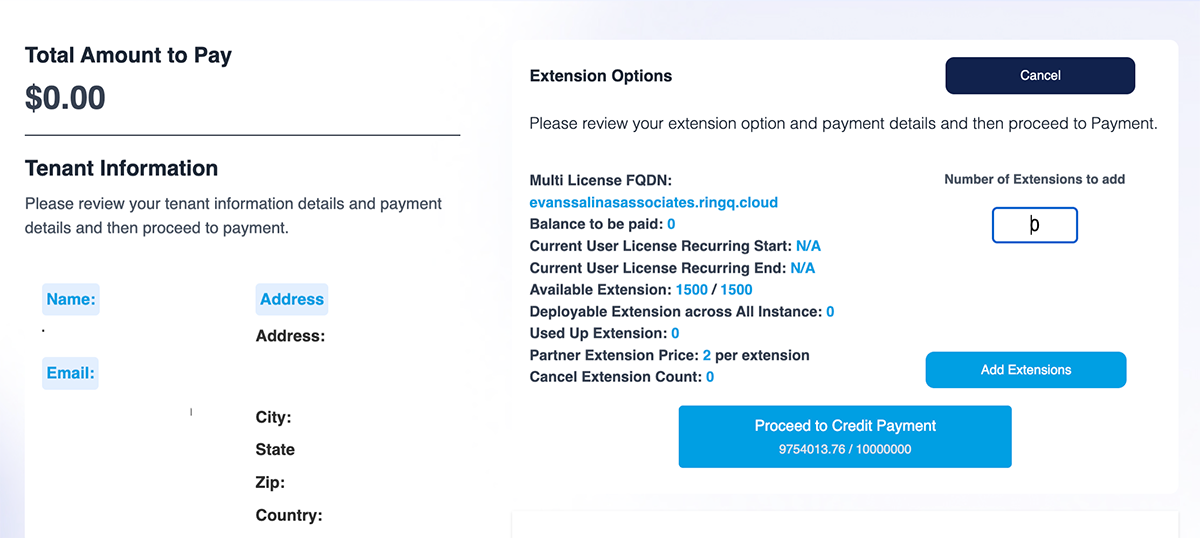 2. Enter the number of extensions you want to buy, agree to the terms and conditions and click “Proceed to Payment”.
2. Enter the number of extensions you want to buy, agree to the terms and conditions and click “Proceed to Payment”.
 3. You will notice that the number of your deployable extensions have now changed from “0” to the number of extensions you just purchased, in the example above it’s “3”.
Note: The first time you add extensions to any tenant the minimum number of extensions you can add is 5.
5. You can now proceed to add extensions to any tenant.
3. You will notice that the number of your deployable extensions have now changed from “0” to the number of extensions you just purchased, in the example above it’s “3”.
Note: The first time you add extensions to any tenant the minimum number of extensions you can add is 5.
5. You can now proceed to add extensions to any tenant.
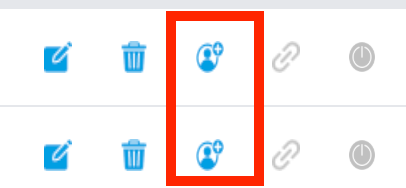 6. Locate the tenant you want to add an extension to and click on the “Add Extension” option as indicated above.
7. Enter the number of extensions you want to add, if this is the first time you’re adding extensions you must add at least 5. Click “Yes”.
8. The extensions have now been added to the selected tenant. Repeat the process for other tenants as the need arises.
9. You can also cancel extensions if the need arises.
From here you can also:
6. Locate the tenant you want to add an extension to and click on the “Add Extension” option as indicated above.
7. Enter the number of extensions you want to add, if this is the first time you’re adding extensions you must add at least 5. Click “Yes”.
8. The extensions have now been added to the selected tenant. Repeat the process for other tenants as the need arises.
9. You can also cancel extensions if the need arises.
From here you can also:
- Edit tenant information
- Delete a tenant
- Resend the Activation Link to the assigned user
