Admin
Users & Call Controls
- Creating Extensions for Users
- Editing and Managing Extensions
- Creating Teams & Assigning Extensions
- Configuring Agent Status & BLF
- Managing Extension Schedules
- Managing User Roles
- Managing Call Controls
- Setting up Shared Parking
- Voicemails
- The BLF Function
- Configuring the Speed Dial
- Configuring the Busy Lamp Field (BLF)
Deployment Methods & System Requirements
Installation Guides
RingQ Wallboard
Introduction
Real-time visibility into call activity is key to delivering efficient and responsive customer service. The RingQ Advanced Wallboard provides a dynamic, real-time dashboard that displays essential metrics from your call queue(s)—including incoming call volume, average wait times, answered vs. missed calls, and agent status or availability.
Designed for supervisors and operations teams, this graphical interface helps you monitor performance at a glance, make informed decisions on the fly, and proactively manage call traffic. Whether you’re running a call center or handling high-volume support queues, the Wallboard empowers your team to stay in control and keep service levels high.
This guide will walk you through setting up and using the Advanced Wallboard so you can optimize your call handling and deliver a smoother, faster customer experience.
Assigning Extensions to the Wallboard
The Advanced Wallboard can be found in the sub-section of the Contact Center and can only be accessed by the Owner, Manager, and Supervisor.
1. Log in to RingQ and go to “Settings”.
2. Select “Call Flow”.
3. Drag and drop the Available DID to the Queue container.
4. Assign an existing queue.
5. Click the save button.
6. Select the assigned DID from the existing queue.
7. Go to Notifications.
8. Click the drop-down button.
9. Select your extension number.
10. Click the save button to update the changes.
Wallboard Options
- Enabling Full Screen mode is an option.
- All the colors of the box are customizable.
- Every box’s color can be changed.
- The color of the text can be changed.
- The box can be hidden.
- The default settings can also be restored.
- Additionally, you can erase all of the wallboard’s data.
- The Queue Calls Chart, Agent Details Chart, and Queue Details Chart can all be resized to your preferred size.
- Rearrange the boxes’ positions.
Wallboard Data
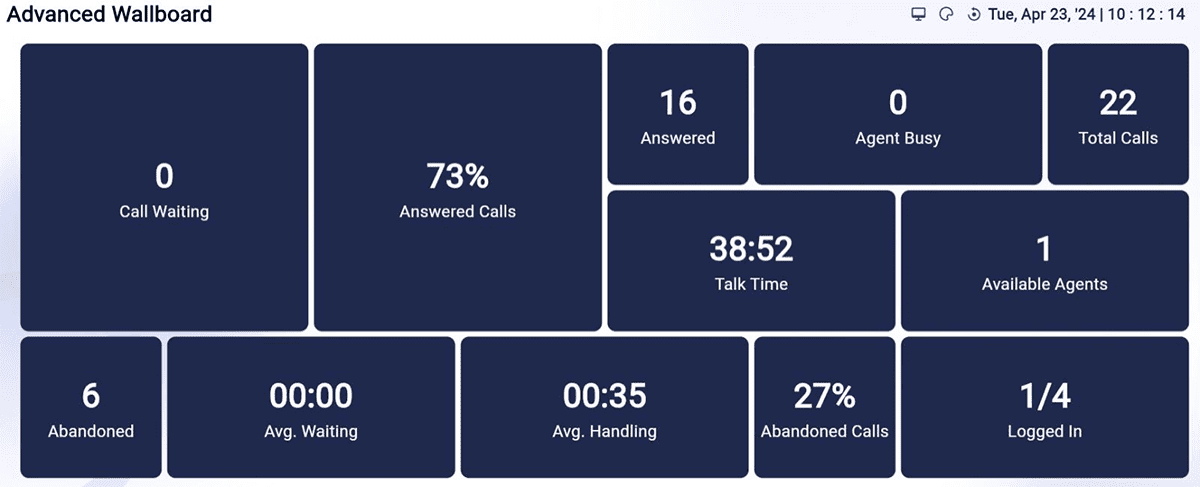
1. Call Waiting – Shows the number of incoming calls waiting in the queue.
2. Answered Calls – Shows the number of calls that have been answered.
3. Abandoned Calls – Shows the number of calls where the caller hung-up before the call was answered.
4. Total Calls – Shows the total number of answered and abandoned calls.
5. Percentage of Answered Calls.
6. Percentage of Abandoned Calls.
7. Average Waiting Time – The average amount of time a caller spends waiting in the queue.
8. Average Handling Time – The average amount of time it takes for a call to be processed from the moment it enters the queue until it is answered by an available agent.
9. Talk Time – The amount of time an agent spends speaking with a customer.
10. Available Agents – The number of agents ready for calls.
11. Logged In – The number of agents who are logged in to the queue.
12. Agent Busy – The number of agents who are currently on a call.
Filtering Queues and Agents
To improve visibility and focus, Admins and Supervisors can apply filters to the Wallboard and control which queues/agents are displayed.
1. Click the Filter icon located at the top-right corner of the Wallboard.
2. Use the toggle buttons to:
- Select specific Queues to display.
- Select specific Agents to display.
3. Click “Apply Filters” to update the Wallboard view instantly.
Takeover, Coach and Observe

- Takeover enables the supervisor to jump into or takeover a call queue.
- Coaching is giving agents direction, assistance, and coaching whilst they are on a call.
- Observe is actively monitoring the interactions between agents and customers in real-time as calls are being handled.
Queue Calls Chart Data
- Queue Extension
- Caller
- Agent
- Status – The duration of the conversation from the moment the call is connected to an agent until it ends.
- Action – These actions are the privilege of the Owner, Manager, and the Supervisor. Actions include Takeover, Coaching, and Observe.
- Rating – The feedback or assessment that a client leaves after speaking with an agent.
Agent Details Chart Data

- Agent
- Extension
- State – Agent’s status whether Waiting, Receiving, Unavailable or in a Queue Call.
- Reason – Agent’s status inside the queue if Available, Receiving, Break, Logged out etc.
Since – The duration of time the agent has been Available, Break, Logged out etc. - Answered – Shows the total number of calls that attended by the agent.
- Missed – Shows the total number of calls that were unanswered by the agent.
- In Call – Shows the duration of the time the agent was on a call.
- Avg. Taking – The entire duration of the agent’s interaction with the caller.
Queue Details Chart Data
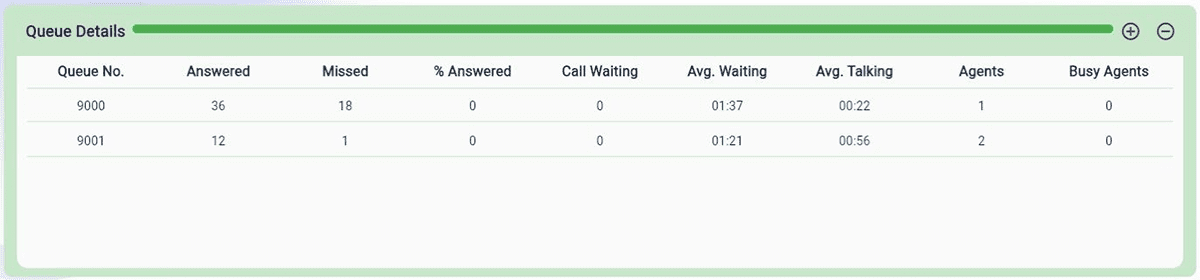
- Queue Name – Displays the name of the assigned agent in the queue.
- Queue Number – Displays the queue extension number.
- Answered – Displays all calls that have been answered in a queue.
- Missed – Displays a queue’s total number of missed calls.
- % Answered – Displays the percentage of calls in the entire queue that were answered.
- Average Talking – Displays the average conversation time.
- Call Waiting – Shows how long a call is waiting.
- Average Waiting – Displays an average wait time.
- Agents – Displays the average number of active agents.
- Busy Agents – Displays the number of agents in the queue who are currently on a call.
